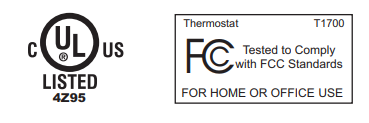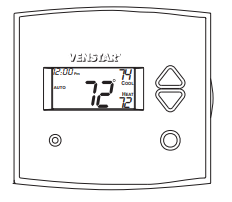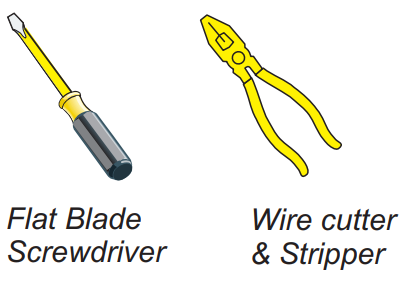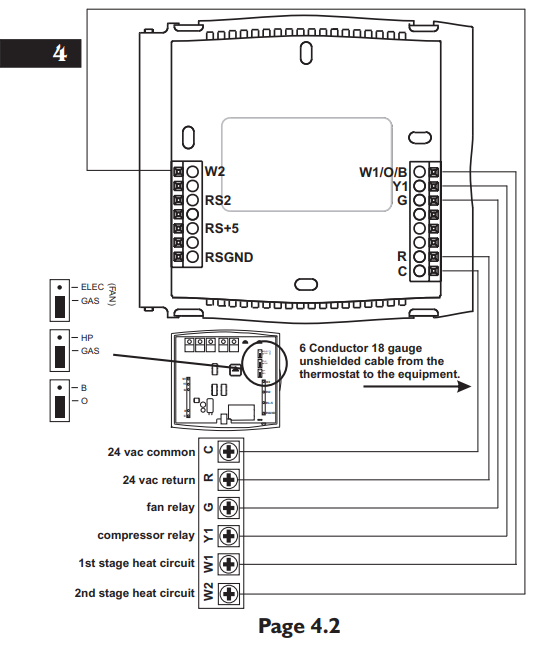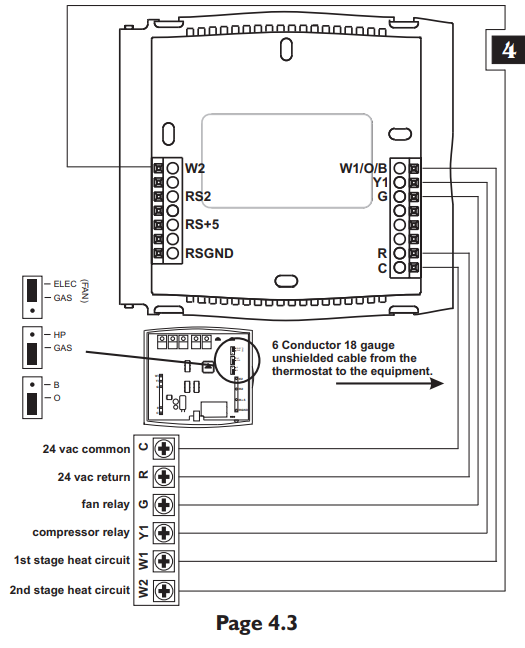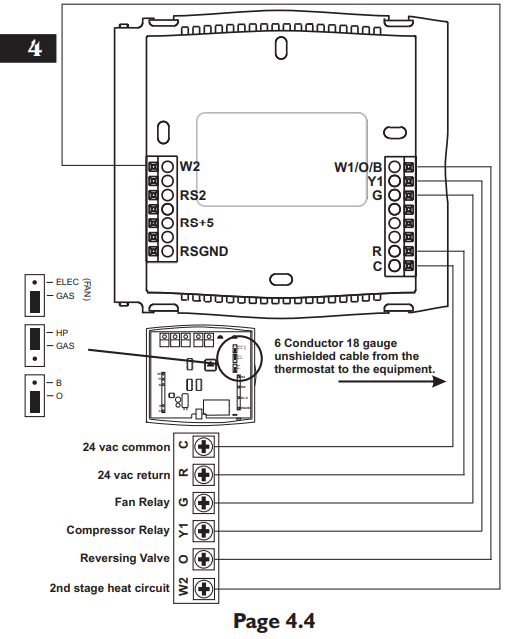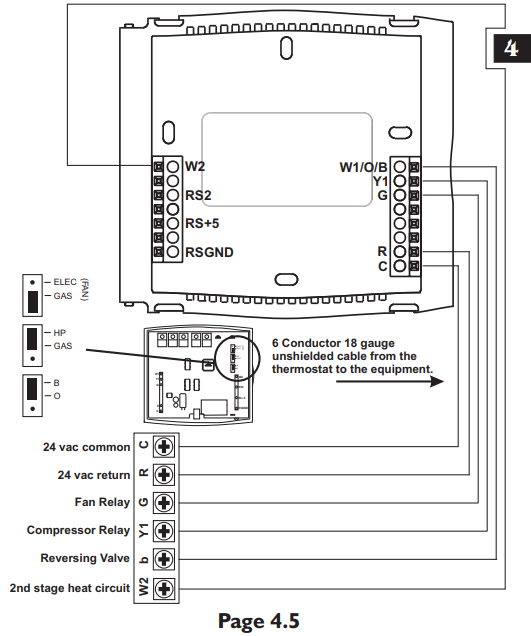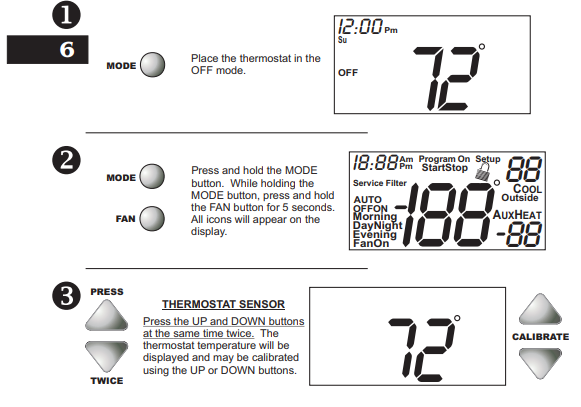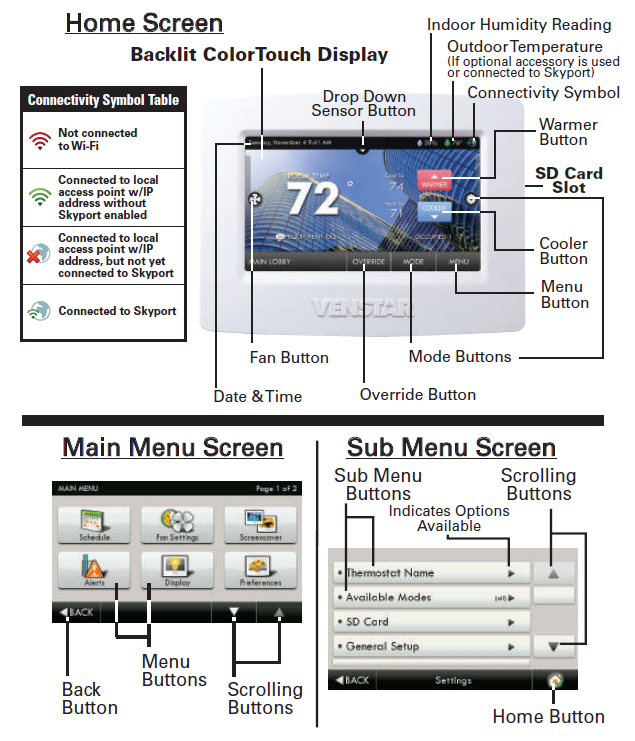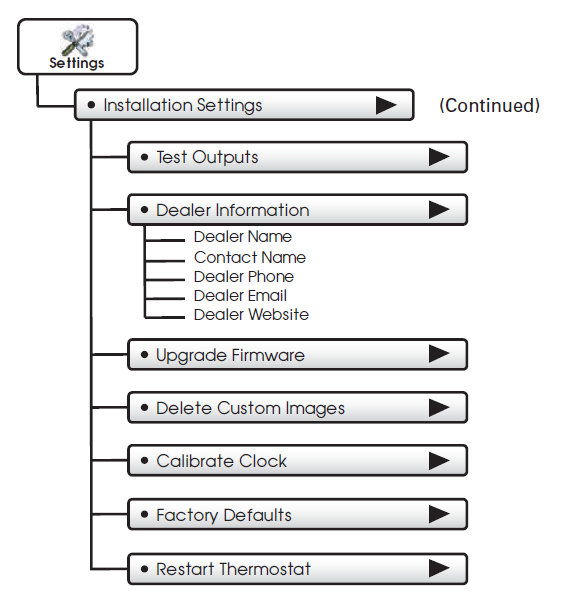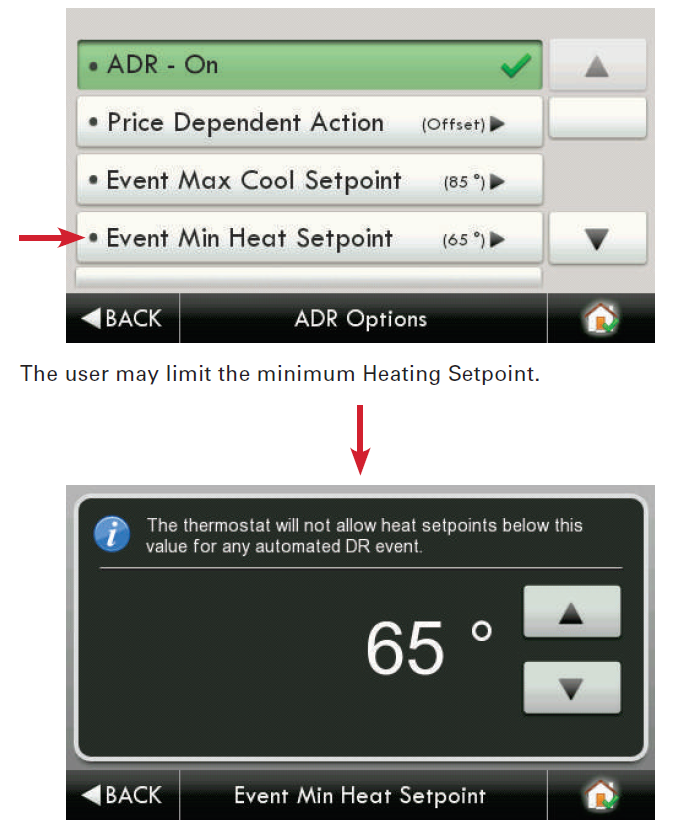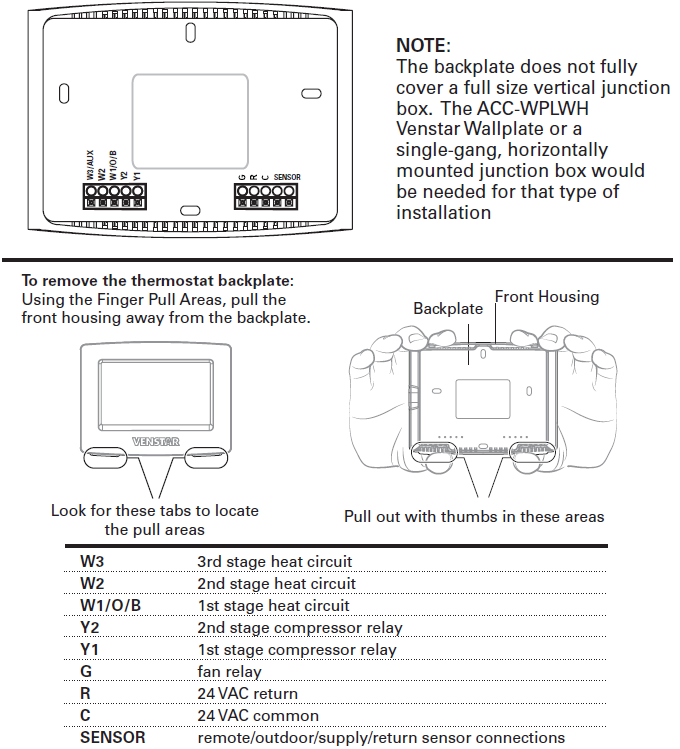Waterfurnace TP32U03 Programmable Thermostat

THERMOSTAT OPERATION
ADJUSTING TEMPERATURE (Temporary Override in Programmable models)
- Before you can adjust the temperature, a MODE must be selected. If you are already in Heating or Cooling mode, then skip stepping 5.
- To select a MODE, use the keypad arrows to scroll to MODE, and then press the center button on the keypad to enter the operating mode menu. OUTDOOR

- Select the desired mode by scrolling up or down, with the arrows, and then press the center button on the keypad to enter into that mode. You are now returned to the Main Menu and Figure 1 is a similar view. NOTE: Outdoor temperature is only displayed if an outdoor sensor is installed.
- To increase the temperature set point, use the arrow up button. To decrease the set point, use the arrow down button. Press the center button on the keypad for the new set point to be effective
SETTING DATE AND TIME
- From the Main Menu, scroll to MENU and press the center button ■ on the keypad.
- Select SET DATE AND TIME
- If your area observes daylight savings time, select AUTO DAYLIGHT SAVING, scroll to ON, then press the center button ■ to save. You will be returned to the select SET DATE AND TIME menu. Scroll to SET DATE AND TIME and press the center button ■ on the keypad.
- SET MONTH by using the up and down arrows ▲▼, and then press the center button on the keypad to save the month.
- SET DAY by using the up and down arrows ▲▼, and then press the center button on the keypad to save the day.
- SET YEAR by using the up and down arrows ▲▼, and then press the center button on the keypad to save the year.
- SET HOUR by using the up and down arrows ▲▼, and then press the center button on the keypad to save the hour.
- SET MINUTE by using the up and down arrows ▲▼, and then press the center button ■ on the keypad to save the minute.
- The date and time are now set. You can return to the Main Menu by pressing the left arrow key to return to the previous menu.
HOLD SETTING — Vacation & Permanent (Programmable models only) This section describes the HOLD functions. You can program the thermostat to hold the temperature for a period of time. If you want to hold the temperature for a few hours or a few weeks, your thermostat can accommodate your schedule.
VACATION HOLD (Programmable models only)
- From the Main Menu, scroll to MENU and press the center button ■ on the keypad.
- Select HOLD → VACATION
- First, the thermostat prompts you for a temperature to hold. If you are in AUTO MODE you will be prompted for both a heat setting and a cool setting. Use the up and down arrow keys ▲▼ to select the desired temperature and press the center button on the keypad.
- Next, it will prompt you for a date and time that you wish to return to the programmed operation. Returning to the Main Screen, you will notice that in the upper part of the screen is alternating HOLD TIL *date and time you specified* and the actual date and time.
- To cancel this hold, scroll to CANCEL HOLD from the Main Menu and press the center button ■.
PERMANENT HOLD (Programmable models only)
- From the Main Menu, scroll to MENU and press the center button ■ on the keypad.
- Select HOLD → PERMANENT
- First, the thermostat prompts you for a temperature to hold. If you are in AUTO MODE you will be prompted for both a heat setting and a cool setting. Use the up and down arrow keys ▲▼ to select the desired temperature and press the center button on the keypad.
- Returning to the Main Screen, you will notice that in the upper part of the screen is alternating PERMANENT HOLD and the actual date and time.
- You can adjust to the permanent hold temperature at will, and the temperature you select will remain until the permanent hold is canceled.
- To cancel this hold, scroll to CANCEL HOLD from the Main Menu and press the center button ■. This will revert to the programmed settings.
FAN OPERATION The thermostat can operate the fan in four ways: AUTO (on only during heating and cooling calls) ON (always on)
INTERMITTENT (cycles fan) Pg. 3
PROGRAMMED FAN (fan follows the program set in the program menu screen) (programmable models only) Pg. 3
- From the Main Menu, scroll to (FAN) and press the center button on the keypad ■.
- Select the operation you desire as described above.
CHANGING MODES
- From the main screen select MODE.
Select the operating mode you need and press the center button ■.
NOTE: If selecting EMERGENCY HEAT, the backlight color will change from blue to red indicating that auxiliary heat is operating instead of the heat pump compressor. Auxiliary/emergency ⊲ PREVIOUS
heat is significantly more expensive to operate than the heat pump compressor, and should not be selected unless the heat pump compressor is not operational.
FAHRENHEIT OR CELSIUS 
- 1. From the Main Menu, scroll to MENU and press the center button ■ on the keypad.
2. Select SETINGS → SCREEN SETTINGS → FAHRENHEIT OR CELSIUS
3. Select which scale you prefer.
FAHRENHEIT OR CELSIUS
- From the Main Menu, scroll to MENU and press the center button ■ on the keypad.
- Select SETINGS → SCREEN SETTINGS → FAHRENHEIT OR CELSIUS
- Select which scale you prefer.
12 OR 24-HOUR CLOCK
Within this menu option, you can change the time displayed by your thermostat to 24 Hour time (Military Time).
- From the Main Menu, scroll to MENU and press the center button ■ the keypad.
- elect SETINGS → SCREEN SETTINGS → 12 OR 24 HOUR CLOCK
- elect which time base you prefer.
CONTRAST ADJUSTMENT
You can change the contrast level of your thermostat screen to be displayed your preference.
- From the Main Menu, scroll to MENU and press the center button on the keypad.
- elect SETINGS → SCREEN SETTINGS →CONTRAST
- use the up and down arrows ▲▼ to increase or decrease the contrast level.
- Press the center button to accept the new setting.
BACKLIGHT ON TIME
This thermostat has a two-color backlight feature. Anytime a button is pressed, the blue backlight stays on for a certain amount of time. A red backlight is visible if you are selecting Emergency Heat mode. You can adjust the amount of time the backlight stays on in the menu options.
- From the Main Menu, scroll to MENU and press the center button ■ on the keypad.
- Select SETINGS → SCREEN SETTINGS →BACKLIGHT ON TIME
- You can change the backlight on time by using the up and down arrows ▲▼. 30, 60, 90, 120, and ON (all the time) are your choices. Press the center button to save the new backlight on time.
PROGRAMMING YOUR THERMOSTAT (programmable models only)
PRESET PROGRAMMING
Preset options will step you through the programming. Simply select the temperatures and then view the completed program.
PROGRAMMING A DAY OR A SERIES OF DAYS
After selecting the programming screen, you have the option of programming every day, weekdays, weekends, or individual days. Once you’ve selected a certain day to program, a screen appears that allows you to set the time, heat setting, cool setting, and fan operation for each event.
- From the Main Menu, scroll to MENU and press the center button ■ on the keypad.

- Select PROGRAM
You can program each day differently by going through each day and personalizing them. Or, you can program every day the same by scrolling to every day. Or, you can program the weekdays or weekends the same by selecting the appropriate menu item. - You can program each day differently by going through each day and personalizing them. Or, you can program every day the same by scrolling to every day. Or, you can program the weekdays or weekends the same by selecting the appropriate menu item.
- To program every day the same, select every day and then press the center button ■.

- Using the right arrow button ►, highlight the WAKE time, and change to desired time by using the up and down arrow ▲▼ buttons. Move to the next entry by using the right arrow button ►. To change the HEAT set point, use the up and down arrows. Continue this process until all settings are to your liking.
- To save these settings, scroll to SAVE, and press the center button ■.In the PROGRAM menu, there is an option to COPY. The option can be used to copy the program from one day to another day. After COPY is selected, the thermostat will prompt you for which day to copy from. Next, it will prompt you for which day to copy the program. After these selections, it will then confirm what is being copied to where. At this point, you have the option of canceling the copy process, by pressing to return to the copy menu, or saving what you have by pressing the center button ■. The SAVED screen will appear returning you to the copy menu. Pressing ◄ will return you to the PROGRAM menu. Pressing ◄ again will return you to the MAIN MENU.
ADVANCED SETTINGS
SECURITY LOCKOUT
This thermostat has the option to set security features to lock out everything but the adjustment of the temperature or a total keypad lockout.
- From the Main Menu, scroll to MENU and press the center button ■ on the keypad.
- Select SECURITY LOCKOUT.
- Select whether you want to lock out everything but TEMP ADJUST ONLY or TOTAL KEYPAD LOCKOUT.
- Either selection will bring you to the Enter Pin Number screen.

- Using the up and down arrows ▲▼, select a pin number to lock out the thermostat. The right arrow ► moves you to the next pin digit.
- Once you’ve entered the 4-digit pin number, press the center button ■ to save the pin. The screen will display LOCKED and return to the main Screen.
- Once you return to the Main Screen, in the upper left of the screen will alternate between LOCKED and the date and time.
- If you selected TEMP ADJUST ONLY, you will only be able to adjust the set point temperature. Any other operation will require the pin number to unlock the thermostat.
- Once unlocked, you’ll have to set a pin number again to lock out the thermostat again.
- In the event, the pin number is lost default is 9999
OFFSETS
MENU → SETTINGS → OFFSETS
TEMPERATURE OFFSETS
This option allows calibration (or deliberate miscalibration) of the room temperature sensor(s). There are various reasons why the displayed temperature would be adjusted to a higher or lower value. NOTE: Do not adjust for 30 minutes after installation because the board may be heated by handling. The selected number is the number of degrees, plus or minus, which will be added to the actual temperature. The numbers can range between -5° and +5°. Default values are set to 0° offset.
Temperature Offset
Remote Indoor Offset (if the sensor is attached) Outdoor Offset (if the sensor is attached)
HUMIDITY OFFSET
This option allows the calibration of the humidity sensor. Adjustments can range between -10% and +10%. The default is 0% offset.
AUTO CHANGEOVER
With the auto changeover, the thermostat automatically switches itself from heating to cooling, or vice versa, based on the setpoints. When setting up the thermostat you have to enter both a cooling setpoint and a heating setpoint. The thermostat will also prevent the user from setting the cooling setpoint lower than the heating setpoint. The mode is set to AUTO for this operation to work.
MENU → SETTINGS → AUTO CHANGEOVER
Auto Changeover Time – This setting sets the minimum off time before the thermostat can change from one mode to another. The default is 5 minutes. The range is from 0-120 minutes in 15-minute increments.
Auto or Manual Change – Default is AUTO. If MANUAL is chosen, you will need to change from heating to cooling or vice versa. When MANUAL is set, AUTO is removed from the MODE screen as a choice.
INTERMITTENT FAN
Temperature conditions can vary widely between the thermostat location and extremities of the space the thermostat serves. This air stratification problem can be especially pronounced during mild outdoor conditions when long periods elapse between space conditioning demands from the thermostat. This intermittent fan operation can also improve the performance of air cleaning or special filtration systems that locate the cleaning or filtration media at the return air side of the fan.
- MENU → SETTINGS → INTERMITTENT FAN

- If the FAN hasn’t been on for an hour, the fan will start cycling based on these times. The default is OFF. The first screen is the amount of time you want the fan to be energized. Ranges are OFF, or 5-20 minutes in 5-minute increments.

- After entering this time and pressing the center button ■, the next screen is the amount of time the fan is OFF. Ranges are 0 minutes or 5-40 minutes in 5-minute increments.
- After entering this time and pressing the center button ■ you will be returned to the Setting Menu screen.

- Fan ON and OFF cycles will continue until the fan has been energized by a call for heating or cooling.
SERVICE INFORMATION
MENU → SETTINGS → SERVICE INFO
These screens help an installer or contractor to have a good understanding of what problems might be occurring before arriving for service.
WARNING: Before installing the thermostat, turn off all power to the unit. There may be more than one power disconnect. Electrical shock can cause personal injury or death.
INSTALLER
INFORMATION / ADVANCED FEATURES
SAFETY CONSIDERATIONS
Improper wiring or installation may damage a thermostat. Wiring must conform to local and national electrical codes
INTRODUCTION
The thermostat is a wall-mounted, low-voltage thermostat that maintains room temperature by controlling the operation of a heating and air conditioning system. Batteries are not required; temperature and mode settings are preserved with the power off.
INSTALLATION CONSIDERATIONS
The thermostat requires no batteries. The thermostat is not a power-stealing device and MUST have both R and C connected.
INSTALLATION
THERMOSTAT LOCATION
The thermostat should be mounted:
- Approximately 5 ft. (1.5m) from the floor.
- Close to or in a frequently used room, preferably inside On a section of wall without pipes or ductwork.
The thermostat should NOT be mounted:- Close to a window, on an outside wall, or next to a door leading to the outside.
- Exposed to direct light and heat from a lamp, sun, fireplace, or another temperature-radiating object which may cause a false reading.
- Close to or in direct airflow from supply registers and return-air grilles.
- In areas with poor air circulation, such as behind a door or in an alcove.
INSTALL THERMOSTAT
- Turn off all power to the unit.
- If an existing thermostat is being replaced:
- Remove the existing thermostat from the wall.
- Disconnect wires from the existing thermostat, one at a time. Be careful not to allow wires to fall back into the wall.
- As each wire is disconnected, record the wire color and terminal marking.
- Discard or recycle old thermostats.
- NOTE: Mercury is a hazardous waste and MUST be disposed of properly.
- Separate the front and back pieces of plastic.
- Route thermostat wires through holes in the back piece of plastic. Level plastic against the wall (for aesthetic value only – thermostat need not be leveled for proper operation) and mark the wall through 2 mounting holes.
- Drill two 3/16-in. mounting holes in the wall where marked. (Note: Mounting holes on the thermostat are designed to fit on a horizontal J-box).
- secure the back plastic to the wall with 2 anchors and screws provided making sure all wires extend through the hole in the plastic.
- Connect wires to the proper terminal of the connector block in the front plastic.
- Push any excess wire back into the wall. The excess wire inside the thermostat plastic case can interfere with proper airflow across the temperature sensor. Seal the hole in the wall to prevent air leaks. Leaks can affect operations.
- Snap front and back pieces of plastic together.
- Turn on the power to the unit
THERMOSTAT CONNECTIONS
- C – 24V Common for Control Circuit
- R – 24V Supply for Control Circuit
- W1 – Auxiliary Heat
- W2 – Not Used
- H – Humidifier (When used)
- DH – Dehumidifier (When used)
- O – Reversing Valve – energized in COOL mode Y2 – 2nd Stage Compressor / Cooling / Heating Y1 – 1st Stage Compressor / Cooling / Heating G – Fan
- L – Alarm Input
- V – Not Used
- A+, B – Not Used
- GND – Ground
- OD – Outdoor Temperature Sensor
- ID – Indoor Temperature Sensor

The dashed line represents 2 Stage Heat Cool Connections and optional “L” terminal connection for Control Board & Comfort Alert faults
INSTALLER SETTINGS
NOTE: These options are intended to be used by the installer. End users are not advised to change or modify any of these settings. Doing so may make your equipment stop working properly and/or may void the warranty of the thermostat as well as the equipment hooked up to the thermostat. To access the installer setting menu, the mode must be set to OFF. Then, press both the up and down arrow keys at the same time for at least 5 seconds to enter the installer screen.
MODEL CONFIGURATION
Options to select from:
PROGRAMMABLE / NONPROGRAMMABLE, SINGLE-STAGE/MULTI-STAGE
- Single Stage – Used with heat pumps with PSC motors
- Multi-Stage – Used with heat pumps with ECM motors, either Single Speed or Dual Capacity
NORMAL/DUAL FUEL/INTELLIZONE STANDARD/ INTELLIZONE NO DOWN STAGING
- Normal – used for normal operation
- Dual Fuel – used on dual fuel systems Needs outdoor sensor to lockout dual fuel.
- Intellizone Standard – used with Intellizone. The ‘W’ acts like a Y3 and requires less droop. It activates 3rd stage with the same
time/temperature weighting as Y1 and Y2. - Intelligence No Down Staging – used with Intellizone and if used, SHOULD BE ONLY ON MAIN ZONE. The thermostat will hold the deepest call encountered and should minimize compressor speed changes.
ACCESSORIES
Each of these options has settings for Cumulative Run Time and Calendar Time. Messages will flash at the top of the Main screen when these events are met to alert the owner that it is time to service these options.
- Air Filter – Cumulative Run Time default is 1000 hours and Calendar Time is 6 months. Values can range from 400-3600 hours for Cumulative Run Time (in 100-hour increments), or Calendar Time can be set to OFF, or 3-48 months (in 3-month increments).
- Humidifier – Cumulative Run Time default is 0 hours (OFF) and Calendar Time is OFF. Values can range from 400-3600 hours for Cumulative Run Time (in 100-hour increments), or Calendar Time can be set to OFF, or 3-24 months (in 3-month increments).
- UV Lamp – Cumulative Run Time default is 0 hours (OFF) and Calendar Time is OFF. Values can range from 400-3600 hours for Cumulative Run Time (in 100-hour increments), or Calendar Time can be set to OFF, or 3-48 months (in 3-month increments).
- Air Cleaner – Cumulative Run Time default is 0 hours (OFF) and Calendar Time is OFF. Values can range from 400-3600 hours for Cumulative Run Time (in 100-hour increments), or Calendar Time can be set to OFF, or 3-24 months (in 3-month increments).
- To cancel the message, select the CANCEL ALARM, and press the center button ■.
INPUT DEALER INFO
Contractors are able to input Brand Name, Model Number, Contractor Name, and Contractor Phone number into these screens. This way, the owner could give this information to the contractor so that he would know what system the owner has prior to the service visit.

- Scroll to the info you want to enter and press the center button ■.
- Enter the information by scrolling through the characters using the up & down arrows ▲▼. Once the character you want is set, press the right arrow ► to move to the next space and begin entering another character.
- Once you’ve completed filling out the field, press the center button ■ to save the entry and return to the INPUT DEALER INFO screen. Repeat this process for all fields you want to be saved.
- Once all fields have been entered, scroll to SAVE and press the center button ■.
FAN WITH HEAT OPTION
Options are ON or OFF. This selection determines whether G (fan) output is to be ON or OFF when W (auxiliary heat) output is ON.
HUMIDITY OPTION TP32U04 only.
If your system is set up with a humidifier, or you desire a dehumidification option, select the appropriate setting.
HUMIDIFY (TP32U04 only)
DEHUMIDIFY (TP32U04 only)
BOTH (H or DH)
NONE
To adjust the Set Point for Humidification or Dehumidification, Select the RH from the Main menu. The values can be selected and adjusted from that screen.
NOTE: If you have an outdoor sensor attached to the thermostat, the Humidification setting is adjusted automatically based on the outdoor temperature.
HUMIDIFY – Turns on the H output when the room humidity is below the set point and MODE is set to HEAT, EHEAT, or AUTO when Heating was the last mode run.
DEHUMIDIFY – Turns on the DH output when the room humidity is above the set point and the MODE is set to COOL or AUTO when Cool was the last mode run.
BOTH – HUMIDIFY operates in the HEAT mode and DEHUMIDIFY operates in COOL mode.
NONE – Neither is active.
REVERSING VALVE OPTION
Option of the reversing valve (O output) being on when in cooling or heating. The default is COOLING.
RESTORE DEFAULTS
This will allow you to revert to the factory default settings.
ANTICIPATOR
This adjustment controls the sensitivity and cycle rate of the thermostat. Higher numbers decrease the cycle rate. Lower numbers increase the cycle rate. The default value is 0, and the range is 0-4.
DIFFERENTIAL
This adjustment will vary the number of degrees, from the set point, before a call for heating or cooling is made. Adjustments can range between 0.5° and 4° differential. The default is 0.5° offset. (If your set point is 70°F in heating, your thermostat will not call for heat until the temperature is 69.5°F, with a 0.5 differential).
CYCLES PER HOUR
This feature will not allow more than the specified number of equipment cycles per hour. Values can range from 4 or 6 (or 1 cycle every 15 minutes (default) or 1 cycle every 10 minutes, if 6 is set). The factory default setting is 4. This default selection will provide optimum performance in nearly all installations.
MENU → SETTINGS → CYCLES PER HOUR
PROGRAM SETTINGS
- MENU → SETTINGS → PROGRAM SETTINGS
SMART RECOVERY
Smart recovery is a feature of your thermostat designed to improve comfort by adjusting temperatures to achieve a room temperature by the programmed time. When it’s time for a programmed
temperature change, smart recovery begins working in advance, turning the system on and off as needed to adjust the indoor temperature. During these transition periods, you may notice that the actual temperature and your temperature setting don’t match. That’s a smart recovery in action, adjusting temperatures in small increments for greater energy efficiency. This is more energy efficient than simply allowing the system to operate at full capacity until the desired temperature has been met. Smart Recovery helps avoid excessive use of auxiliary heat when recovering from night setbacks in the heating mode.
EVENTS PER DAY

This is where you can set the number of events per day. (An event is a period of time scheduled with a certain heating and cooling setpoint.) For instance, if you are away from your home from 8 am to 5 pm, make this period of time an event and set the thermostat at an energy-saving setting. You have the option of setting the events per day to 4-RESIDENTIAL (4 events), 2-RESIDENTIAL (2 events) or 2-BUSINESS (2 events).

SMART HEAT STAGING (HEAT PUMP ONLY)
This delays 3rd stage heating for a set time. Options are ON or OFF. The default is OFF. The range for this is 0-120 minutes in 5-minute increments. If set to ON, 30 minutes is the default time.( If ‘ON’ is selected and the demand has not been satisfied the thermostat will energize electric heat after the selected time has expired regardless of demand.)
COOLING LOCKOUT
When an outdoor temperature sensor is installed, it can be set up so the cooling option doesn’t energize if the outdoor temperature is below a certain temperature. Ranges for this are NONE (default), 45°F, 50°F, or 55°F.
ELECTRIC HEAT or Dual Fuel LOCKOUT
When an outdoor temperature sensor is installed, you can set it up so the electric heat or Dual Fuel option doesn’t energize if the outdoor temperature is above a certain temperature. Ranges for this are NONE (default), 5°F to 60°F in 5° increments.
COMPRESSOR SATISFY
Normal – allows compressor downstaging from Y2 to Y1. Recommended setting for Envision series products.
Y2 Finish – Once the heat pump has engaged Y2 the thermostat will not allow downstaging to Y1. The call is satisfied in Y2.
REMOTE SENSOR
Allows selection of the remote sensor to determine indoor temperature. Options are REMOTE SENSOR, AVERAGE, and STAND ALONE. The REMOTE SENSOR is connected to the ID and GND on the thermostat terminals.
REFERENCE:
Download Manual:
Waterfurnace TP32U03 Programmable Thermostat User Guide

The post Waterfurnace TP32U03 Programmable Thermostat User Guide appeared first on thermostat.guide.
source https://thermostat.guide/waterfurnace/waterfurnace-tp32u03-programmable-thermostat-user-guide/


 When battry is displayed the batteries must be replaced immediately. The manufacturer cannot be liable for improper operation of the thermostat if the batteries are not immediately replaced.
When battry is displayed the batteries must be replaced immediately. The manufacturer cannot be liable for improper operation of the thermostat if the batteries are not immediately replaced.