 Venstar T7850 Touchscreen Digital Thermostat
Venstar T7850 Touchscreen Digital Thermostat

CAUTION Follow the Installation Instructions before proceeding. Set the thermostat mode to “OFF” prior to changing settings in setup or restoring Factory Defaults. This device complies with Part 15 of the FCC Rules. Operation is subject to the following two conditions:
- this device may not cause harmful interference, and
- this device must accept any interference received, including interference that may cause undesired operation. This color touchscreen has the ability to receive updates to its firmware. Periodically firmware updates are released by the manufacturer to add features and/or performance enhancements. This manual was produced reflecting the most current firmware/feature set at the time of publication, firmware rev. 3.04. Firmware releases after rev. 3.04 may not be adequately depicted in this manual. Please refer to the appropriate website or contact your place of purchase to learn about changes to the thermostat after firmware release 3.04.

Glossary of Terms
- Auto-Changeover: A mode in which the thermostat will turn on the heating or cooling based on room temperature demand.
- Cool Setpoint: The warmest temperature that the space should rise to before cooling is turned on (without regard to deadband).
- Deadband: The number of degrees the thermostat will wait, once a setpoint has been reached, before energizing heating or cooling.
- Differential: The forced temperature difference between the heat setpoint and the cool setpoint.
- Heat Setpoint: The coolest temperature that the space should drop to before heating is turned on (without regard to deadband).
- Icon: The word or symbol that appears on the thermostat display. Mode: The current operating condition of the thermostat (i.e. Off, Heat, Cool, Auto, Program On).
- Non-Programmable Thermostat: A thermostat that does not have the capability of running Time Period Programming. Programmable Thermostat: A thermostat that has the capability of running Time Period Programming.
- Temperature Swing: Same as Deadband.
- Time Period Programming: A program that allows the thermostat to automatically adjust the heat setpoint and/or the cool setpoint based on the time of the day. Same as Schedule.
Get To Know Your Thermostat
Home Screen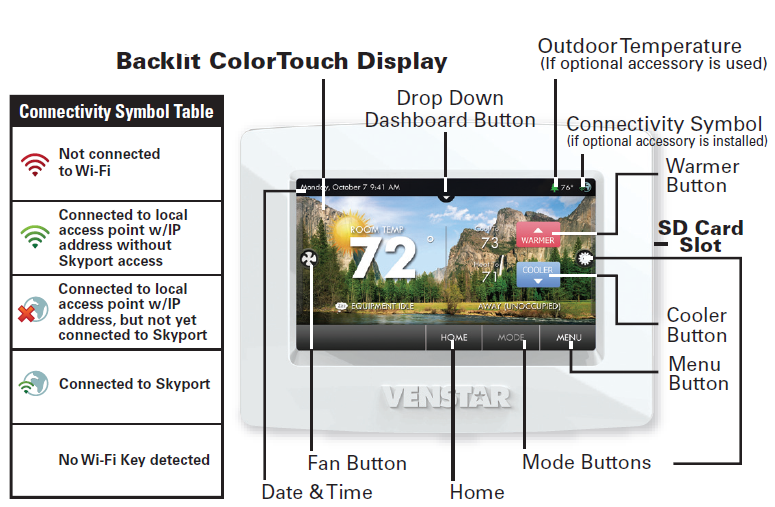
Main Menu Screen
Sub Menu Screen
Dropdown Dashboard
The Dropdown Dashboard displays temperature, humidity, and other readings. It will also show the high and low readings of the day.

Care and Use of Your Thermostat
Pencils, pens and other sharp objects should never be used on your thermostat; these may damage your touchscreen. Only use your fingertip to press the touchscreen buttons.

DO NOT USE ABRASIVE CLEANERS OR CLEANERS THAT CONTAIN SOLVENTS. DO NOT SPRAY ANYTHING DIRECTLY ONTO THE THERMOSTAT.
Quick Start
Temperature, Modes & Fan
Selecting Your Desired Temperature and Mode
Press![]() or
or ![]() to adjust the temperature
to adjust the temperature
The Heat or Cool Setpoint is the temperature the room has to reach before heating or cooling will turn off. (Without regard to deadband)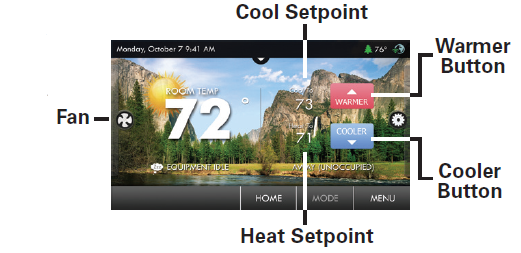
Press ![]() or the MODE Icon
or the MODE Icon![]()

- HEAT will allow only heat operation.
- COOL will allow only cool operation.
- AUTO will allow both Heat and Cool operation. OFF – heating and cooling systems are turned off.
- AUTO-CHANGEOVER MODE – Pressing the WARMER or COOLER buttons in Auto mode will adjust both the heat and cool setpoints simultaneously. To adjust the heat and cool setpoints individually, choose HEAT mode to adjust the heat setpoint and COOL mode to adjust the cool setpoint, then return to AUTO mode.
- HEAT OR COOL MODE – Pressing the WARMER or COOLER buttons in Heat or Cool mode will adjust only the heat or cool setpoints.
Press the FAN Icon ![]()
FAN ON fan runs constantly even in OFF Mode.
FAN AUTO fan only runs with a heating or cooling demand.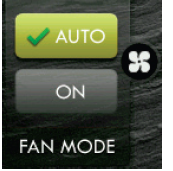
Set Time & Date
NOTE: When the thermostat is connected to the Skyport; the Time & Date are automatically synchronized to the Skyport Cloud, including automatic Daylight Savings adjustments.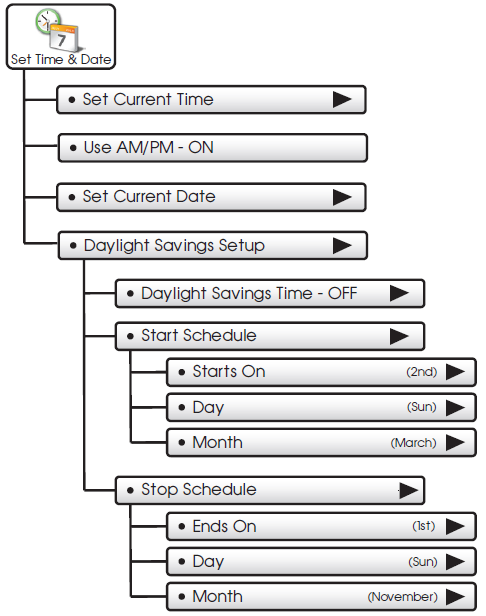
Setting the Time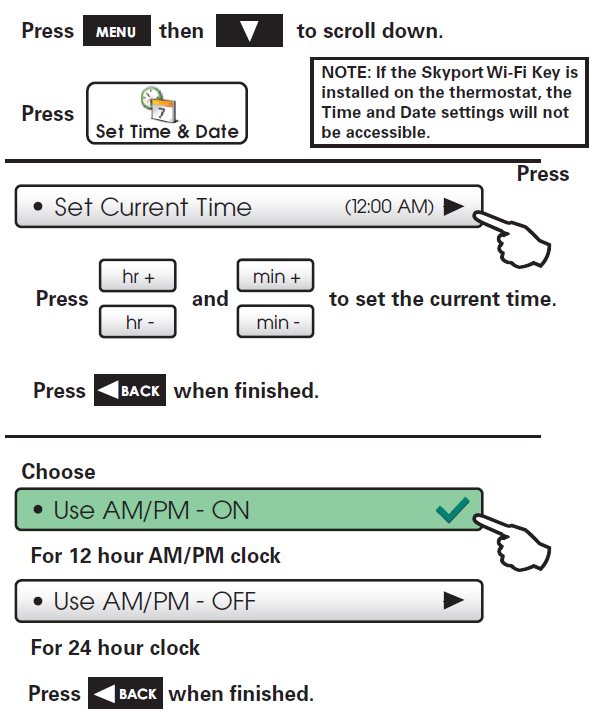
Setting the Date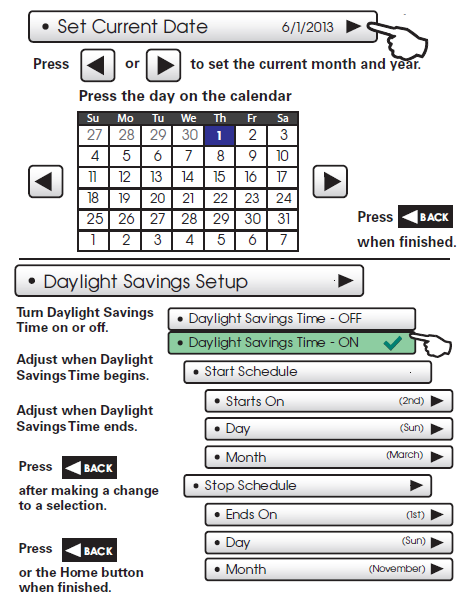
Connect to Wi-Fi
Connect to Wi-Fi (from initial start-up)
When power is connected to the thermostat and it has not been configured to connect to a Wi-Fi Access point, the following message appears:
Wi-Fi Set Up
No Wi-Fi access points are configured for your thermostat.
Would you like to set up one now?
- Select the access point you wish to connect to from the list.
- Enter the password for the Wi-Fi Access Point and press NEXT.
- Select automatic setup and press NEXT.
- When finished, a dialog box will appear confirming the successful connection to the local Wi-Fi Access Point.
- Select OK, then the Wi-Fi status page will appear. Upon closing the Wi-Fi status page, you will be asked to join the thermostat to a Skyport account.
- Select YES and follow the onscreen instructions to create a new Skyport account or to add the thermostat to an existing account.
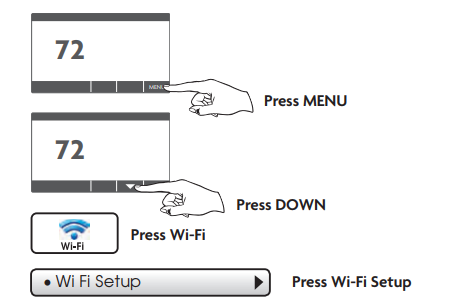
- Select the access point from the list that you want to connect to.
- Enter the password for the Wi-Fi Access Point and press NEXT.
- Select automatic setup and press NEXT.
- When finished, a dialog box will appear confirming the successful connection to the local Wi-Fi Access Point.
- Select OK, then the Wi-Fi status page will appear. Upon closing of the Wi-Fi status page, you will be asked to join the thermostat to a Skyport account.
- Select YES and follow the onscreen instructions to create a new Skyport account or to add the thermostat to an existing account.
Although there is more than one way to create a Skyport account, the steps below illustrate creation from a browser. If the thermostat is connected to the local Wi-Fi Access Point, but not yet joined to a Skyport account, you may join the thermostat to an account by doing the following:
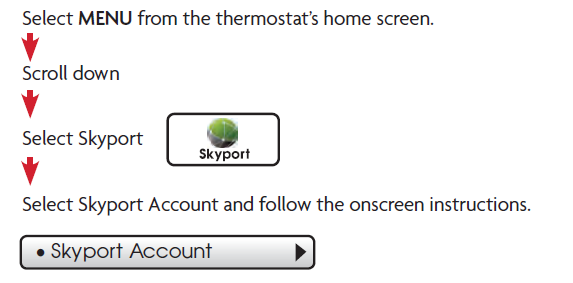
- Open your browser to: https://venstar.skyportcloud.com
- Select “Create account now”

- Follow the on-screen instructions to create an account and add a thermostat to the Skyport account.
Schedule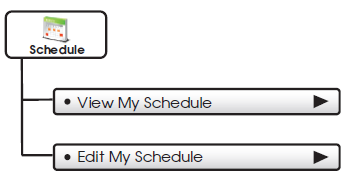
This thermostat features up to four programmable time periods per 24-hour day: Morning, Day, Evening, and Night. The start time for each time period is adjustable. The stop time for each time period is the start time for the next period.
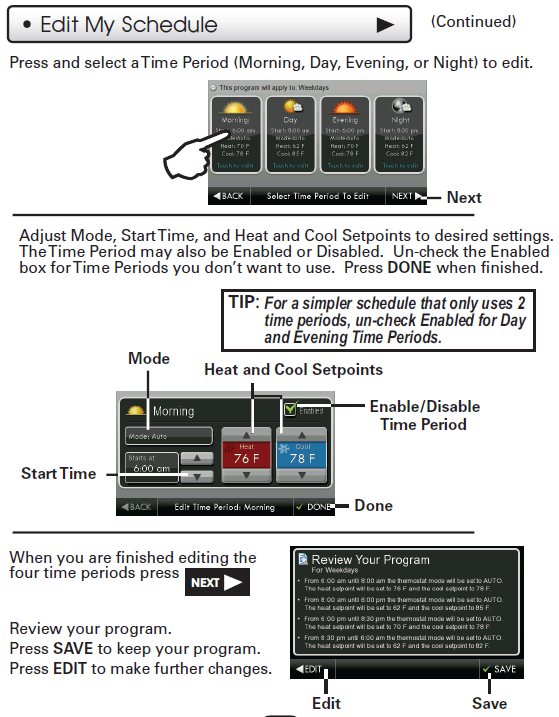
Smart Fan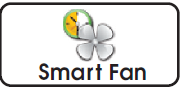

The fan may be programmed to turn on automatically for a specific period during the day.
Screensaver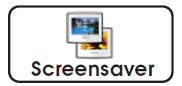
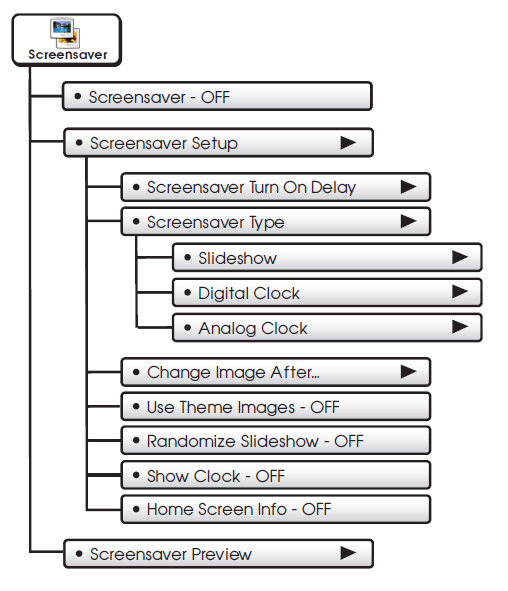
The Screensaver allows you to create custom slideshows.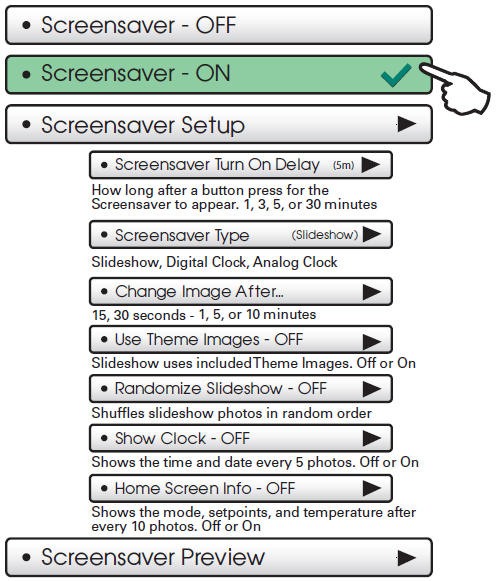
Press this button to preview your screensaver operation before returning to the Home Screen. After the preview, press anywhere on the screen to return to the sub menu.
Alerts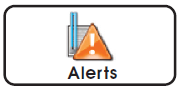
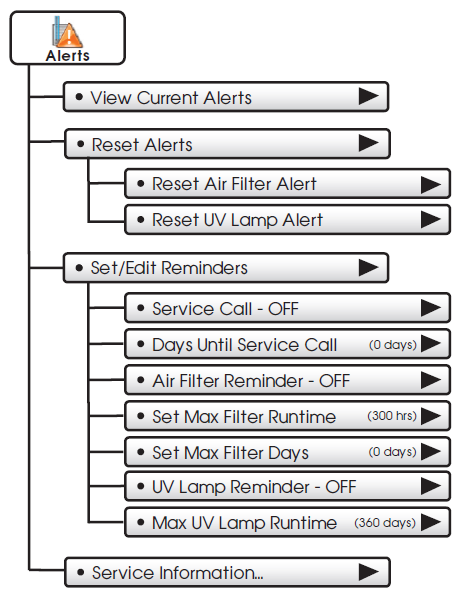
The alerts let you know when your system needs service.
Display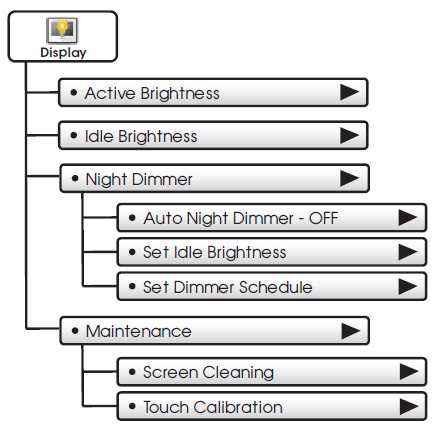
The display brightness options may be adjusted in this menu. 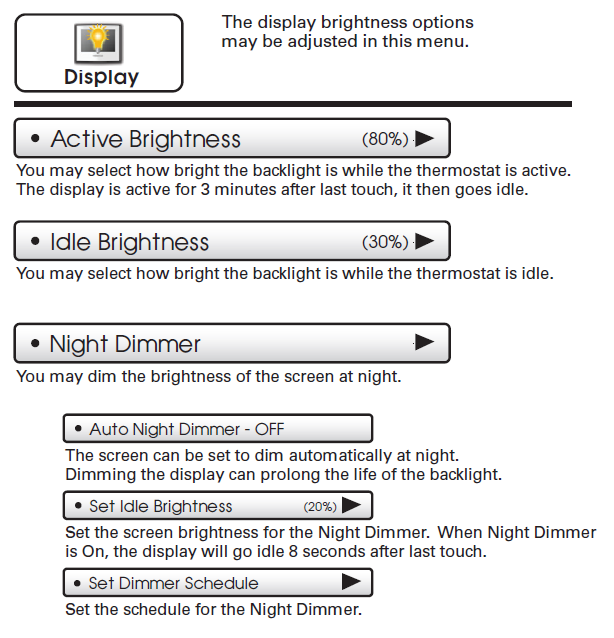
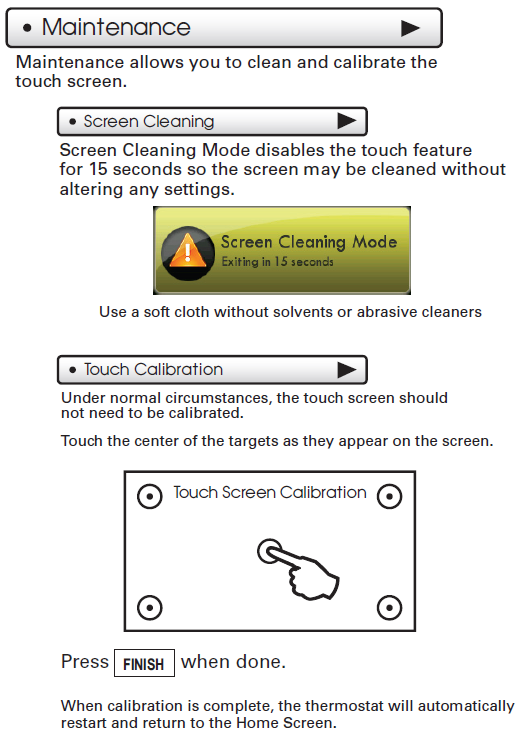
Preferences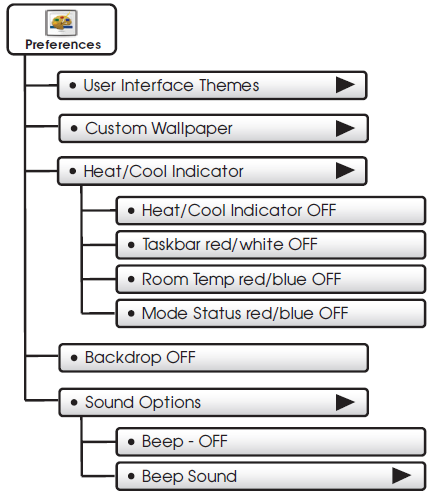
You may set the type of background that appears on the thermostat Home Screen.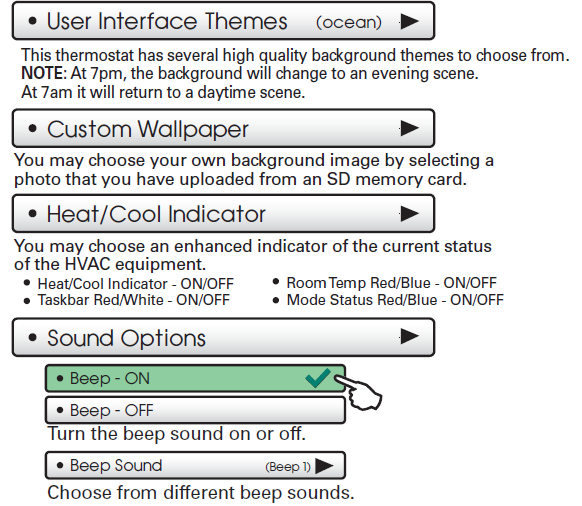
Vacation/Away
Vacation or pressing the AWAY button will use temporary, energy-saving settings without changing the regular schedule. Pressing the HOME button will return the thermostat to normal comfort settings.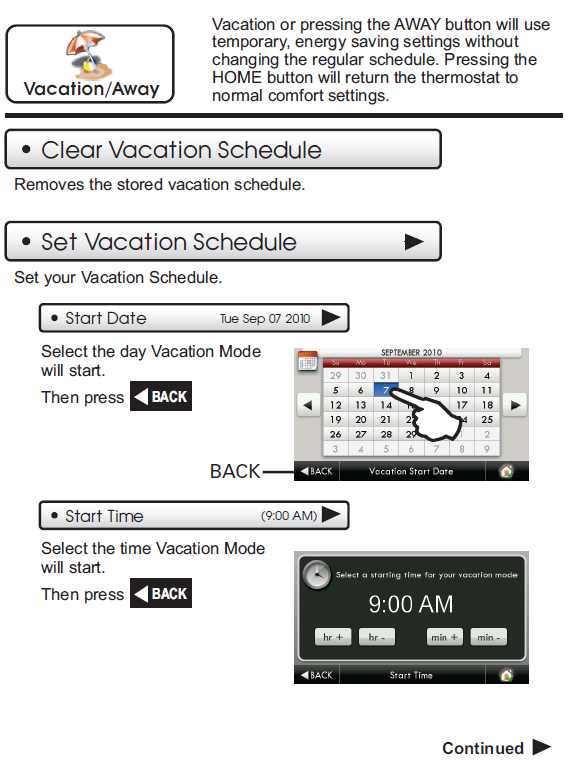

Security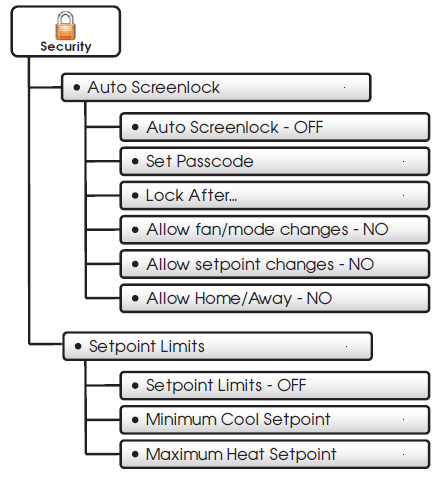
Security settings may be set to limit or prevent changes to your thermostat. 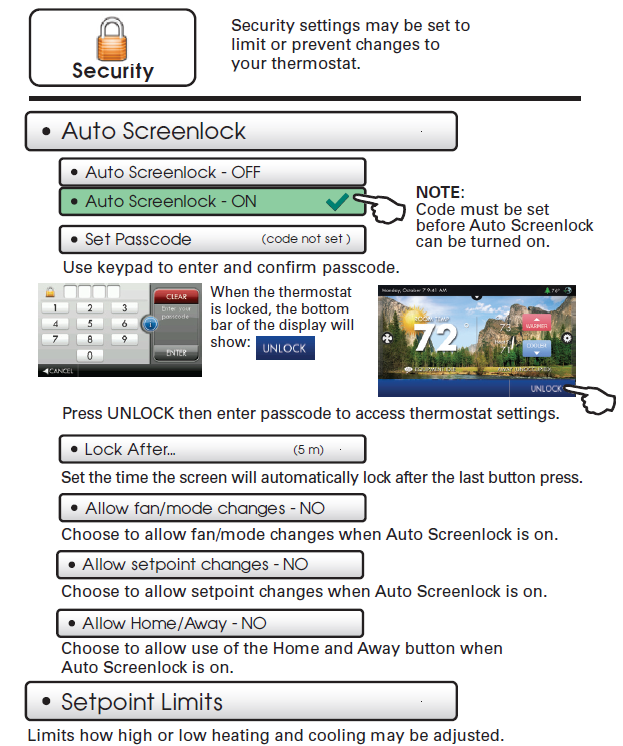
Information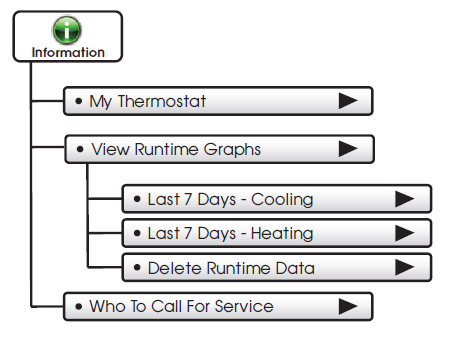
This button contains valuable service and system runtime information.
Settings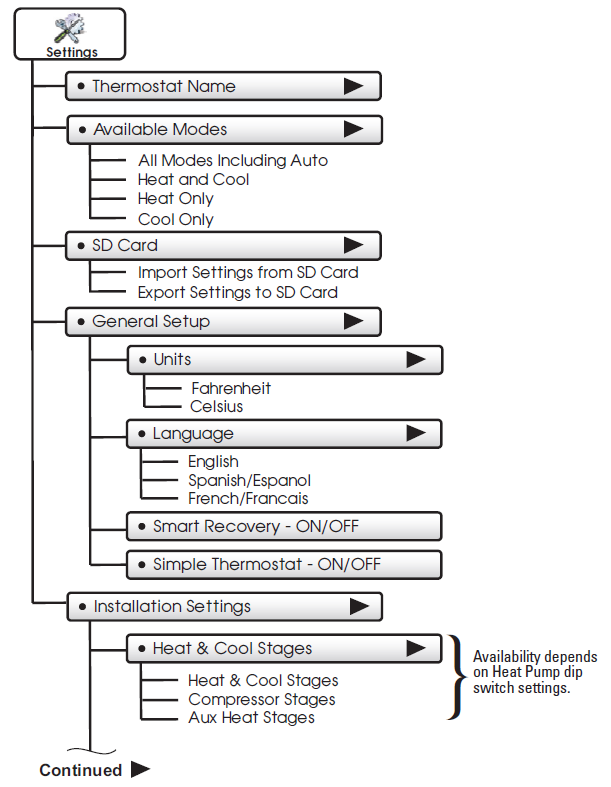
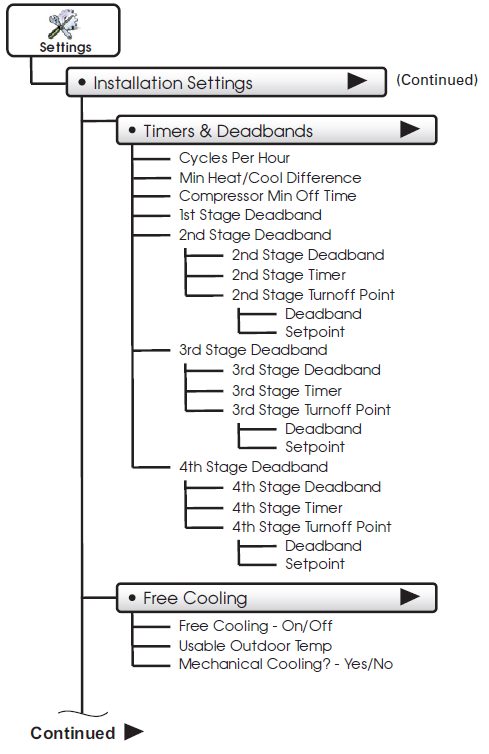
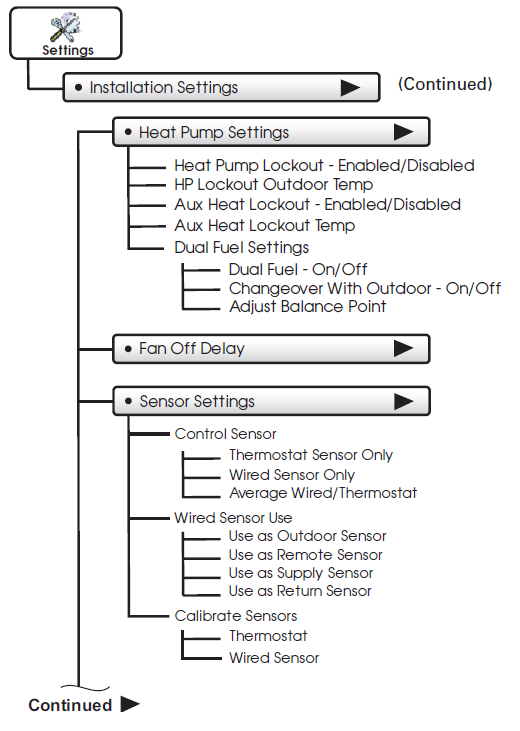
Thermostat heating and cooling options are found in this menu

Overview
![]()
ColorTouch thermostats support the handling of specific signals from the utility provider. The utility-generated signals carry pricing information and/or setback actions that alter the comfort settings of the thermostat in order to reduce energy usage on demand. This is known as Automated Demand Response or ADR for short. You must register to participate in a utility-sponsored program, if offered by your local utility, to take advantage of this feature.
SKYPORT CLOUD SERVICES
From the web application, the user will select Thermostat Settings from the left column. Then the Demand Response button is selected.
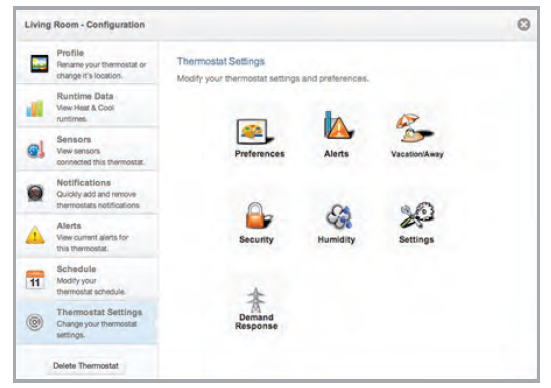
The Demand Response configuration page, shown below, is where the thermostat is configured to respond to the energy provider’s signals. It also sets operational parameters for the thermostat. The left column of the ADR configuration page allows or prevents access by the utility. Here communication with the utility and your thermostat may be turned On or Off. The selected utility will provide a Program ID. The Account ID would normally be the occupant’s utility account number.
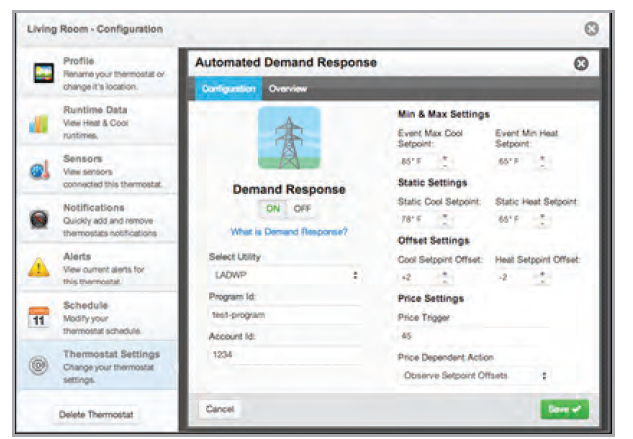
The right column of the ADR configuration page is where the occupant adjusts the operational parameters for ADR. The utility may send up to 3 types of ADR signals to Skyport. These are:
- Pricing for the cost of energy,
- An Offset to the occupants’ comfort setpoints, and
- a signal to enforce discrete or Static setpoints.
The Maximum Cooling Setpoint and Minimum Heating Setpoints for ADR events are adjusted here. The Static Settings are applied when the utility sends a signal to allow the occupant to enforce their own discrete temperature
settings during an ADR event. The Offset Settings allow the utility to modify the Cool or Heat setpoints by the value set here during an ADR event. A Price Trigger setting allows the occupant to set the maximum cost of energy threshold. When this threshold is exceeded the Price dependent action is enforced. This Price Trigger and Dependent action is enforced independent of an ADR event, as long as the utility sends ‘real-time’ pricing.

Selecting the Overview tab of the ADR page will cause a summary of ADR events to be displayed.
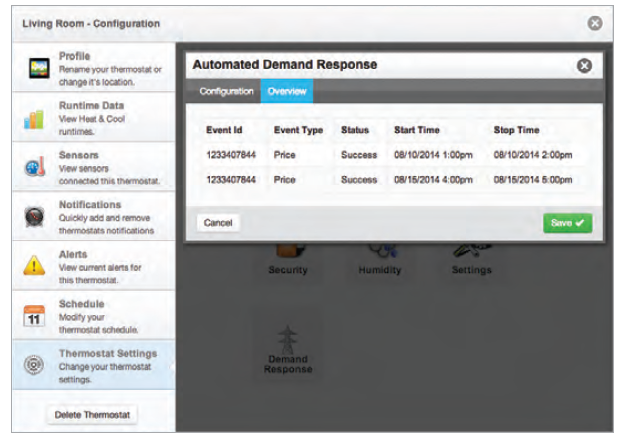
![]()
Utility and Program setup must be done at the Skyport Cloud Services account. From the thermostat Home Screen, press the ‘Menu’ button, then select ‘Settings”.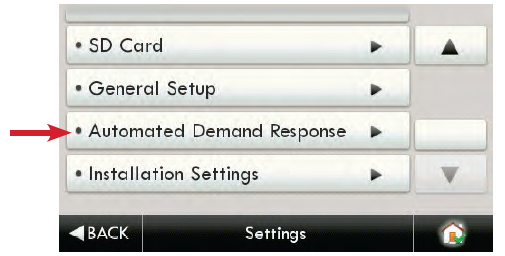
From the above screen, the ‘Automated Demand Response’ button is pressed.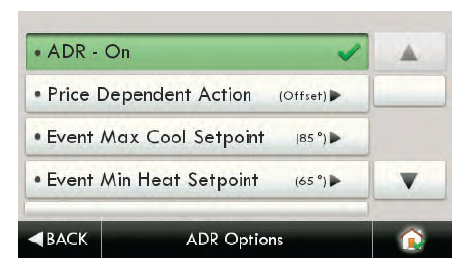
By selecting ADR – On, the user can participate in ADR events triggered by their utility, or price-dependent events.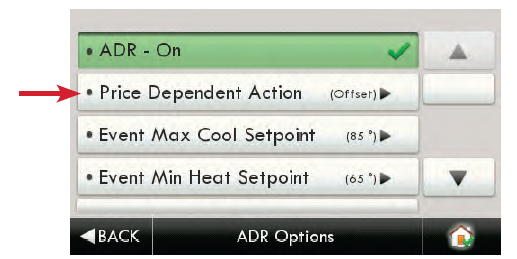
Selecting the ‘Price Dependent Action’ button allows the user to determine what action is taken when the price rises above the set threshold.
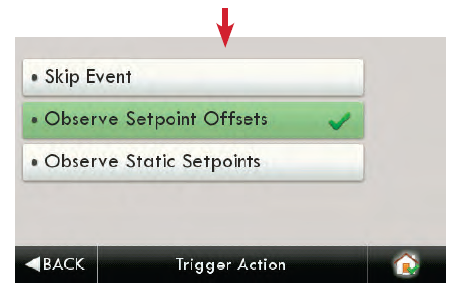
In the above example; if the price threshold is exceeded, the thermostat will invoke the ‘Offset Setpoints’ configured for an ADR event until the event is over.
Please note that the Threshold price may only be set in the Skyport Cloud Services account. Selecting ‘Skip Event’ will take no action when the set price threshold is exceeded.
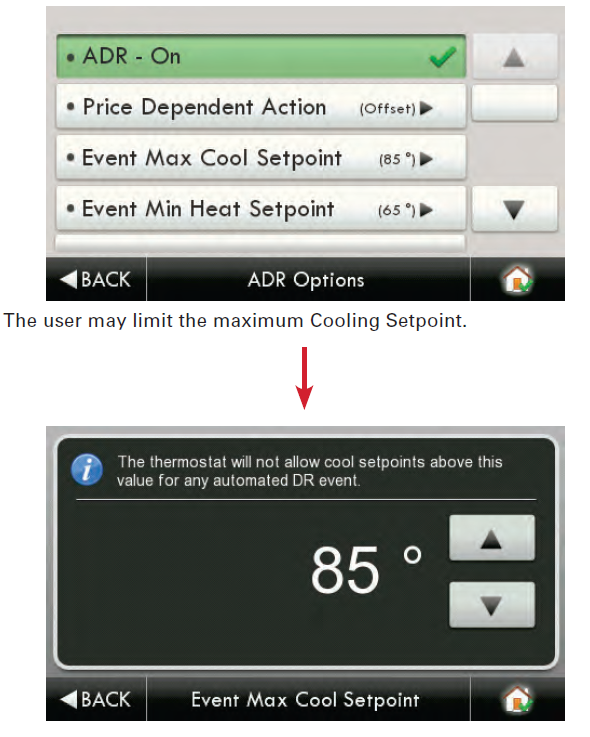
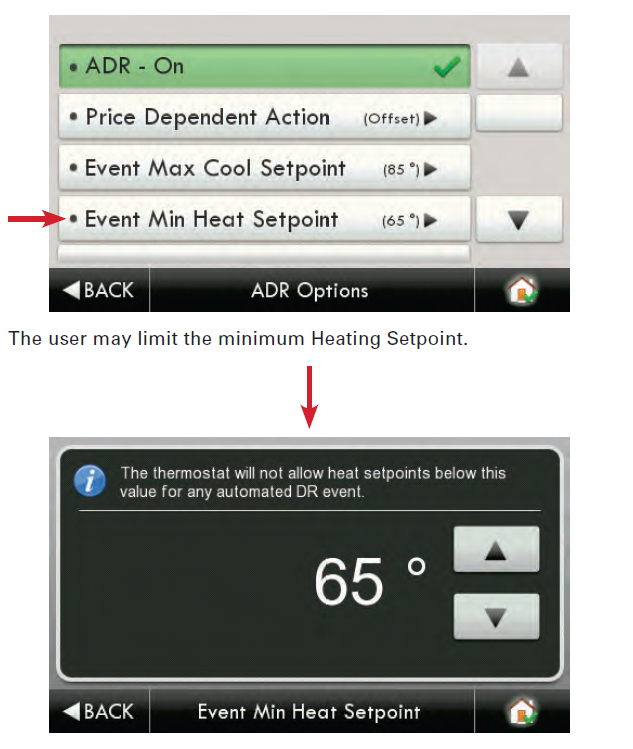
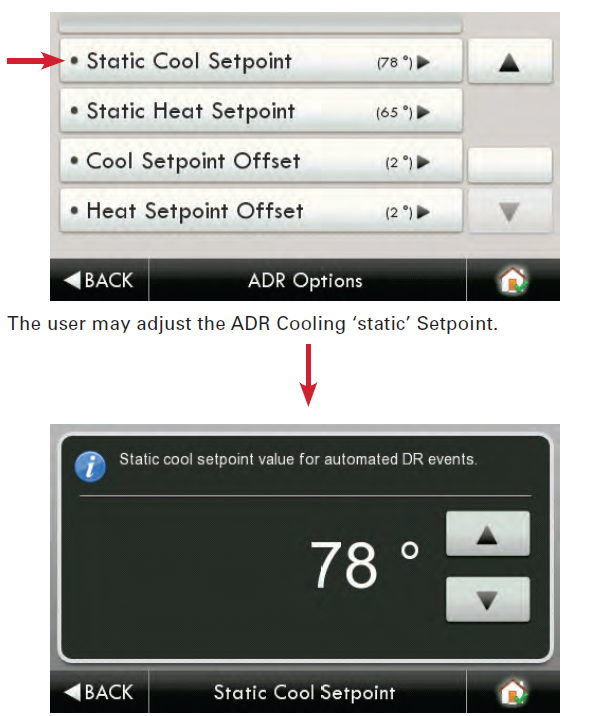
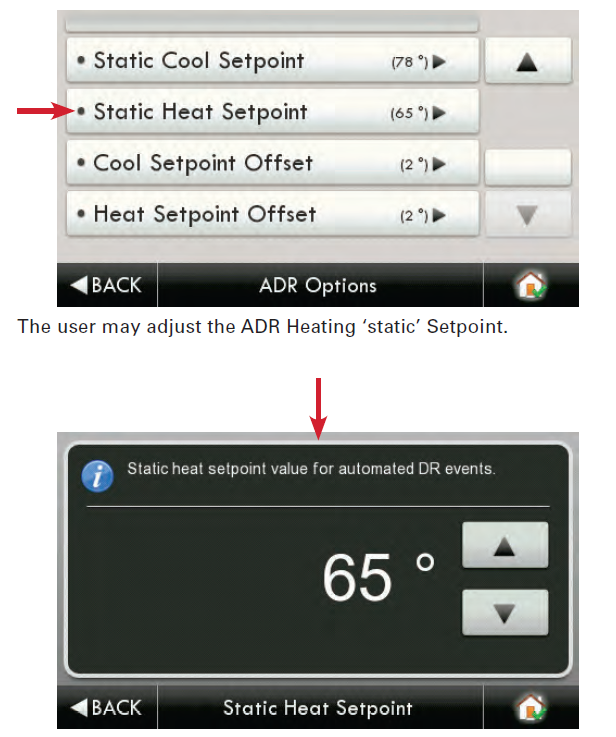
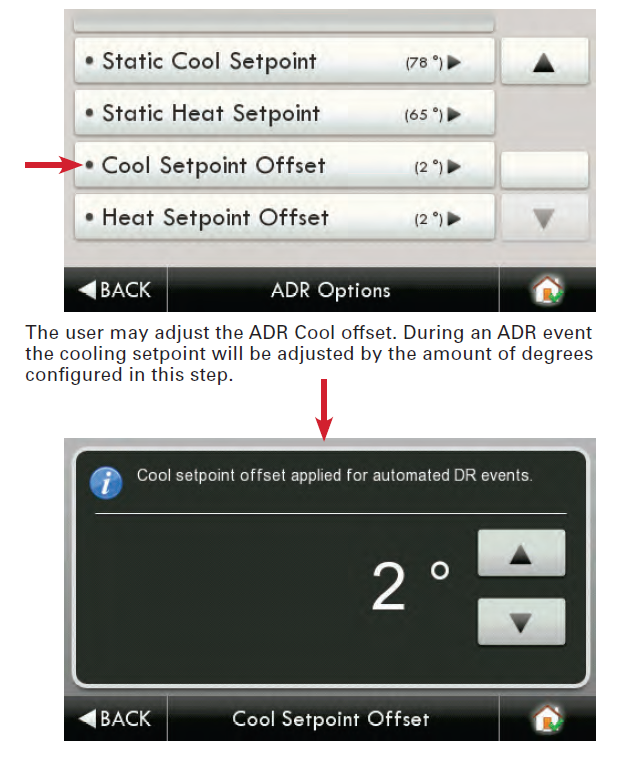


If a Warmer or Cooler button is pressed during an active ADR event, then the user is presented with this opt-out screen.
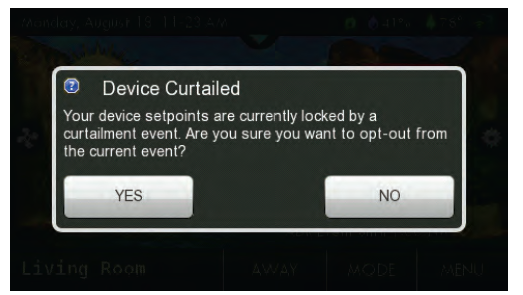
If a pricing-triggered ADR event is enabled, there will be a green leaf on the top bar along with the actual cost of energy. This will be accompanied by associated text as shown below.

Emergency Heat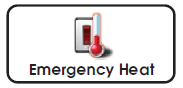
The Emergency Heat function is only available if your thermostat is set to control a Heat Pump.
To initiate the Emergency Heat feature, press the Emergency Heat button. During Emergency Heat operation, the thermostat will turn on the fan and auxiliary stages of heat when there is a demand for heat. The 1st stage of heating and all stages of cooling will be unavailable. To exit Emergency Heat, press the Emergency Heat button.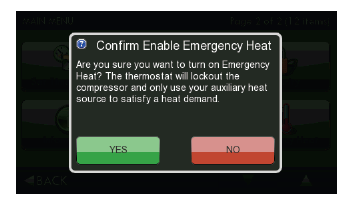
The ColorTouch Assistant
ColorTouch Assistant may be downloaded at no charge at: www.venstar.com/thermostats/colortouch/assistant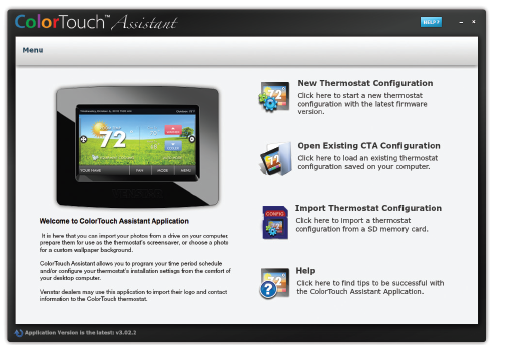
Every time the user runs the ColorTouch Assistant software, it automatically connects to Venstar ColorTouch website in the background and updates the software and firmware (the operating system for ColorTouch) at no cost.
The ColorTouch Assistant allows you to use your computer to:
- Upload photos for background and slideshow images
- Configure installation settings
- Update thermostat firmware
- Program a time period schedule
- Upload dealer and service contact information and company logo
Uploading Photos and Settings to your thermostat
When you are finished adding and editing photos and settings, click on Save to SD. When prompted, remove the SD card from the SD card reader on your computer.
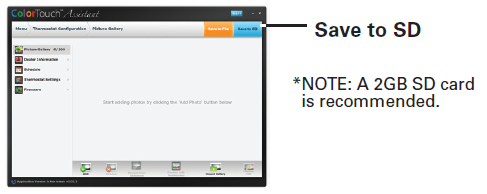
At the thermostat:
Insert the SD card into the SD Card Slot.
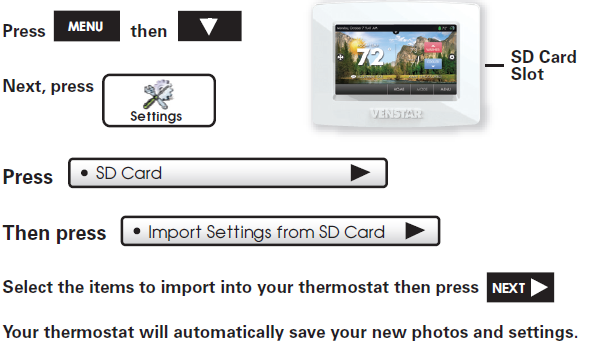
Installation Instructions
Remove and Replace the old thermostat
To install the thermostat properly, please follow these step-by-step instructions. If you are unsure about any of these steps, call a qualified technician for assistance.
- Assemble tools: Flat blade screwdriver, wire cutters, and wire strippers.
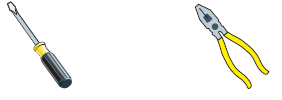
- Make sure your Heater/Air Conditioner is working properly before beginning the installation of the thermostat.
- Carefully unpack the thermostat. Save the screws, any brackets, and instructions.
- Turn off the power to the Heating/Air Conditioning system at the main fuse panel. Most residential systems have a separate breaker for disconnecting power to the furnace.
- Remove the cover of the old thermostat. If it does not come off easily, check for screws.
- Loosen the screws holding the thermostat base or subbase to the wall and lift away.
- Disconnect the wires from the old thermostat. Tape the ends of the wires as you disconnect them, and mark them with the letter of the terminal for easy reconnection to the new thermostat.
- Keep the old thermostat for reference purposes, until your new thermostat is functioning properly.
Wire Connections
If the terminal designations on your old thermostat do not match those on the new thermostat, refer to the chart below or the wiring diagrams that follow.
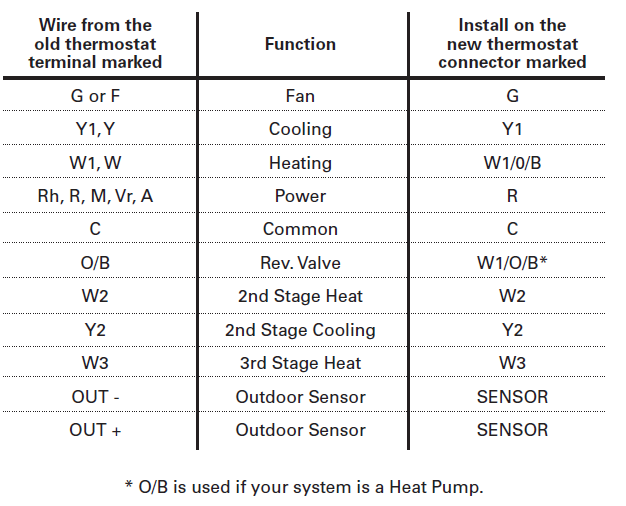 Note: O/B has used if your system is a Heat Pump.
Note: O/B has used if your system is a Heat Pump.
Installation Instructions
Before you go any further, determine what your existing wiring and equipment situation is.
- If you have a Heating only system without Air Conditioning, the Venstar thermostat will require 3 wires: R (24Vac), C (24Vac) and W (Heat). Most systems that only have Heating use very simple thermostats that require 2 wires: the R (24Vac) and W (Heat). The Venstar thermostat requires 3 wires to the thermostat. In this case an Add-a-Wire accessory will not work and it will be necessary to installanother wire for the C (24Vac) connection.
- If you have a single-stage fossil fuel heater with air conditioning, the Venstar model will require 5 wires for independent fan control.They are R (24Vac), C (24Vac), W (Heat), Y (Cooling), and G (Fan). You may connect only 4 wires, as instructed in the “Making 4 Wires Work When 5 Wires Are Required” section on page 74. If there are only 4 wires present that are connected to the existing thermostat, there are at least 3 options available to connect the
Venstar thermostat:- use the 4 wires as instructed in the“Making 4 Wires Work When 5 Wires Are Required” section on page 74, and note that the fan will only operate with a Heating or Cooling demand.
- Pull new thermostat wire from the HVAC equipment to the thermostat so that there are at least 5 wires available.
- Purchase and install a Venstar Add-A-Wire accessory.
- If you have a multi-stage HVAC system comprised of a fossil fuel heater with air conditioning, the Venstar thermostat will require the 5 wires mentioned above (R, C, W, Y, G) plus an additional wire for each additional stage of Heating or Cooling. You may reduce the 5 wire requirement to 4 if you give up independent fan control following the instruction in the “Making 4 Wires Work When 5 Wires Are Required” section on page 53, or use the optional Add-A-Wire accessory.
- If you have a heat pump without aux heat, the Venstar model will require 5 wires: R (24Vac), C (24Vac), W1/O/B (Reversing Valve), Y (1st Stage Compressor), and G (Fan).
If you are short 1 wire, there are at least 3 options available to connect the Venstar thermostat:- Use the available wires as instructed in the“Making 4 Wires Work When 5 Wires Are Required” section on page 56 and note that the fan will only operate with a Heating or Cooling demand.
- Pull new thermostat wire from the HVAC equipment to the thermostat so that there are at least 5 wires available.
- Purchase and install a Venstar Add-A-Wire accessory.
- If you have a heat pump with aux heat, the Venstar model will require 6 wires: R (24Vac), C (24Vac), W1/O/B (Reversing Valve), Y (1st Stage Compressor), W2 (Aux Heat), and G (Fan).
If you are short 1 wire, there are at least 3 options available to connect the Venstar thermostat:- Use the available wires as instructed in the“Making 5 Wires Work When 6 Wires Are Required” section on page 57 and note that the fan will only operate with a Heating or Cooling demand.
- Pull new thermostat wire from the HVAC equipment to the thermostat so that there are at least 6 wires available.
- Purchase and install a Venstar Add-A-Wire accessory.
Making 4 Wires Work When 5 Wires Are Required
If you would like to install the Venstar thermostat using only 4 wires when 5 are required, follow the directions below. You will need a screwdriver along with a 3″ long piece of thermostat wire to use as a jumper:
- Make sure the power is off.
- Label and disconnect wires at the thermostat. Please note the color and corresponding wire designator with each color. For example, The R wire is red and the W wire is white and so on. You will need this information handy for the next step at the HVAC equipment.
- At the HVAC equipment end of the thermostat wires (usually at the furnace), locate the terminals that the wires are attached to.
- Remove the “G wire” from the terminal marked G.
- Place the “G wire” on terminal C.
- place one end of the 3″ long jumper on terminal G.
- Place the other end of the 3″ long jumper on terminal Y. Please note that there will be more than 1 wire on terminal Y.
- When connecting the wires to the Venstar thermostat, note that the wire that was previously connected to the G terminal of the old thermostat will now be required to be connected to the C terminal on the Venstar thermostat. All other wires will be connected such that the connections on each end of the individual wires match terminal designations. For example: Connect the yellow wire on the thermostat end to the Y terminal on the thermostat. The yellow wire will be connected to the Y terminal on the HVAC equipment end also.
Making 5 Wires Work When 6 Wires Are Required
If you have a system that requires 6 wires, and you would like to install the Venstar thermostat using only 5 wires, follow the directions below. You will need a screwdriver along with a 3″ long piece of thermostat wire to use as a jumper:
- Make sure the power is off.
- Label and disconnect wires at the thermostat. Please note the color and corresponding wire designator with each color. For example The R wire is red and the W wire is white and so on. You will need this information handy for the next step at the HVAC equipment. At the HVAC equipment end of the thermostat wires (usually at the furnace), locate the terminals that the wires are attached to.
- Remove the “G wire” from the terminal marked G.
- Place the “G wire” on terminal C.
- Place one end of the 3″ long jumper on terminal G.
- Place the other end of the 3″ long jumper on terminal Y. Please note that there will be more than 1 wire on terminal Y.
- When connecting the wires to the Venstar thermostat, note that the wire that was previously connected to the G terminal of the old thermostat will now be required to be connected to the C terminal on the Venstar thermostat. All other wires will be connected such that the connections on each end of the individual wires match terminal designations. For example: Connect the yellow wire on the thermostat end to the Y terminal on the thermostat. The yellow wire will be connected to the Y terminal on the HVAC equipment end also.
The T5800 Thermostat Backplate
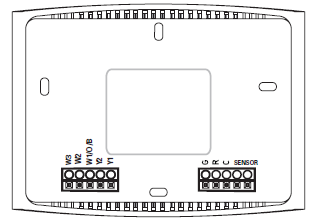
NOTE: The backplate does not fully cover a full size vertical junction box. The ACC-WPLWH ColorTouch Wallplate or a single-gang, horizontally mounted junction box would be needed for that type of installation.
To remove the thermostat backplate:
Using the Finger Pull Areas, pull the front housing away from the backplate.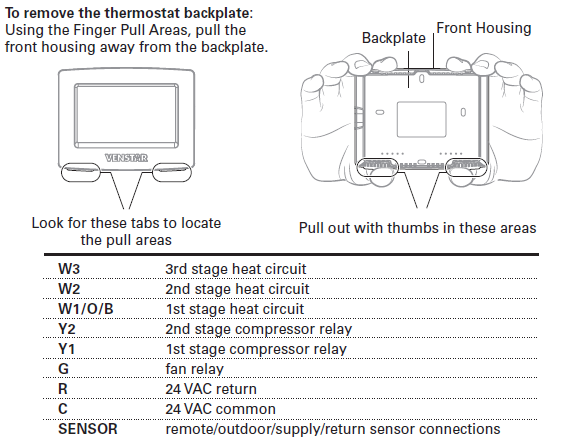
Dip switches are located on the back of the thermostat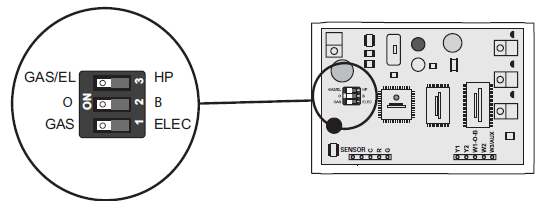
- This dip switch configures the thermostat to control a conventional gas/electric system or a heat pump. If your system is anything other than a heat pump, leave this switch set for GAS/EL.*
For some commercial heat pumps, this switch may need to be set for GAS/EL. Consult the commercial heat pump literature.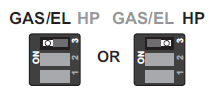
- When the GAS/EL or HP dip switch is configured for HP, this dip switch (O or B) must be set to control the appropriate reversing valve. If O is chosen, the W1/O/B terminal will energize in cooling. If B is chosen, the
W1/O/B terminal will energize in heating.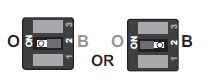
- When GAS/EL or HP is set for GAS/EL:
This switch (GAS or ELEC) controls how the thermostat will control the Fan (G) terminal in heating mode. When GAS is chosen, the thermostat will not energize the Fan (G) terminal in heating. When ELEC is chosen the thermostat will energize the fan in heating. - When GAS/EL or HP is set for HP:
This switch (GAS or ELEC) defines the Aux Heat type. When GAS is chosen, the auxiliary heat will not be allowed to run during heat pump operation. When using a Dual Fuel system, set this switch for GAS. When ELEC is chosen, up to two stages of auxiliary strip heat will be allowed to run.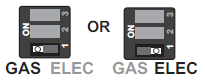
Sample Wiring Diagrams with Dip Switch Positions
Conventional Heating and Cooling Systems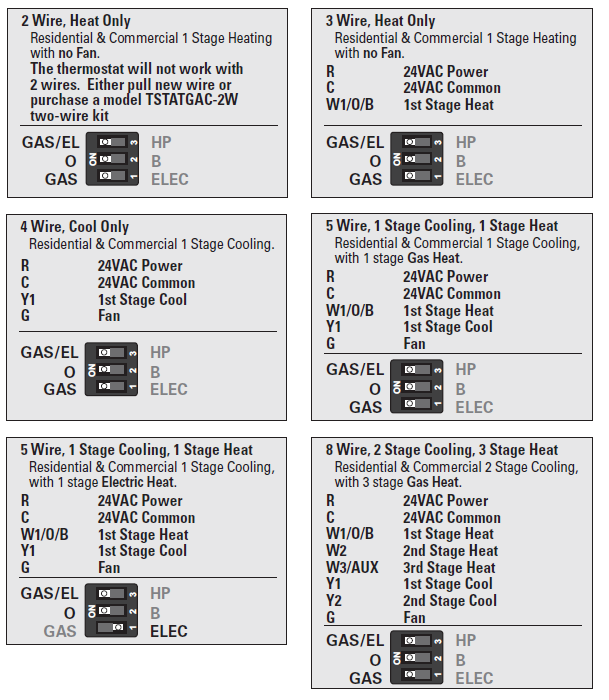
Heat Pump Systems
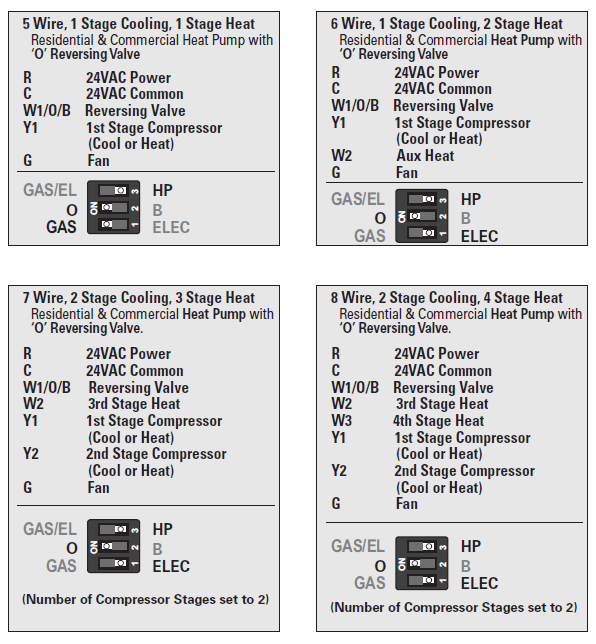
Heat Pump Systems with Dual Fuel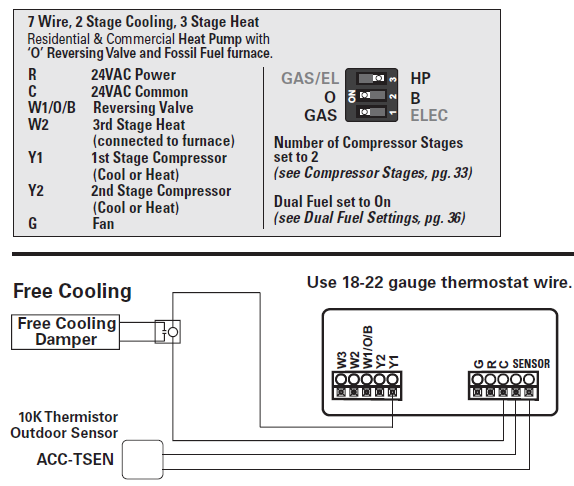
Free Cooling utilizes the Y1 terminal for the operation of 1st stage cooling. If mechanical (compressor) cooling is also present, the mechanical cooling is connected to the Y2 terminal in this instance.
Free Cooling may be used with a Gas/Electric or Heat Pump system. Temperature Sensor: ACC-TSEN Temperature Sensor 10K ohm sensor at 77F/25C. Negative Temperature Coefficient.
Sample Wiring Diagrams
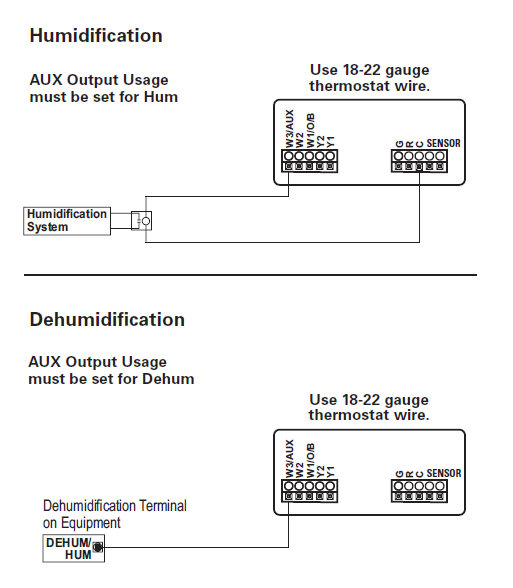
Troubleshooting
- SYMPTOM: The thermostat touchscreen buttons are not responsive.
CAUSE: The touchscreen is out of calibration.
REMEDY: Remove the thermostat from the backplate. Push the thermostat back onto the backplate, while keeping your finger pressed firmly against the center of the touchscreen until the Calibration screen appears. Re-calibrate the Touchscreen. - SYMPTOM: The display is blank.
CAUSE: Lack of proper power.
REMEDY: Make sure the power is on to the HVAC and that you have 24vac between R & C. - SYMPTOM: The air conditioning does not attempt to turn on.
CAUSE: The cooling setpoint is set too high.
REMEDY: Lower the cooling setpoint or lower the cooling set-point limit. See Setpoint Limits (page 28). - SYMPTOM: The heating does not attempt to turn on.
CAUSE: The heating setpoint is set too low.
REMEDY: Raise the heating setpoint or raise the heating set-point limit. See Setpoint Limits (page 28). - SYMPTOM: When controlling a residential heat pump, and asking for cooling, the heat comes on.
CAUSE: The thermostat reversing valve dip switch is set for “B”. REMEDY: Set the reversing valve jumper for “O”. - SYMPTOM: When calling for cooling, both the heat and cool come on.
CAUSE: The thermostat equipment dip switch is configured for “HP” and the HVAC unit is a Gas/Electric.
REMEDY: Set the equipment dip switch for “Gas”. - SYMPTOM: Air handler control board fuse blows when thermostat is attached to the backplate with power on, but does not blow until the thermostat is placed onto the backplate.
CAUSE: The Outdoor sensor and/or sensor wiring is shorted.
REMEDY: Check/replace Outdoor sensor and/or sensor wiring.
Warranty
One-Year Warranty – This Product is warranted to be free from defects in material and workmanship. If it appears within one year from the date of original installation, whether or not actual use begins on that date, that the product does not meet this warranty, a new or remanufactured part, at the manufacturer’s sole option to replace any defective part, will be provided without charge for the part itself provided the defective part is returned to the distributor through a qualified servicing dealer.
THIS WARRANTY DOES NOT INCLUDE LABOR OR OTHER COSTS incurred for diagnosing, repairing, removing, installing, shipping, servicing or handling of either defective parts or replacement parts. Such costs may be covered by a separate warranty provided by the installer.
THIS WARRANTY APPLIES ONLY TO PRODUCTS IN THEIR ORIGINAL INSTALLATION LOCATION AND BECOMES VOID UPON REINSTALLATION.
LIMITATIONS OF WARRANTIES – ALL IMPLIED WARRANTIES (INCLUDING IMPLIED WARRANTIES OF FITNESS FOR A PARTICULAR PURPOSE AND MERCHANTABILITY) ARE HEREBY LIMITED IN DURATION TO THE PERIOD FOR WHICH THE LIMITED WARRANTY IS GIVEN. SOME STATES DO NOT ALLOW LIMITATIONS ON HOW LONG AN IMPLIED WARRANTY LASTS, SO THE ABOVE MAY NOT APPLY TO YOU. THE EXPRESSED WARRANTIES MADE IN THIS WARRANTY ARE EXCLUSIVE AND MAY NOT BE ALTERED, ENLARGED, OR CHANGED BY ANY DISTRIBUTOR, DEALER, OR OTHER PERSON WHATSOEVER.
ALL WORK UNDER THE TERMS OF THIS WARRANTY SHALL BE PERFORMED DURING NORMAL WORKING HOURS. ALL REPLACEMENT PARTS, WHETHER NEW OR REMANUFACTURED, ASSUME AS THEIR WARRANTY PERIOD ONLY THE REMAINING TIME PERIOD OF THIS WARRANTY.
THE MANUFACTURER WILL NOT BE RESPONSIBLE FOR:
- Normal maintenance as outlined in the installation and servicing instructions or owner’s manual, including filter cleaning and/or replacement and lubrication.
- Damage or repairs are required as a consequence of faulty installation, misapplication, abuse, improper servicing, unauthorized alteration or improper operation.
- Failure to start due to voltage conditions, blown fuses, open circuit breakers or other damages due to the inadequacy or interruption of electrical service.
- Damage as a result of floods, winds, fires, lightning, accidents, corrosive environments or other conditions beyond the control of the Manufacturer.
- Parts not supplied or designated by the Manufacturer, or damages resulting from their use.
- Manufacturer products installed outside the continental U.S.A., Alaska, Hawaii, and Canada.
- Electricity or fuel costs or increases in electricity or fuel costs for any reason whatsoever including additional or unusual use of supplemental electric heat.
- ANY SPECIAL INDIRECT OR CONSEQUENTIAL PROPERTY OR COMMERCIAL DAMAGE OF ANY NATURE WHATSOEVER. Some states do not allow the exclusion of incidental or consequential damages, so the above may not apply to you.
This warranty gives you specific legal rights and you may also have other rights which may vary from state to state.
Printed on recycled paper. P/N 88-860 Rev. 7 8/14
Reference:
Download Manual:
Venstar T7850 Touchscreen Digital Thermostat Owner Manual
OTHER MANUALS:

Venstar T7850 Touchscreen Digital Thermostat Owner Manual
The post Venstar T7850 Touchscreen Digital Thermostat Owner Manual appeared first on thermostat.guide.
source https://thermostat.guide/venstar/venstar-t7850-touchscreen-digital-thermostat-owner-manual/
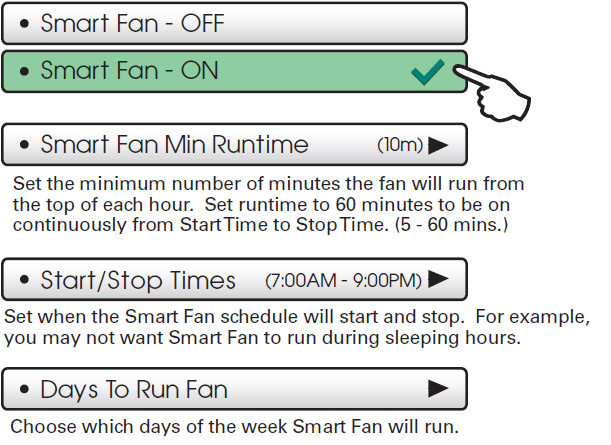
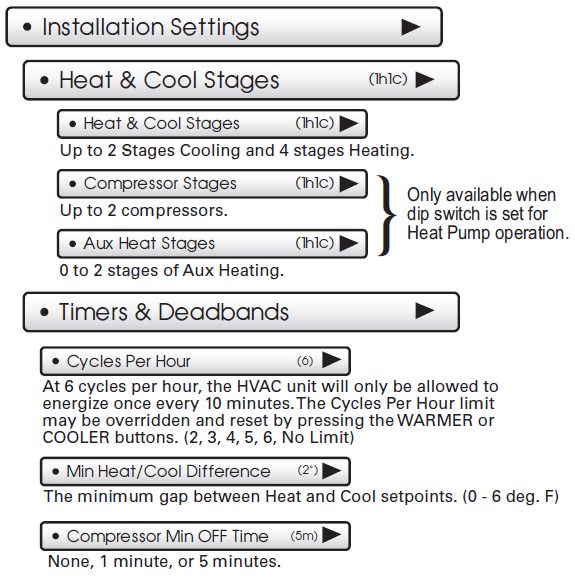
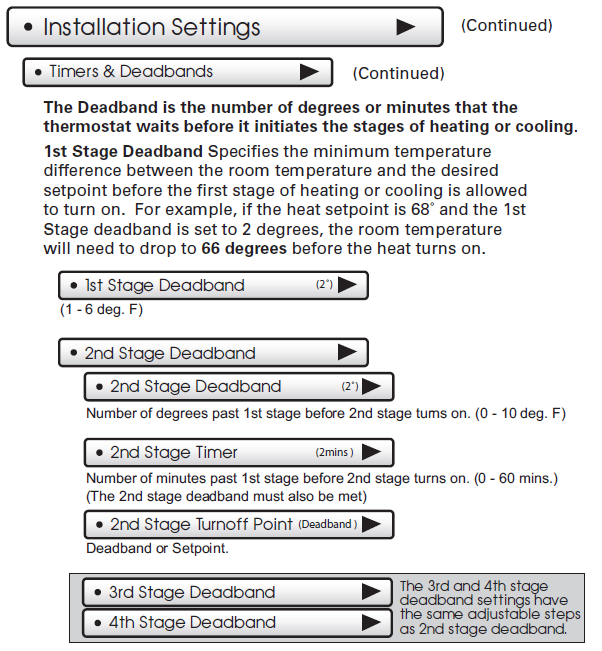
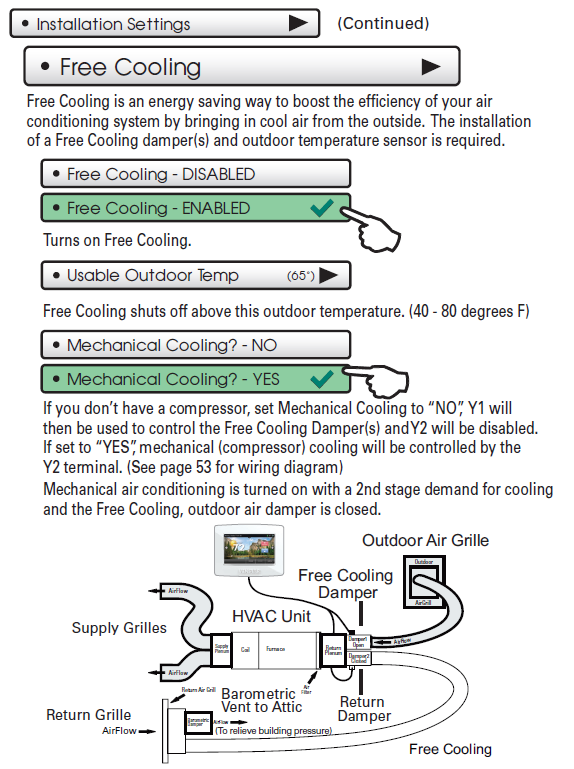
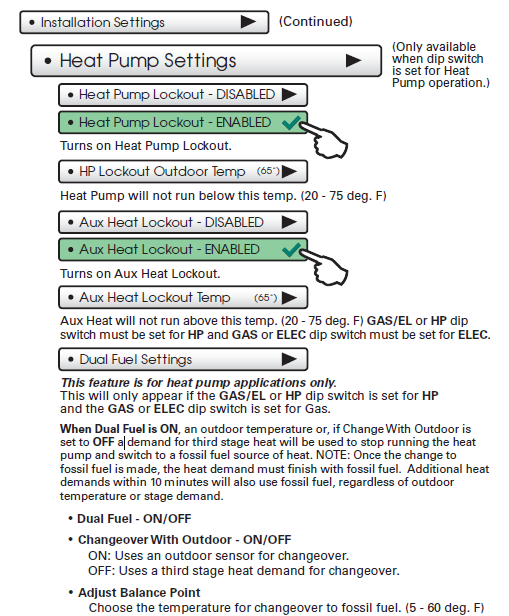

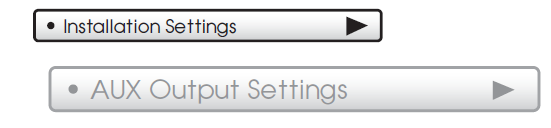

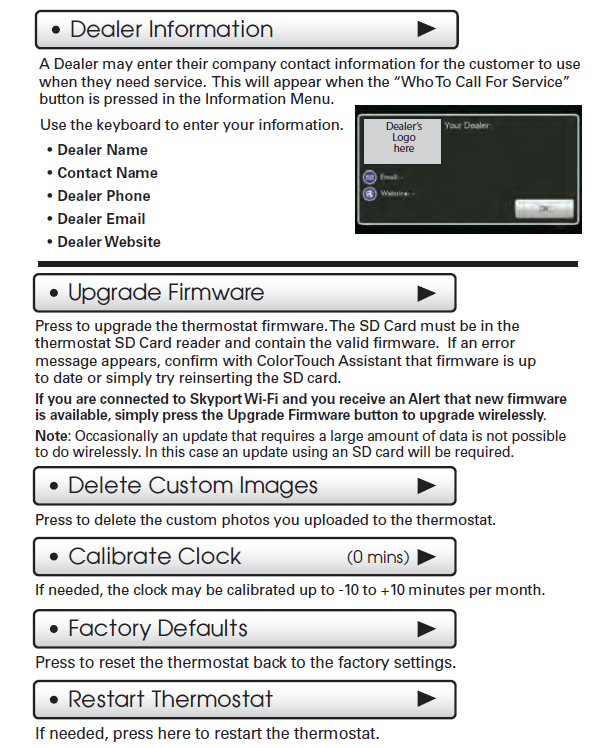
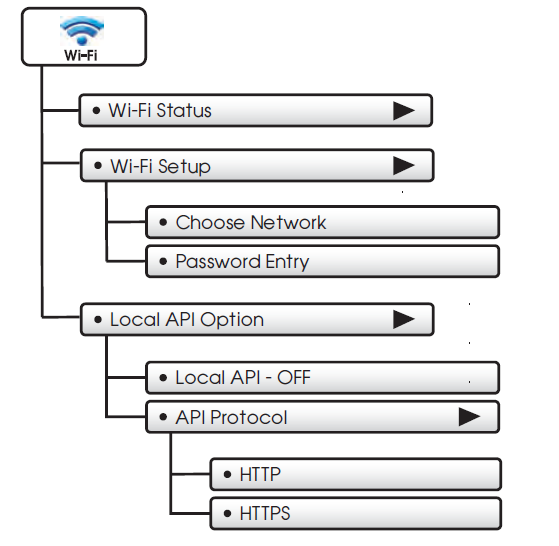
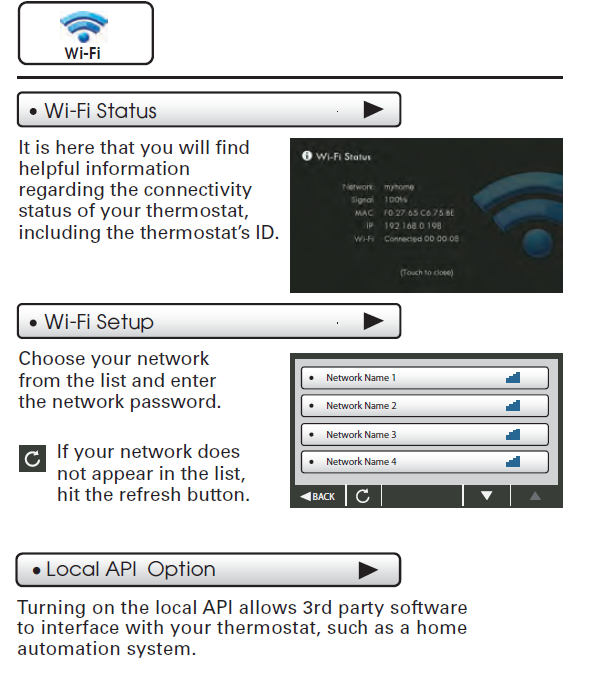
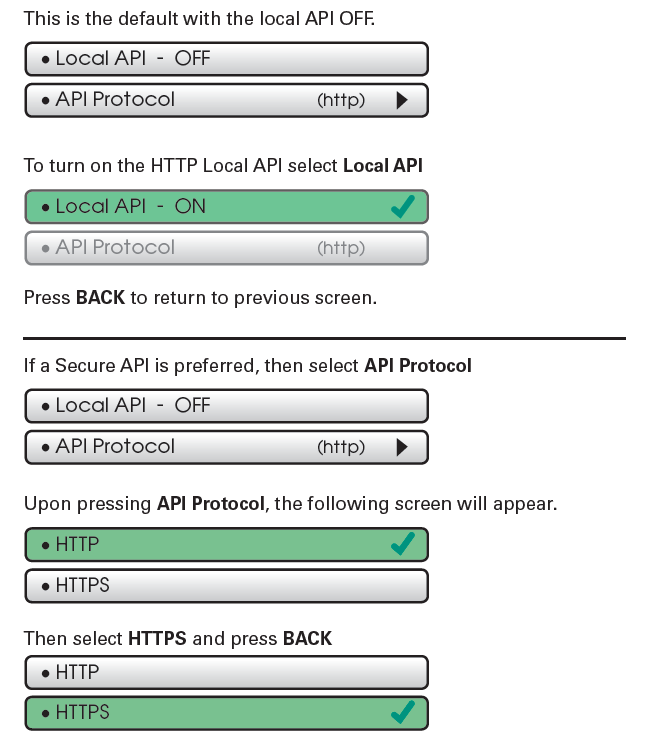
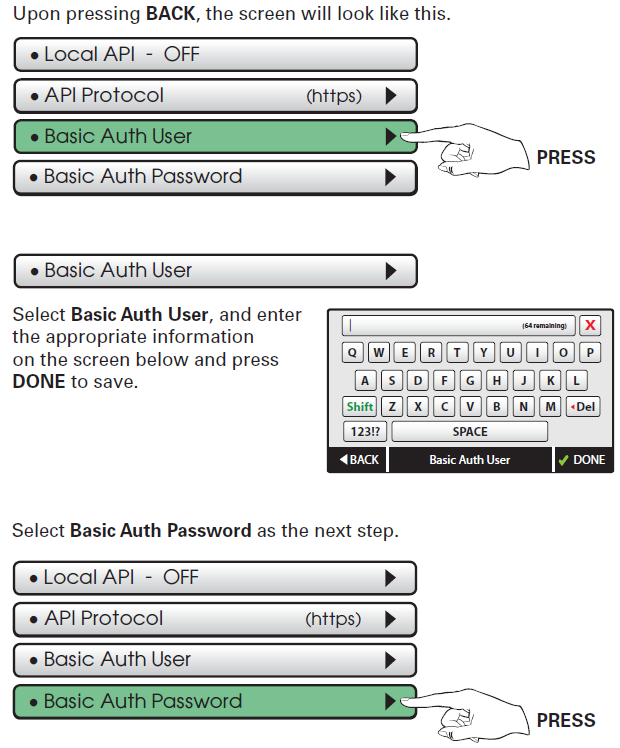
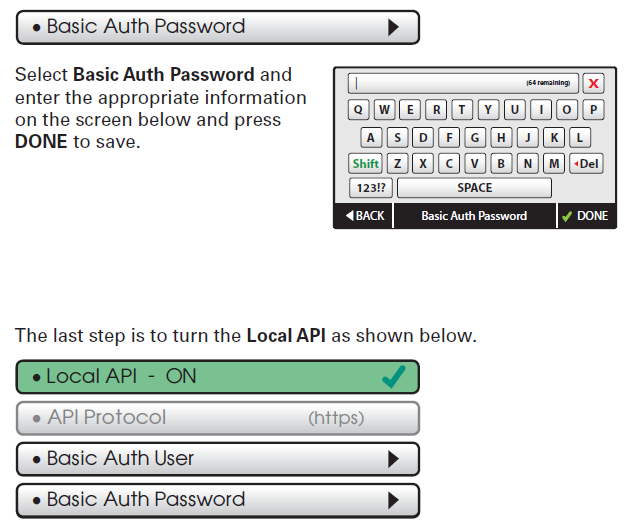
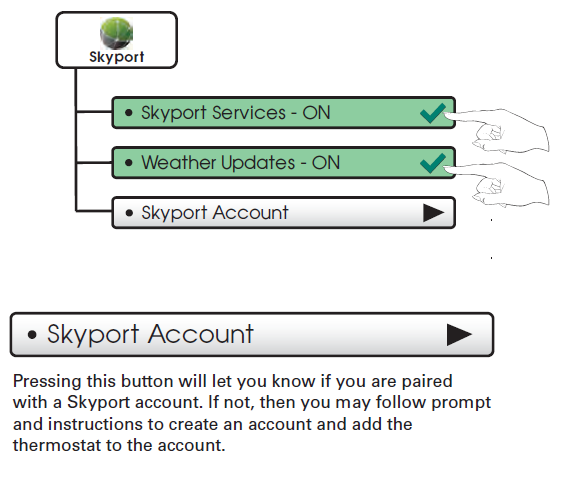
No comments:
Post a Comment