Aprilaire 8570 Programmable Thermostat
PROGRAM INFORMATION
About half of all energy used by households goes to heating and cooling the home. By selecting a programmable Aprilaire® Electronic Thermostat, you have made a significant step toward conserving energy usage and costs, while improving your indoor comfort. By programming your thermostat and taking advantage of the times that a building is unoccupied or the occupants are asleep, the thermostat can reduce heating and cooling bills by as much as $150. The Aprilaire Thermostat has programmable capabilities that allow you full flexibility to set your heating and cooling systems to meet your comfort and energy needs.
Program your thermostat to save energy while you’re asleep or away.
Saving energy helps prevent global warming.
| Event | Desired Temperature Setting | Daily Time Schedule |
| Wake | Heat = 70°
Cool = 78° |
6:00 am |
| Leave | Heat = 62°
Cool = 85° |
8:00 am |
| Return | Heat = 70°
Cool = 78° |
5:00 pm |
| Sleep | Heat = 62°
Cool = 82° |
10:00 pm |
FIGURE 1 – GETTING FAMILIAR WITH YOUR APRILAIRE® 8570 THERMOSTAT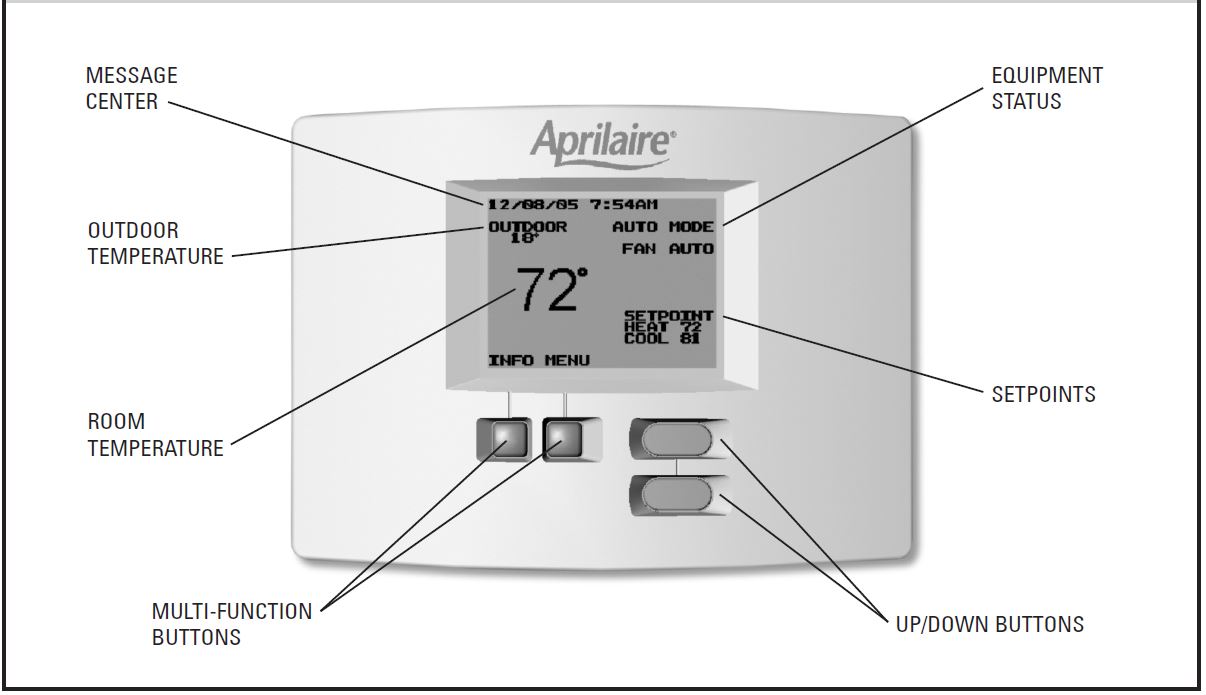
MESSAGE CENTER
Normally this is where you will find the current date and time and the name of the current event if running the temperature program. If the thermostat is in a Hold State, the thermostat will display when the Hold State is scheduled to end. The area is also used to give information on when you should replace your air filter or UV lamp, when you should service your humidifier and general HVAC equipment. When installed with an Aprilaire® Automatic Digital Humidifier Control (Model 58) and Humidifier, the message center will also inform you if the humidifier is operating.
EQUIPMENT STATUS
In this area of the display, the thermostat will show the equipment’s mode and whether the equipment is active. A typical message in this area would be HEAT MODE when the equipment is not running and HEATING when the equipment is active.
OUTDOOR TEMPERATURE
The thermostat has terminals that can be hooked up to an outdoor temperature sensor. If this is installed, outdoor temperature will be displayed in this area of the screen. When installed with an Aprilaire® Automatic Digital Humidifier Control (Model 58) or an Aprilaire® Model 6504 Intelligent Zoned Comfort System, this information is communicated to the thermostat so there is no need for the extra outdoor temperature sensor.
ROOM TEMPERATURE
The large temperature on the screen is the room temperature. The scale can be changed from Fahrenheit to Celsius if desired.
SETPOINTS
The setpoints are the temperature(s) to which the thermostat is controlling.
MULTI-FUNCTION BUTTONS
The multi-function buttons are used throughout the thermostat menu system and have many functions. The description on the screen directly above the button is what that button is used for in that particular screen. In Figure 1, the left button would be used for INFO and the right button would be used for MENU.
UP/DOWN BUTTONS
These buttons are used to raise and lower temperature and to navigate through the thermostat’s menus.
OPERATING YOUR THERMOSTAT
Backlight Operation
When any button is pressed, the backlighting will illuminate. Once the backlight is on, subsequent button presses will perform their respective tasks.
Using the Up & Down Buttons and Multi-Function Buttons on the Thermostat
This thermostat uses a menu-driven display and four (4) buttons. The Up and Down buttons are generally used to move between selections in the menu and to raise and lower different parameters such as temperature, days, minutes etc., depending on which screen you are viewing. The multi-function buttons have a variety of uses. The portion of screen directly above these buttons will display the button’s function. For instance, when the main screen is being viewed, the buttons are titled INFO and MENU from left to right respectively. To access the menu of the thermostat, press the right multi-function button.
Notes on Temperature Adjustments
The Cool setting must always be 2° or 5° (F or C) higher than the Heat setting. The value (2° or 5°) is selectable. The thermostat will automatically change the temperature setting not being adjusted to maintain this difference, even if both settings are not shown on the display.
- Setting the Mode of Operation – Heat, Cool, etc.
- The thermostat can be set to OFF, HEAT, COOL, AUTO and EMERGENCY HEAT (EMERGENCY HEAT for heat pumps only) modes. To set the mode, press the MENU button on the main screen. Once in the Main Menu screen, use the down button to move the highlighted text to the desired mode, then press SELECT.
Example: Placing thermostat in HEAT MODE. CAUTION: Do not set to OFF mode during periods when freezing temperatures could occur.
CAUTION: Do not set to OFF mode during periods when freezing temperatures could occur.
NOTE: When installed with an Aprilaire® Model 6504 you will be given the option to CHANGE ALL THERMOSTATS. If you select YES to this, the mode setting will be set to whatever you have selected for all the thermostats on the system.
- The thermostat can be set to OFF, HEAT, COOL, AUTO and EMERGENCY HEAT (EMERGENCY HEAT for heat pumps only) modes. To set the mode, press the MENU button on the main screen. Once in the Main Menu screen, use the down button to move the highlighted text to the desired mode, then press SELECT.
- Temporarily Raising and Lowering the Temperature
You can raise or lower the temperature by simply pressing the Up/Down buttons, then SAVE.
Example: The Setpoint is at 68°, you want the temperature to be 72°.
- If you are in AUTO Mode, both heat and cool settings will be displayed on the hold screen. First you can change the Heat setting, then the Cool setting. If you do not want to change one of these settings, simply select the or to go to the next setting or BACK to go to the main screen.

- If you were running the temperature program when you made the change, the message center displays when the thermostat will return to programmed operation. Press the RESUME PROG. button to return to programmed operation at any time.
- If you are in AUTO Mode, both heat and cool settings will be displayed on the hold screen. First you can change the Heat setting, then the Cool setting. If you do not want to change one of these settings, simply select the or to go to the next setting or BACK to go to the main screen.
- Fan Operation
The thermostat allows you to operate the fan manually or it can change the fan setting for you automatically with each programming event.
For manual operation, from the MAIN MENU simply select
SET FAN: ON to run the fan all the time, or
SET FAN: AUTO to run the fan only during heating and cooling calls.
NOTE: When installed with an Aprilaire® Model 6504 you will be given the option to CHANGE ALL THERMOSTATS. If you select YES to this, the fan setting will be set to whatever you have selected for all the thermostats on the system.
- For automatic operation, select PROGRAMMED FAN from the MAIN MENU, and then select ENABLE. In the Fan Status setting screen, you set the fan to be either ON or AUTO during each of the programming events (see page 10 for details on the programming events). Use the
 and
and  buttons to move to the Fan Status you wish to change, and use
buttons to move to the Fan Status you wish to change, and use the
the  or to change to ON or AUTO. Once you are done, use the
or to change to ON or AUTO. Once you are done, use the  button to highlight DONE and then press SAVE.
button to highlight DONE and then press SAVE.
- When operating Programmed Fan, you can temporarily change the fan status by selecting SET FAN: ON or AUTO from the MAIN MENU, but it will return to the program at the start of the next programming event. To permanently discontinue automatic fan operation, select DISABLE from the PROGRAMMED FAN menu.
- For automatic operation, select PROGRAMMED FAN from the MAIN MENU, and then select ENABLE. In the Fan Status setting screen, you set the fan to be either ON or AUTO during each of the programming events (see page 10 for details on the programming events). Use the
- Setting the Date and Time
In the SET DATE AND TIME menu, you can set the correct date and time and activate or deactivate the automatic Daylight Savings Time Adjustment.- Automatic Daylight Savings Adjustment
When ‘AUTO DAYLIGHT SAVINGS’ is selected, you have the option of selecting ‘ON’ or ‘OFF’.
When this feature is set to ON, the clock will automatically compensate for Daylight Savings Time.
- Date & Time Screens
When SET DATE and TIME is selected from the Menu, you will be taken through a series of steps to set the month, day, year, hour and minute. Use the Up/Down buttons to adjust the values. Use the or to move from month, to day, year, etc. Then select SAVE when done. NOTE: When installed with an Aprilaire® Model 6504, the time setting will be set on all the thermostats on the system.
NOTE: When installed with an Aprilaire® Model 6504, the time setting will be set on all the thermostats on the system.
- Automatic Daylight Savings Adjustment
- Programming Your Thermostat
- Programming a Day or Series of Days
The PROGRAM MENU is located in the MAIN MENU. After selecting this menu, you have the option of programming every day, weekdays, weekends, or individual days. Once you’ve selected a certain day to program, a screen appears that allows you to set the time, heat setting and cool setting for each event. Once you have set the correct times and temperatures, highlight DONE and push the SAVE button. The DONE screen will appear to let you know your changes are saved. You have now programmed your thermostat.
Once you have set the correct times and temperatures, highlight DONE and push the SAVE button. The DONE screen will appear to let you know your changes are saved. You have now programmed your thermostat.
NOTE: When EVENTS PER DAY are set to 2-BUSINESS or 2-RESIDENTIAL (see page 15) the programming screen will look like above. - Copying a Program from One Day to Another
In the PROGRAM MENU, there is an option to COPY. The option can be used to copy the program from one day to another day or series of days (i.e. weekdays or weekends). After COPY is selected, the thermostat will prompt you for which day to copy. Next, it will prompt you for which day to copy the program to. After selecting this information, it will then confirm what is being copied to where. At this point you have the option of canceling the copy and not saving or saving and continuing. After selecting OK, the DONE screen will appear, then it will send you back to the COPY menu. Selecting DONE here will save your copy and return you to the Main Screen. The BACK button will also save your copy and return you back to the PROGRAM MENU.
- Programming a Day or Series of Days
- Holding Temperature
The HOLD MENU, located in the MAIN MENU, allows you to hold a temperature until a set date and time,
as would be done during a holiday, or allows you to hold a temperature permanently.- Holiday Hold
You can program the thermostat to hold a temperature for a period of time. Whether you want to hold a temperature for a few hours or for a few weeks, your thermostat can accommodate your schedule. First the thermostat will prompt you for a temperature to hold. If you are in AUTO MODE you will be prompted for both a heat setting and a cool setting. Next it will prompt you for a date and time that you wish to return to programmed operation. On the Main Screen, the INFO button will change to RESUME PROG. If you choose to cancel the hold, simply press this button and the program will resume. You must be in HEAT, COOL or AUTO mode to program a hold; the thermostat will inform you of this if you attempt to HOLD while in the OFF mode.
- NOTE: You must not be in the OFF mode when selecting HOLD. The thermostat will remind you to set the mode before completing the HOLD function.
NOTE: When installed with an Aprilaire® Model 6504 you will be given the option to CHANGE ALL THERMOSTATS. If you select YES to this, the hold setting will be set on all the thermostats on the system, and pressing the RESUME button returns all thermostats to programmed operation.
- Permanent HoldSimilar to the Holiday Hold, the thermostat will prompt you to enter the temperature at which you would like to hold. Once you have selected the temperature, you are returned to the Main Screen. In order to resume the program, simply press the RESUME PROG. button.
 NOTE: When installed with an Aprilaire® Model 6504 you will be given the option to CHANGE ALL THERMOSTATS. If you select YES to this, the hold setting will be set on all the thermostats on the system, and pressing the RESUME button returns all thermostats to programmed operation.
NOTE: When installed with an Aprilaire® Model 6504 you will be given the option to CHANGE ALL THERMOSTATS. If you select YES to this, the hold setting will be set on all the thermostats on the system, and pressing the RESUME button returns all thermostats to programmed operation. NOTE: You must not be in the OFF mode when selecting HOLD. The thermostat will remind you to set the mode before completing the HOLD function.
NOTE: You must not be in the OFF mode when selecting HOLD. The thermostat will remind you to set the mode before completing the HOLD function.
- Holiday Hold
- Settings Menu
The SETTINGS menu has many options for you to customize your thermostat.
- Fahrenheit and Celsius
You can change the temperature scale used by the thermostat. Highlight the scale of your choice and press SELECT.
- 12 OR 24 Hour Clock
Within this menu option, you can change the time displayed by your thermostat to 24-hour time, (Military Time).
- Display Setpoints
If you do not want the temperature setting displayed on the Main Screen, you can choose to turn it off in this menu.
- Events Per Day
This is where you can set the number of events per day. (An event is a period of time scheduled with a certain heating and cooling setpoint.) For instance if you are away from your home from 8am to 5 pm, make this period of time an event and set the thermostat in an energy-saving setting. You have the option of setting the events per day to 4-RESIDENTIAL (4 events), 2-RESIDENTIAL (2 events), 2-BUSINESS (2 events) or 0-NON PROGRAMMABLE. If you want to set the thermostat so it can only be changed manually, set the events per day to 0-NON PROGRAMMABLE.
- Lockout Options
You have the ability to passcode protect the thermostat against undesired changes. You can completely lockout the thermostat, where no changes of any kind are allowed, or you can limit the changes that can be made. Allowable changes can be limited to temperature settings, by a specified number of degrees, to fan status, to mode of operation, or any combination of the three.
To lockout, the thermostat, select the LOCKOUT OPTIONS from the SETTINGS MENU then select SET PASSCODE/LOCK. You will then be prompted to enter a passcode. After entering your passcode, you will be prompted to enter the items you want to limit. When the thermostat has been locked out, the passcode must be entered to change any of the items that have been locked or to enter the MAIN MENU of the thermostat. The thermostat relocks when it returns to the main operating display. “LOCKED” appears in the display Message Center when a thermostat has been locked out.
After entering your passcode, you will be prompted to enter the items you want to limit. When the thermostat has been locked out, the passcode must be entered to change any of the items that have been locked or to enter the MAIN MENU of the thermostat. The thermostat relocks when it returns to the main operating display. “LOCKED” appears in the display Message Center when a thermostat has been locked out. To permanently unlock the thermostat, enter the passcode to get into the SETTINGS MENU, then select UNLOCK from the LOCKOUT OPTIONS menu.
To permanently unlock the thermostat, enter the passcode to get into the SETTINGS MENU, then select UNLOCK from the LOCKOUT OPTIONS menu. - Monitors
The MONITORS Menu is where you can set your HVAC service reminders. The items that the thermostat will remind you of are servicing your air filter, servicing your humidifier, servicing your UV lamp, and a general service check for your entire system. NOTE: When installed with an Aprilaire® Model 6504 the monitor settings need only to be set on one thermostat. The other thermostats in the system will update with the new setting.
NOTE: When installed with an Aprilaire® Model 6504 the monitor settings need only to be set on one thermostat. The other thermostats in the system will update with the new setting.
NOTE: The ‘AUTO’ option shown above in the SERVICE HUMIDIFIER screen is only available if installed with an Aprilaire® Automatic Digital Humidifier Control.
To reset an active monitor:- Press the CALL DEALER button.
- Press the RESET button.
- This will reset the monitor(s) and return you to the Main Screen.
- Set Thermostat Name
You can give your thermostat a name if you would like. Within this menu, the thermostat gives you some standard choices. Selecting CUSTOM NAME allows you to customize the name for your thermostat. This feature is most useful when installed with a Model 6504 Zoned Comfort Control Panel to more easily identify the thermostats on your system.
- Adjust Contrast
The Contrast Adjustment Option allows the user to select a contrast level from 0 (lightest) to 80 (darkest) in increments of 2. Use the Up/Down arrows to adjust the display contrast to an appropriate level, and press SAVE.
- Fahrenheit and Celsius
- Info Screen
The Info Screen can be accessed through the Main Screen by pressing the INFO button. When pushed, the screen will show the outdoor temperature and indoor relative humidity (when connected to an Aprilaire® Automatic Digital Humidifier Control). Then the thermostat will display the contact information for your HVAC dealer should you have any problems or need any supplies.
- Viewing Other Thermostats on the System (Model 6504 Installation Only)
If installed with an Aprilaire® Model 6504, you have another option in the MAIN MENU. This option is to VIEW OTHER THERMOSTATS. When this is selected a list of other thermostats on the system will be displayed. If you have programmed a name in the THERMOSTAT(S), their respective name(s) will be displayed. If no names are given, you will see default names such as THERMOSTAT 2. When viewing other thermostats, you have the option of temporarily changing the temperature setting or resuming the program. The left multi-function button will be labeled RESUME PROG. if the temperature program is not running. This button would be used to resume the program, for the thermostat being viewed, if it is in hold. Either RESUME PROG. or EXIT returns you to the VIEW THERMOSTAT LIST menu.
- In Case of Power Failure
This thermostat does not require a battery. If the power goes out, the screen is blank. During the period the power is off, the heating/cooling system will not operate. When power is restored, the thermostat will return to the previous settings. If the power is off for more than 2 hours, you will need to reset the clock on the thermostat but all other information will be stored. You will not have to reprogram your thermostat or change any settings that you have previously set. - Cleaning
If the surface of the thermostat becomes dirty it can be cleaned with plain water or many non-abrasive household cleaners, including glass cleaner. When using any cleaner be careful not to get any into the interior of the thermostat. Do not spray any liquid directly onto the thermostat. Spray the cleaner onto a soft cloth and wipe the surface of the thermostat.
WARRANTY
ELECTRONIC THERMOSTAT FIVE YEAR LIMITED WARRANTY
Your Research Products Corporation Aprilaire® Thermostat unit is expressly warranted for five (5) years from date of installation to be free from defects in materials or workmanship. Research Products Corporation’s exclusive obligation under this warranty shall be to supply, without charge, a replacement for any thermostat which is found to be defective within such five (5) year period and which is returned, together with the date of installation, no later than thirty (30) days after said five (5) year period by you to either your original supplier or to Research Products Corporation, Madison, Wisconsin 53701.
THIS WARRANTY SHALL NOT OBLIGATE RESEARCH PRODUCTS CORPORATION FOR ANY LABOR COSTS AND SHALL NOT APPLY TO DEFECTS IN WORKMANSHIP OR MATERIALS FURNISHED BY YOUR INSTALLER AS CONTRASTED TO DEFECTS IN THE THERMOSTAT ITSELF. IMPLIED WARRANTIES OF MERCHANTABILITY OF FITNESS FOR A PARTICULAR PURPOSE SHALL BE LIMITED IN DURATION TO THE AFORESAID FIVE-YEAR PERIOD. RESEARCH PRODUCTS CORPORATION’S LIABILITY FOR INCIDENTAL OR CONSEQUENTIAL DAMAGES, OTHER THAN DAMAGES FOR PERSONAL INJURIES, RESULTING FROM ANY BREACH OF THE AFORESAID IMPLIED WARRANTIES OR THE ABOVE LIMITED WARRANTY IS EXPRESSLY EXCLUDED. THIS LIMITED WARRANTY IS VOID IF DEFECT(S) RESULT FROM FAILURE TO HAVE THIS THERMOSTAT INSTALLED BY A QUALIFIED HEATING AND AIR CONDITIONING CONTRACTOR. IF THE LIMITED WARRANTY IS VOID DUE TO FAILURE TO USE A QUALIFIED CONTRACTOR, ALL DISCLAIMERS OF IMPLIED WARRANTIES SHALL BE EFFECTIVE UPON INSTALLATION.
Some states do not allow limitations on how long an implied warranty lasts or the exclusion or limitation of incidental or consequential damages, so the above exclusions or limitations may not apply to you. This warranty gives you specific legal rights and you may also have other rights which vary from state to state. This equipment if installed in strict accordance with the manufacturer’s instructions, complies with the limits for a Class B computing device pursuant to Subpart J of Part 15 of FCC Rules.
WARRANTY REGISTRATION
Please… Take a few minutes to visit us online at www.aprilaire.com to register your Aprilaire product.
If you do not have online access, please mail a postcard with your name, address, phone number, product purchased and date of purchase to:
Research Products Corporation
P.O. BOX 1467
Madison, WI 53701
Thank you!
Your Warranty Registration information will not be sold or shared outside of this company.
RESEARCH PRODUCTS CORPORATION
P.O. BOX 1467
MADISON,WI 53701-1467
997-040100-3
Printed in U.S.A.
The post Aprilaire 8570 Programmable Thermostat Owner Manual appeared first on thermostat.guide.
source https://thermostat.guide/aprilaire/aprilaire-8570-programmable-thermostat-owner-manual/

No comments:
Post a Comment