Aprilaire 8600 Touch screen Thermostat

INSTALLATION
Installation location recommendations
The thermostat should be mounted:
- On an interior wall, in a frequently occupied space.
- Approximately 5‘ above the floor.
- At least 18” from the outside wall.
- The thermostat can be mounted to a vertical junction box
Do not mount the thermostat:
- behind doors, in corners, or other dead air spaces.
- In direct sunlight, near lighting fixtures, or other appliances that give off heat.
- On an outside or unconditioned area wall.
- In the flow of a supply register, in stairwells, or near outside doors.
- On a wall with concealed pipes or ductwork.
Outdoor temperature sensor (optional)
Outdoor temperature can be measured by attaching an 8052 sensor to the S1 and S2 terminals. The outdoor sensor must be enabled in the installer setup menu.
Heat pump models can use the outdoor temperature to effectively utilize the heat pump
- When the outdoor temperature is less than the Low Balance Point, the heat pump will be locked out and only auxiliary heating will be used.
- When the outdoor temperature is higher than the High Balance Point, the auxiliary heating will be locked out and only the heat pump will be used to provide heating.
The outdoor temperature sensor should be mounted:
- On side of the building out of direct sunlight (north side recommended).
- Above snow line.
- At least 3’ away from exhaust vents and condensing lines.
- Using less than 300’ of wire.
- Do not route wires along 120 VAC lines

Remote temperature sensor (optional)
A remote temperature sensor can be used if the thermostat has to be mounted in a concealed location. An 8051 flush mount or 8053 surface mount remote temperature sensor can be attached to the T1 and T2 terminals and mounted in a recommended area. The remote sensor must be enabled in the installer setup menu. When the remote sensor is installed it overrides the internal sensor.
The remote temperature sensor should be mounted:
- On an interior wall, in a frequently occupied space.
- Approximately 5‘ above the floor.
- At least 18” from the outside wall.
- Using less than 300’ of wire.
Do not mount remote sensor:
- Behind doors, in corners, or other dead air spaces.
- In direct sunlight, near lighting fixtures, or other appliances that give off heat.
- On an outside or unconditioned area wall.
- In the flow of a supply register, in stairwells, or near outside doors.
- On a wall with concealed pipes or ductwork.
- Near 120 VAC lines.

Thermostat mounting
- Remove the rear mounting plate from the thermostat.
- Pull wires through the opening on the back of the thermostat.
- Position and level the mounting plate of the thermostat on the wall and mark the hole locations with a pencil.
- Drill 1/4” holes and insert supplied anchors (drywall only).
- Place mounting plate over anchors, insert and tighten screws.
- Seal wire entry holes to prevent drafts from affecting temperature readings.

Power & Reset options
The thermostat is dual power. It can either be AC or battery powered, or both (to provide backup power for the clock). Batteries are optional if your thermostat was wired to run on AC power when installed. For heat pump systems the C terminal must be connected to the common of the 24VAC transformer in order for the system fault and emergency heat indicators to operate. The thermostat has a memory backup that saves the thermostat settings in case of a power interruption. The system settings will be retained but the clock will reset after 90 seconds with no battery or AC power. The reset button located under the battery cover can be used to reset the thermostat to factory defaults. The system settings will also be reset to default.
Wiring terminal

Wire specifications:
18-24 gauge thermostat wire
Installation notes:
- Ensure power at the HVAC equipment is off.
- Loosen screw terminals, insert the stripped wire, and re-tighten.
- Push the excess wire back into the opening and plug the wall opening to prevent drafts.
- C – Common (optional when powered by batteries)
- B – Reversing valve1
- O – Reversing valve1
- Y – 1st stage cooling/compressor
- Y2 – 2nd stage cooling/compressor
- G – Fan
- RC – 24VAC supply cooling2
- R – 24VAC supply heating2
- W2 – 2nd stage heat / auxiliary
- W – 1st stage heat / auxiliary
- L – System fault indicator (optional) (heat pump only)
- S1 & S2 – outdoor temperature sensor (optional)
- T1 & T2 – remote temperature sensor (optional)
1 O and B terminals are both de-energized when the system mode is OFF or in AUTO when the heating and cooling equipment is idle. 2 Jumper between RC & R is used in single transformer systems (see wiring diagrams).
CONVENTIONAL HEAT/COOL
Single transformer (use Jumper wire) Two transformers (Remove Jumper Wire)

HEAT PUMP
Single transformer (use Jumper wire) Two transformers (Remove Jumper Wire)

Setup & Testing

EQUIPMENT TYPE SELECTION SWITCH (SW1)
This thermostat has the option of being used in heat pumps or heat/cool systems. Switch SW1 located on the back of the thermostat’s face is used to select this option. This setting can also be checked in the Installer System Settings under Equipment Type.
Note: The thermostat reboots within 10 seconds after the switch the position is changed.
Single transformer (use Jumper wire) Two transformers (Remove Jumper Wire)

Installer setup menu
How to enter the installer setup menu to change system settings:
Press [MODE] to set the system to OFF.
Press [MENU] to enter the main menu.
Press and hold [SETUP] for seven seconds, and [INSTALL SETUP] appears.
Press [INSTALL SETUP] to enter the installer setup menu.
Press [NEXT] or [BACK] to the page through the settings.
Press ![]() or
or ![]() adjust the setting.
adjust the setting.
Press [DONE] to save and exit, Or [CANCEL] to exit without saving.
The thermostat will discard changes and exit if nothing is pressed within 60 seconds.
To reset the installer settings to the default, reset the thermostat by pressing the [RESET] key.
Setup & Testing
INSTALLER SYSTEM SETTINGS TABLE
The following table is the list of the settings and their details. Default settings are shown in bold. Some settings are only available to thermostats set to heat pump mode.
| System setting | Description | factory default setting (bold) and setting range |
| 00 . Equipment type | Equipment type is set by SW1 | Heat/Cool
Heat Pump |
| 01. Heat/Cool control
setup |
Used to lockout heating or cooling outputs (only available in Heat/Cool mode) | Heat and Cool
Heat Only Cool Only |
| 02 . Equipment stages | Number of stages of equipment | Single Stage
Multi Stage |
| 03. Auxiliary heat
stages |
Number of stages of auxiliary heat
equipment |
1 Stage
2 Stages |
| 04 . Temperature scale | Set the thermostat to Fahrenheit or
Celsius mode |
fahrenheit
Celsius |
| 05 . Fan control in Heating/Aux heat selection | Determines if thermostat or equipment controls fan in heating . In heat pump applications, this is also auxiliary heat selection.1 | gas or oil heat (equipment controls fan)
Electric heat (thermostat controls fan) |
| 06. Extended fan –
Heat |
Extends fan operation after heat
call ends |
Disable
Enable (90 second extension) |
| 07. Extended fan – Cool | Extends fan operation after cool
call ends |
Disable
Enable (90 second extension) |
| 08 . Internal sensor offset | Field adjustment of internal
temperature sensor |
0° : No offset applied
–4°F to +4°F (–2°C to +2°C) |
| 09. Auto changeover | Enable or disable Auto changeover
mode |
Disable
Enable |
| 10 . Remote sensor | Select if remote sensor is attached or not | No
Yes |
| 11 . Outdoor sensor | Select if outdoor sensor is attached or not | No
Yes |
| 12. Compressor
minimum off time |
Minimum off time for compressor
protection |
5 minutes
1 to 5 minutes |
| 13 . Heating minimum off time | Minimum off time for heating | 2 minutes
1 to 5 minutes |
| 14 . Equipment minimum on time | Minimum on time for heating and
cooling |
2 minutes
1 to 5 minutes |
| 15. Auto changeover
time |
Minimum time between heating
and cooling calls |
4 minutes
1 to 5 minutes |
| 16 . 1st stage differential | 1st stage differential | 1°f (0.5°C)
1°F to 4°F (0.5°C to 2°C) |
| 17 . 2nd stage differential | 2nd stage differential | 1°f (0.5°C)
1°F to 4°F (0.5°C to 2°C) |
| 18 . 3rd stage differential | 3rd stage differential | 1°f (0.5°C)
1°F to 4°F (0.5°C to 2°C) |
| 19 . 4th stage differential | 4th stage differential | 1°f (0.5°C)
1°F to 4°F (0.5°C to 2°C) |
| 22 . Screen lockout | Screen lockout level. (Override lockout by holding [MENU] for 7 seconds) | Off : No lockout Partial lockout Full lockout |
1 In heat pump mode, this system setting is also the auxiliary heat setting. If utilizing a fossil fuel auxiliary heat system, set to a Gas or Oil Furnace.
In this setting, the heat pump will lock out before the fossil fuel auxiliary heat comes on; eliminating the need for a dual-fuel kit. If utilizing
electric auxiliary heat, set to Electric. In this setting, the heat pump and electric auxiliary heat are allowed to run simultaneously.
| System setting | Description | factory default setting (bold) and setting range |
| 23 . Partial lockout type | Select lockout type (only available when screen lockout is set to partial lockout) | Allow changes to fan Mode, System Mode and Setpoints
Allow changes to Fan Mode and Setpoints only Allow changes to Setpoints only |
| 24. Max setpoint change
in lockout |
Select setpoint limits (only available when screen lockout is set to partial lockout) | ± 3° f or C (from current setpoint)
±1° to 20° OFF indicates no setpoint changes |
| 25 . Integral factor period (P+I control) | Short period = more cycles per hour (comfort) Long period = less cycles per hour (economical) | 2 minutes
1 to 5 minutes or “OFF” for proportional control only |
| 26. Deadband | Auto changeover mode dead band | 3°f (2°C)
2°F to 9°F (1°C to 5°C) |
| 27. Progressive recovery | Enable or disable Progressive recovery | Disable
Enable |
| 28. Low balance point | Outdoor temperature low balance point (This option is only displayed if the outdoor temperature sensor is enabled) | 20°f (–6°C)
10°F to 50°F (-12°C to 9°C) or OFF to ignore |
| 29 . High balance point | Outdoor temperature high balance point (This option is only displayed if the outdoor temperature sensor is enabled) | 65°f (18°C)
40°F to 65°F (3°C to 18°C) or OFF to ignore |
| 30 . Program format | Select weekly program format | 7-day (Mon, Tue, wed, Thu, fri, Sat, Sun)
5/1/1 (weekdays, Saturday and Sunday) 5/2 (weekdays and weekends) non-programmable |
| 31. Event configuration | Setting for event naming | Residential
Commercial |
| 32. Events per day | Number of program events per
day . |
Selects 4 events per day
Selects 2 events per day |
| 33. Change air filter
alarm |
The period for displaying the
“Change Air Filter” message |
Off
1, 3, 6, 12 months or “OFF” to disable |
| 34. Change water panel
alarm |
Set number of months until the first reminder is required . The following reminders will occur every 12 months for a flow through humidifier, and 3/9 months for a drainless humidifier | Off
1 to 12 months or “OFF” to disable |
| 35 . Humidifier type | Select humidifier type . Flow through type gives a 12 month reminder, and drainless gives a 3/9 month reminder. | flow through type humidifier (1 reminder per season)
Drain-less type humidifier (2 reminders per season) |
| 36. Service dehumidifier
alarm |
The period for displaying the
“Service Dehumidifier” message |
Off
1 to 12 months or “OFF” to disable |
| 37. Service HVAC alarm | The period for displaying the
“Service HVAC” message |
Off
1 to 12 months or “OFF” to disable |
| 38. Constant backlight | Enable constant, low intensity, backlight when 24VAC is present. | Disable
Enable |
| 39. Backlight intensity | Backlight intensity as a
percentage of full on |
100
0 – 100% |
| 40. Daylight savings | Enable or disable auto daylight
savings |
OFF
March (second Sunday in March to the first Sunday in November) April (first Sunday in April to the last Sunday in October) |
System test menu
The system test menu is used to test a system after installation. The outputs of the thermostat can be manually activated to test their function. The instructions below show how to enter the test mode and turn outputs on and off.
How to enter the system test menu:
Press [MODE] to set the system to off.
Press and hold [FAN] and [MODE] for three seconds to enter system test mode.
The screen of the first test step #60 is displayed:

| Test Number | System test |
| 60 | Heating equipment test |
| 61 | Cooling equipment test |
| 62 | Auxiliary equipment test (HP only) |
| 63 | Fan equipment test |
The test number is displayed on the upper left and the output state is displayed in the message center. Press![]() to
to  turn on the output (01). For multi-stage output, press again to turn on the 2nd stage (02). Press
turn on the output (01). For multi-stage output, press again to turn on the 2nd stage (02). Press ![]() to turn off all the output (00). Press [BACK] or [NEXT] to change to the next test step. When the last step (63) is done, press [NEXT]. The message “installer test complete“ will display. All minimum on and off-timers will be reset after returning from system test mode.
to turn off all the output (00). Press [BACK] or [NEXT] to change to the next test step. When the last step (63) is done, press [NEXT]. The message “installer test complete“ will display. All minimum on and off-timers will be reset after returning from system test mode.
Note: The second stage will only be displayed when the thermostat is set to multi-stage mode.
SYSTEM TEST TABLES
| Test 60: Heating Equipment Test | ||||||||||
| button press | Equipment Type | Stages | Heat Type | w | w2 | Y | Y2 | g | O | b |
|
1st Up press |
Heat Cool |
NA |
Gas | ON | ON | |||||
| Electric | ON | ON | ON | |||||||
| Heat Pump | NA | NA | ON | ON | ON | |||||
|
2nd Up press |
Heat Cool |
1 | NA | ON | ON | |||||
|
2 |
Gas | ON | ON | ON | ||||||
| Electric | ON | ON | ON | ON | ||||||
|
Heat Pump |
1 | NA | ON | ON | ON | |||||
| 2 | NA | ON | ON | ON | ON | |||||
| Test 61: Cooling Equipment Test | ||||||||||
| button press | Equipment Type | Stages | w | w2 | Y | Y2 | g | O | b | |
| 1st Up press | Heat Cool | NA | ON | ON | ON | |||||
| Heat Pump | NA | ON | ON | ON | ||||||
|
2nd Up press |
Heat Cool |
1 | ON | ON | ON | |||||
| 2 | ON | ON | ON | ON | ||||||
|
Heat Pump |
1 | ON | ON | ON | ||||||
| 2 | ON | ON | ON | ON | ||||||
| Test 62: Auxiliary Equipment Test (HP only) | ||||||||||
| button press | Equipment Type | Heat Type | w | w2 | Y | Y2 | g | O | b | |
| 1st Up press |
Heat Pump |
Gas | ON | ON | ||||||
| Electric | ON | ON | ON | |||||||
| 2nd Up press |
Heat Pump |
Gas | ON | ON | ON | |||||
| Electric | ON | ON | ON | ON | ||||||
| Test 63: Fan Equipment Test | ||||||||
| button press | w | w2 | Y | Y2 | g | O | b | |
| 1st Up press | ON | |||||||
Quick Reference to controls & Display
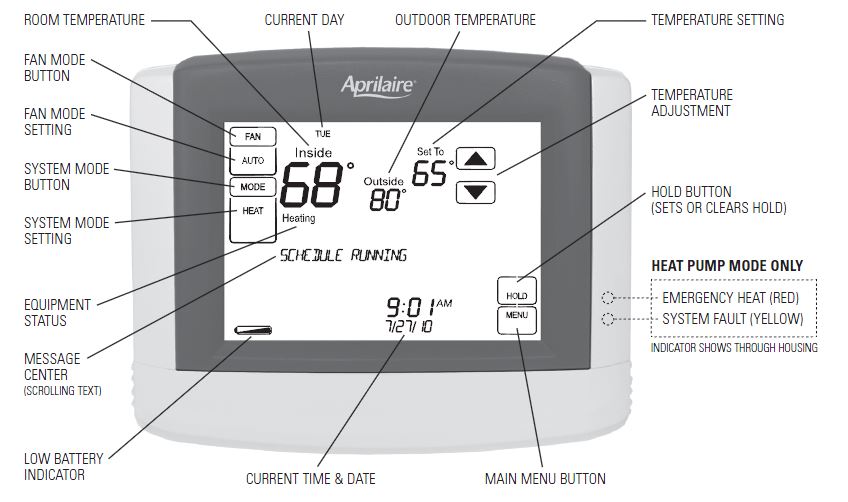
MAIN MENU

Troubleshooting
Display is blank
- Check the circuit breaker and reset if necessary.
- Make sure the power switch at the heating & cooling system is on.
- Make sure the furnace door is closed securely.
- If the thermostat is battery-powered, make sure fresh AA alkaline batteries are correctly installed. Heatin g system does not respond (“HEATING” appears on screen)
- check for 24VAC at the equipment on the secondary side of the transformer between the power and common. If voltage is not present, check the heating equipment to find the cause of the problem.
- Check for 24VAC between the heat terminal (W) and the transformer is common. If 24VAC is present, the thermostat is functional. Check the heating equipment to find the cause of the problem.
- Check for loose or broken wires between the thermostat and heating equipment.
Temperature settings do not change
Make sure heating and cooling temperatures are set to acceptable ranges:
- Heat: 40° to 90°F (4° to 32°C).
- Cool: 50° to 99°F (10° to 37°C).
- The cooling system does not respond
(“COOLING” appears on screen)
- Check for 24VAC at the equipment on the secondary side of the transformer between power and common. If voltage is not present, check the cooling equipment to find the cause of the problem
- Check for 24VAC between the cooling terminal (Y) and the transformer is common. If 24VAC is present, the thermostat is functional. Check the cooling system to find the cause of the problem.
- Check for loose or broken wires between the thermostat and the cooling equipment
Does not turn on in a call for heat
- Check System Setting 05 (Fan Control), to make sure the fan control is properly set to match the type of system (see page 6).
Heat pump issues cool air in heat mode, or warm air in cool mode
- Check the wiring at the terminal block to confirm the reversing valve is connected to the proper terminal. O is active in cooling and B is active in heating.
Heat /cool both on at the same time
- Check SW1 (Equipment Type), to make sure it is set to match the installed heating/cooling equipment (see page 5).
- Check to make sure the heating and cooling wires are not shorted together.
- The heating equipment is running in cool mode
- Check SW1 (Equipment Type), to make sure it is set to match the installed heating/cooling equipment (see page 5).
“HEATING” is not displayed
- Check Installer System Setting number 01 (Control Setup) is set correctly.
- Change the System Mode to Heat, and set the temperature level above the current room temperature.
“COOLING” is not displayed
- Check Installer System Setting number 01 (Control Setup) is set correctly.
- Change the System Mode to Cool, and set the temperature level below the current room temperature
Error Codes
If the thermostat enters an error mode, all outputs are turned off. The thermostat attempts to recover every 10 minutes. If the error does not clear, use the reset button. This will return all settings back to the factory default
| Error code | Message | Error Description |
| 01 |
“SENSOR ERROR” |
Open temperature sensor circuit |
| 02 | Shorted temperature sensor circuit | |
| 04 | “EEPROM ERROR” | Error in permanent memory |
Thermostat Features
- Large touch screen with adjustable backlight – constant backlight option available with 24VAC.
- The message center provides feedback and instructions.
- 7-day programmability or separately programmable weekday/weekend schedules.
- The thermostat can be removed from the wall for easy programming (batteries must be installed).
- Front battery door access for fast, easy replacement.
- Displays room temperature, temperature setting, and optional outdoor temperature.
- Air filter, humidifier, dehumidifier, and HVAC service indicators.
- Programmable fan control with fan circulation mode.
- Easy-to-use temperature control can override the program schedule at any time.
- Progressive recovery ensures proper temperature at The start of a program event.
- Built-in compressor protection prevents damage to your equipment.
- Dual power option (battery or 24VAC).
- System test mode.
SPECIFICATIONS
| Environment | |
| Temperature | Operating: 32° to 120°F (0° to 48.9°C) Shipping: -30° to 150°F (-34.4° to 65.5°C) |
| Relative humidity | Operating: 5% to 90% R .H . (non-condensing) |
| Electrical | |
| Operating voltage | 24VAC (18 – 30VAC) |
| Current | Maximum: 2.5A (total), 1.0A (single output) Maximum surge current: 5A |
|
Power supply |
Dual power. Can be battery or 24VAC powered.
When both the sources are available, battery will be used as back up power . |
| Battery power | Battery power: AA size alkaline battery x 2 Battery life: Approximately 1 year |
| Thermal | |
| Outdoor & Remote temperature sensor | Maximum distance: 300 feet |
| Room temperature measurement | Display range: 32° to 99°F (0° to 40°C) |
| Outdoor temperature measurement | Display range: -20° to 130°F (-30° to 55°C) |
| Setpoint temperature range | Heat: 40° to 90°F (4° to 32°C) Cool: 50° to 99°F (10° to 37°C) |
P.O. Box 1467 Madison, WI 53701-1467 Phone: 800/334-6011 Fax: 608/257-4357 www.aprilairepartners.com
REFERENCE:
Download Manual:
Aprilaire 8600 Touchscreen Thermostat Installation Instruction
Other Manual:

Aprilaire 8600 Touchscreen Thermostat Installation Instruction
The post Aprilaire 8600 Touch screen Thermostat Installation Instruction appeared first on thermostat.guide.
source https://thermostat.guide/aprilaire/aprilaire-8600-touch-screen-thermostat-installation-instruction/
No comments:
Post a Comment