
Venstar T2150 Programmable Thermostat

Installation Instructions
Remove and Replace the old thermostat
To install the thermostat properly, please follow these step-by-step instructions. If you are unsure about any of these steps, call a qualified technician for assistance.
- Installation tools: Small flat blade screwdriver, Phillips screwdriver, wire cutters and wire strippers.

- Make sure your Heater/Air Conditioner is working properly before beginning the installation of the thermostat.
- Carefully unpack the thermostat. Save the screws, any brackets, and instructions.
- Turn off the power to the Heating/Air Conditioning system at the main fuse panel. Most residential systems have a separate breaker or switch for disconnecting power to the furnace.
- Remove the cover of the old thermostat. If it does not come off easily, check for screws.
- Loosen the screws holding the thermostat base or subbase to the wall and lift away.
- If you have a smart phone handy, take a photo of the wiring for future reference.
- Disconnect the wires from the old thermostat. Tape the ends of the wires as you disconnect them, and mark them with the letter of the terminal for easy reconnection to the new thermostat.
- Keep the old thermostat for reference purposes, until your new thermostat is functioning properly.
The Explorer Mini Thermostat Backplate
To remove the thermostat backplate: Gently separate the display from the base by pulling from the center. 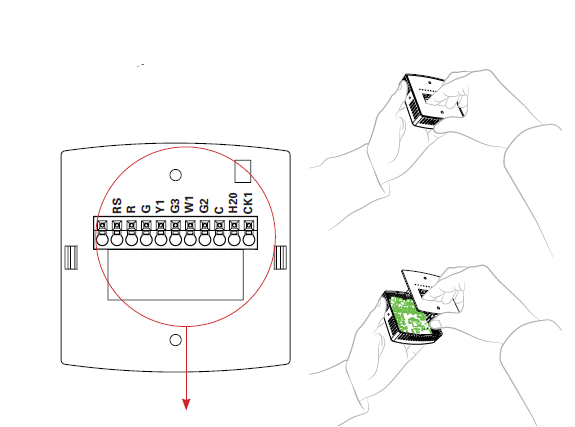
- RS Remote Sensor
- R 24 VAC return
- G Low-speed fan relay
- Y1 Cool
- G3 High-speed fan relay
- W1 Heat
- G2 Medium speed fan relay
- C 24 VAC common
- H20 Water Temp. Changeover Sensor
- CK1 Dry Contact
IMPORTANT: This thermostat requires both R (24 VAC Return) and C (24 VAC Common) wires be connected to the backplate terminals to operate properly. Wiring Diagram
2-Pipe, Low Voltage Valve, H20 Changeover Sensor
Wiring Diagram
2-Pipe, Low Voltage Valve, H20 Changeover Sensor 
Wiring Diagram
4-Pipe, Low Voltage Valves, Duct Temperature Sensor & Dry Contact
IMPORTANT NOTE:
If a duct sensor is connected to this thermostat it is suggested that the fan be programmed for continuous operation (Setup Step 16, page 18 of the Owner’s Manual) 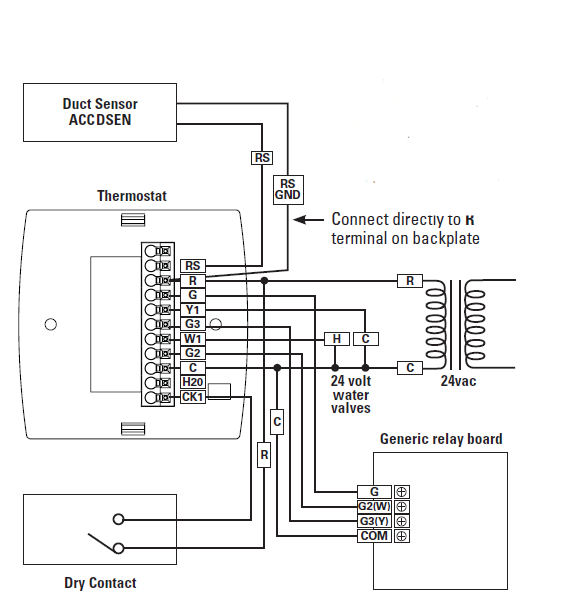
Connect to Wi-Fi Overview
At minimum, the first 3 tasks below must be completed to access your thermostat remotely from a browser. The 4th step is optional (highly recommended) and only is needed to access your thermostat(s) from a mobile device.
These steps are:
- Successful connection to a local Wi-Fi Access Point with internet access.
- Confirm receipt of a Skyport-generated verification email (this only occurs once during the Skyport account setup).
- A 6-digit code obtained from the thermostat is successfully entered into a Skyport account.
- Successfully download and install the Venstar Skyport app on to your mobile device(s).
Your thermostat operates on the 2.4 Ghz, Wi-Fi b/g/n band.
Wi-Fi Symbol Legend
 When the only the ‘dot’ of the Wi-Fi symbol appears = not connected to an access point.
When the only the ‘dot’ of the Wi-Fi symbol appears = not connected to an access point. When the full Wi-Fi symbol appears = connected to an access point.
When the full Wi-Fi symbol appears = connected to an access point. When the full Wi-Fi symbol appears and the ‘dot’ of the symbol is flashing = connected to Skyport.
When the full Wi-Fi symbol appears and the ‘dot’ of the symbol is flashing = connected to Skyport.
Wi-Fi Setup
The Venstar Configurator App is needed to configure the Wi-Fi Settings of this thermostat
- Download the Venstar Configurator App from your mobile device’s App Store.

- Open the Venstar Configurator App
- Select the Explorer Mini Thermostat.
- Press and hold the FAN button of the thermostat for approximately 5 seconds to enter Wi-Fi setup screens.
- Press the cooler button on the thermostat to setup Wi-Fi.
- Follow the instructions that appear on the Venstar Configurator App.
Connect to Skyport
Although there is more than one way to create a Skyport account, the steps below illustrate account creation from a browser. To create a Skyport account a thermostat must be joined to the account.
If the thermostat is connected to the local Wi-Fi Access Point, but you do not have a Skyport account, you may create an account and join the thermostat to the account by doing the following:
- Open your browser to: http://venstar.skyportcloud.com
- Select “If you don’t have an account, create an account here”
- Follow onscreen instructions to create an account and add a thermostat to the Skyport account, after verifying the Skyport email.
Join a Thermostat to Skyport
If the thermostat is connected to the local Wi-Fi access point but not yet joined to an existing Skyport account, you may join the thermostat to the account by doing the following:
- Log in to your Skyport account.
- Select the “Location” you want to add a thermostat into.
- Select “Add a new thermostat”. A screen will ‘pop-up’ asking for a six-digit code.
- Press the FAN button on the thermostat for 5 seconds.
- Press the Warmer button on the thermostat.
- A six-digit code will appear on the thermostat’s display.
- Enter the six-digit code into your Skyport account.
Wi-Fi Status Screens
Press and hold the FAN button on the thermostat for 5 seconds. When “Wi-Fi Setup” appears on the display, press the MODE button. Pressing the up or down button will sequence through the following information:
- AP Name
- AP Signal Strength
- IP Address
- Mac address
- Skyport Status
- API Status
Press and hold the FAN button on the thermostat for 5 seconds to return to normal operation.
NOTE: You may only enter Wi-Fi screens if the thermostat is NOT running the programmed schedule.
Front Panel
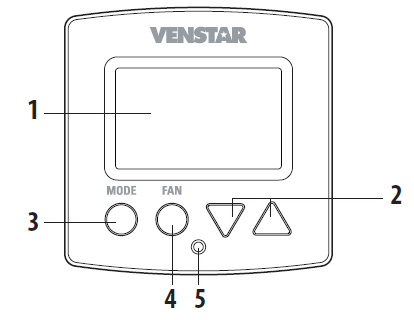
- Backlit Display
- Up/Warmer, Down/Cooler Buttons 3 MODE Button
- FAN Button
- Heat or Cool Indicator
Heat = Red, Cool = Green
Display
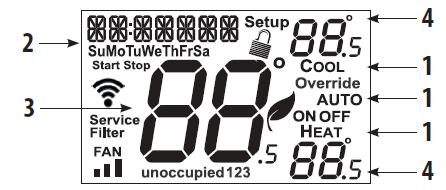
- Mode Indicators
Selects the operational mode of the equipment.
HEAT – Indicates the heating mode.
COOL – Indicates the cooling mode.
AUTO – Indicates the system will automatically changeover
between heat and cool modes as the temperature varies.
OFF – Indicates heating and cooling are turned off. - Clock with Day of the Week
Indicates the current time and day. This clock is also used to program the time period schedules. - Room Temperature Display
Indicates current room temperature. - Desired Set Temperature Indicates desired room temperature(s).
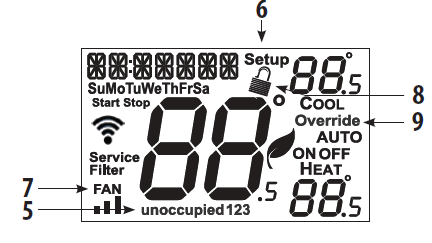
- Occupied and Unoccupied icons
Indicates the part of the time period program. - Setup icon
Indicates the thermostat is in the setup mode. - Fan icon
When only the FAN icon is displayed, the fan is always on. If the FAN is not on the display, then the FAN is in Auto mode and will run only when necessary to heat or cool. = low speed,
= low speed, = med. speed,
= med. speed,  = high speed.
= high speed. - Locked icon
This indicates the thermostat’s control buttons have been locked. - Override icon
Indicates OVERRIDE is enabled.
Basic Operation
Selecting Your Desired Temperature (adjusting the setpoints)
Auto-Changeover Mode
Pressing the WARMER or COOLER buttons in Auto mode will adjust both the heat and cool setpoints simultaneously. To adjust the heat and cool setpoints individually, choose HEAT mode to adjust the heat setpoint, and/or COOL mode to adjust the cool setpoint, then return to AUTO mode. 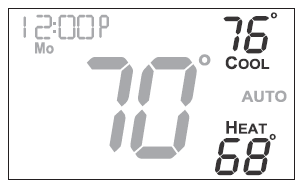
 Adjust the desired set temperature with these buttons
Adjust the desired set temperature with these buttons
Heat or Cool Mode
Pressing the UP or DOWN buttons in Heat or Cool mode will adjust only the heat or cool set temperature. 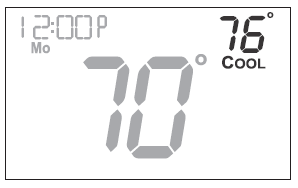
Using the FAN button for Fan Operation
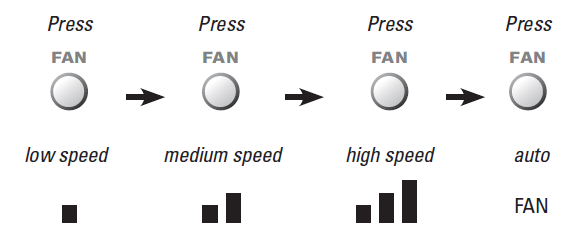
Using the FAN button for OVERRIDE OPERATION
Note: Override operation may only be used when the thermostat is running a time period schedule/program.
Unoccupied Operation
During programmed, unoccupied periods pressing the FAN button for more than 5 seconds will force the thermostat into occupied settings for the amount of time specified in Setup Step #21 (page 20).
If you press and hold the FAN button while the thermostat is currently overriding the daily schedule, this will reset the timer, returning the thermostat to the correct time period program for the day.
Occupied Operation
Pressing and holding the FAN button for 5 seconds during a programmed Occupied time period will have no effect.
Setup Steps
Table for button presses that are required for entering various menus
| TO ENTER MENUS | BUTTON PRESS |
| Setup Steps | MODE & FAN for 5 seconds |
| Time Schedule | MODE & UP for 2 seconds |
| Emergency Heat | UP & FAN for 2 seconds |
| Lockout Buttons | MODE, UP & DOWN for 2 seconds |
| Calibration | MODE & DOWN for 2 seconds, then MODE |
| Wireless Setup | FAN for 5 Seconds (when schedule is inactive) |
How to Change Settings in the Setup Screens
To enter the setup screens, press the MODE button, and simultaneously press FAN button for 5 seconds. Release the buttons when you see “Setup” on the display. Use the WARMER or COOLER buttons to adjust the value of your selection. Press MODE to advance to the next setup step. Press MODE and FAN together again for 5 seconds to leave the setup screens. 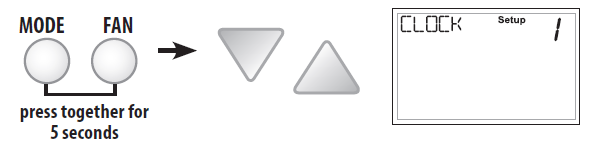
Setting the Clock and Day (setup steps 1-2)
When your thermostat is connected to Skyport Cloud Services, the time and day of the week are controlled by Skyport. There is no local adjustment, Skyport also adjusts the time for Daylight Savings Time as well.
To set the time and day when not connected to Skyport; enter the setup screens by pressing the MODE button and simultaneously pressing the FAN button for 5 seconds.
Setup step 1 adjusts the clock. Use the Warmer/Up or Cooler/Down buttons to adjust the time.
Press the MODE button to advance to step 2. Select the day of the week using the Warmer/Up or Cooler/Down buttons. 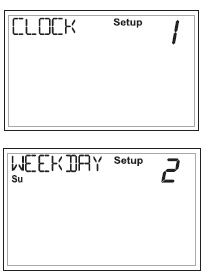
Leave the setup screens by again pressing the
MODE button and simultaneously press the
FAN button for 5 seconds.
Show Clock (setup step 3)
This setup step will allow for the removal of the
clock and day of the week from the display.
OFF removes the time and day from the display.
Programmable (setup step 4)
When the very simplest operation is desired, this thermostat may be configured to be non-programmable, with or without Auto-Changeover.
If “ON” is selected, the thermostat will lockout the Program On screen; only the Off, Heat, Cool and Auto screens may be accessed by pressing the MODE button.
Select “OFF” if you would like your thermostat to be programmable, then the Program mode will be accessible through the use of the MODE button.
Setup Steps: Backlight Operation
Backlight (setup steps 5-8)
Backlight (setup step 5)
- Off – Backlight turns on only with a button press and turns off after 8 seconds.
- On – Backlight is on continuously.

Night Dimmer (setup step 6) – Selecting On allows for turning off the backlight of the display during specific times of the day, usually at night.
Night Dimmer Start Time
(setup step 7) -12:00 am to 12:00 am
Night Dimmer Stop Time
(setup step 8) – 12:00 am to 12:00 am
2 or 4 Pipe System
(setup steps 9) Select Fan Coil System type:
- • 2 Pipe Fan Coil System, or
• 4 pipe Fan Coil System.
2 Pipe System Operation (setup step 10)
Setup Step 10 only appears if Setup Step 9 = 2 pipe
- Heat Only System, or
- Cool Only System, or
- Heat/Cool Auto Changeover System, or
- Heat/Cool Auto Lockout Aux heat when hot H20 is available
- Heat/Coool Auto, total electric, no Hot H20

Deadband Settings
The Deadband is the number of degrees that the thermostat waits before it initiates heating or cooling.
1st Stage Deadband (setup step 11) Specifies the temperature difference between the room temperature and the desired setpoint before the first stage of heating or cooling is allowed to turn on. (1 – 6 degrees) For example, if the heat setpoint is 68˚ and the deadband is set to 2 degrees, the room temperature will need to reach 66˚ before the heat turns on.
Minimum Heat/Cool
Setpoint Difference (setup step 12) This feature allows the user to set the minimum gap between Heat and Cool setpoints in AUTO mode. Select from 0 to 6 degrees. 
Setpoint Limits (setup step 13)
When this feature is set to ON, the Heat and Cool Setpoints may be restricted to preset levels in the following Setup Steps 10 and 11.
Maximum Heat Setpoint (setup step 14)
Minimum Cool Setpoint (setup step 15)
Lock Override And Mode Buttons
This feature is available when the thermostat is connected to Skyport Cloud Services and may only be accessed through Skyport.
This security feature is not accessible locally at the thermostat.
When this setting is enabled; pressing the FAN or MODE buttons on the thermostat will have no effect.
This feature is often used in conjunction with setpoint limits.
Maximum Override Time (setup step 16) This feature limits the maximum override time when using the FAN button 0 – 6 hours. Set to 0 if no OVERRIDE capability is desired.
Fahrenheit or Celsius (setup step 17) This feature allows the thermostat to display temperature in Fahrenheit or Celsius.
Fan Auto Operation (setup step 18)
ON = Continuous low speed fan OFF = Only energize with a heating or cooling cycle
This step is useful when using a duct sensor to keep airflow for the sensor.
Fan Operation & Sensor Use
Fan Off Delay in Seconds (setup step 19)
This feature allows the user to increase the cooling or heating efficiency of the system. The thermostat may be programmed to continue running the fan after a call for cooling or heating has been satisfied. This delay can be set for 0, 30, 60, 90, or 120 seconds. If set to 0, the fan will not run after a call for cooling or heating has been satisfied. Fan Relay Type (setup step 20)
Fan Relay Type (setup step 20)
- Normal = Conventional 3 speed
fan coil system - Special = Carrier or IEC Fan Coil using a 33ZCRLYBRD Relay Board

Wired Sensor Type (setup step 21)
RETURN, OUTDOOR, SUPPLY = the sensor temperature is reported to Skyport to monitor only
REMOTE = the sensor can be used for temperature control.
Control to Sensor (setup step 22)
Select LOCAL to control to the temperature sensor inside the thermostat.
Select REMOTE to control to a temperature sensor connected to the RS & R terminals of the thermostat backplate.
Pre-Occupancy Fan Purge (setup step 23)
When this feature is activated, the fan will turn on during an unoccupied period at a preset amount of time prior to Occupied 1. This
preoccupancy fan purge timer may be set from zero to three hours, in 15 minute increments. Zero (0) means this feature is turned off.
Hot Water Valve Polarity (setup step 24)
This step allows the hot water valve to set to
NORMALLY OPEN or NORMALLY CLOSED,
default = NORMALLY CLOSED.
Chilled Water Valve Polarity (setup step 25)
This step allows the cold water valve to set to NORMALLY OPEN or NORMALLY CLOSED,
default = NORMALLY CLOSED.
These steps configure the type of water valve(s) connected to the thermostat.
A normally closed valve allows no water flow when no power is applied to it. A normally open valve allows water flow when no power is applied to it. Some 4-pipe fan coils use a normally closed chilled water valve with a normally open hot water valve. If you have a two-pipe fan coil, the setting in step 15 for CHILLED WATER VALVE will apply to the single valve in use.
Dry Contact Operation
Dry Contact Operation
Dry Contact Polarity (setup step 26) Open (Normally Open) – The dry contact is open until the connected device closes the circuit. 
Closed (Normally Closed) – The dry contact is closed until the connected device opens the circuit.

Dry Contact Use (setup step 27)
- Condensate Pan – If the condensate pan is selected; when the Dry Contact is active, the thermostat will lockout compressor terminal(s) and “CONDENSATE PAN” will appear on the display.
- Unoccupied – If unoccupied is selected; when the dry contact is active, the thermostat will be forced into Unoccupied settings.
- FDD – If FDD is selected; when the dry contact is active, “EQUIP FAULT” will appear on the display.
- Occupied – If Occupied is selected; when the dry contact is active, the thermostat will be forced into occupied settings.
- OFF- If OFF is selected; when the dry contact is active, the thermostat will be set to off.
Air Filter, Runtime Counter – Hours
(setup step 28)
This setup step allows the viewing of fan runtime in hours since the last time it was reset. While in this step, press and hold the FAN button to reset counter.
Air Filter, Runtime Counter – Days
(setup step 29)
This setup step allows the viewing of fan runtime in days since the last time it was reset. While in this step, press and hold the FAN button to reset counter.
(setup step 30)
This setup step allows the thermostat to display a reminder on the screen to service the filter. Adjust the number of hours from OFF to 2,000 hours of FAN Runtime before the alert appears.
Service Filter Alert – Days
(setup step 31)
This setup step allows the thermostat to display a reminder on the screen to service the filter. Adjust the number of days from 0 to 720 days before the alert appears. 
Skyport Cloud Services
(setup step 32)
If set to ON, the thermostat may transmit and receive data from the Skyport Cloud Services.
Local API (setup step 33)
Turning on the local API allows 3rd party software to interface with the thermostat such as a home automation system.
NOTE: It is permissible to enable both Skyport and the local API at
the same time.
Clock Adjust by API (setup step 34)
Setup step 33 must be ON.
This step when set to ON allows the API to adjust the clock.
Keypad Lock
Locking/Unlocking the Keypad
To prevent unauthorized use of the thermostat, the front panel buttons may be disabled. To disable, or ‘lock’ the keypad, press and hold the MODE button. While holding the MODE button, press the WARMER and COOLER buttons together, for two seconds.
The![]() icon will appear on the display, then release the buttons.
icon will appear on the display, then release the buttons. 
To unlock the keypad, press and hold the MODE button. While holding the MODE button, press the WARMER and COOLER buttons together, for two seconds.
The![]() icon will disappear from the display, then release the buttons.
icon will disappear from the display, then release the buttons.
Programming a Daily Schedule
Programming a Daily Schedule
To enter Time Period Programming screens, Press and hold MODE and UP until the scrolling prompt appears. 
- Select the number of Occupied time periods – Press the Warmer or Cooler buttons to choose the maximum number (up to 3 maximum) of Occupied time periods in a day.
- Select the Mode for the Occupied period – Press the Warmer or Cooler buttons to choose the mode for the occupied period. The choices are: Off, Heat only, Cool only and AUTO changeover.
- Adjust the Occupied Cool Setpoint – Press the Warmer or Cooler buttons to adjust the Cooling setpoint for comfort.
- Adjust the Occupied Heat Setpoint – Press the Warmer or Cooler buttons to adjust the Heating setpoint for comfort.
- Set the Unoccupied Mode – Press the Warmer or Cooler buttons to choose the mode for the Unoccupied period. The thermostat is in Unoccupied when the Time Period Schedule is running and there is not an active Occupied period. The choices are: Off, Heat only, Cool only and AUTO changeover.
- Adjust the Unoccupied Cool Setpoint – Press the Warmer or Cooler buttons to adjust the Cooling setpoint for times when the thermostat is in Unoccupied.
The following steps determine when the Occupied period(s) will be active. - Enable Occupied 1 – Press the Warmer or Cooler button to enable (On) or to disable (Off) Occupied 1 on Monday.
- Adjust the Start Time for Occupied 1 – Press the Warmer or Cooler button to adjust the start time for Occupied 1 on Monday.
- Adjust the Stop Time for Occupied 1 – Press the Warmer or Cooler button to adjust the stop time for Occupied 1 on Monday.
Upon pressing MODE after the above step; you will be prompted to Save and Exit or Copy this Occupied schedule to another day.- To save and exit – Press the MODE and WARMER button.
- To Copy Monday’s settings/schedule to Tuesday – Press Up and then MODE. Press MODE again to copy the Monday Settings/schedule to subsequent days.
- To Program Another Day – Press MODE and then press the WARMER/COOLER button to select the day to program. Repeat the above steps for each day you would like to program.
Press and hold the MODE/WARMER Buttons to exit Time Period Programming at any time.
About Advanced Features & Operation
Calibration
Under normal circumstances, it will not be necessary to adjust the calibration of the temperature sensor. If calibration is required, it is suggested to contact a trained HVAC technician to correctly perform the following procedure.
 Place the thermostat in the OFF mode.
Place the thermostat in the OFF mode.
 Press and hold the MODE button. While holding the MODE button, press and hold the DOWN button for 5 seconds.
Press and hold the MODE button. While holding the MODE button, press and hold the DOWN button for 5 seconds.
All icons will appear on the display.
 Press the MODE button once. The thermostat temperature will be displayed and may be calibrated using the UP or DOWN buttons. The calibrated offset from the “raw” temperature reading is displayed in the lower right corner.
Press the MODE button once. The thermostat temperature will be displayed and may be calibrated using the UP or DOWN buttons. The calibrated offset from the “raw” temperature reading is displayed in the lower right corner.
Additionally, on this screen, you may view the Software Version in the upper left corner.
 After calibration is complete, press the MODE button once to save your changes and return to normal operation.
After calibration is complete, press the MODE button once to save your changes and return to normal operation.
Factory Defaults
If, for any reason, you desire to return all the stored settings back to the factory default settings, follow the instructions below.
WARNING: This will reset all Time Period and Advanced Programming to the default settings. Any information entered prior to this reset will be permanently lost.
 Place the thermostat in the OFF mode.
Place the thermostat in the OFF mode. Press and hold the MODE button. While holding the MODE button, press and hold the DOWN button for 5 seconds.
Press and hold the MODE button. While holding the MODE button, press and hold the DOWN button for 5 seconds.
All icons will appear on the display.
 A. After all of the icons appear, release the MODE and DOWN buttons.
A. After all of the icons appear, release the MODE and DOWN buttons.
B. Press and hold the
FAN button for 2 seconds.
Fd (Factory default settings) and ALL will appear on the display.
You now have the option of re-storing the factory settings for just Wi-Fi (Wi-Fi), or just the thermostat (STAT), or both the thermostat and Wi-Fi (ALL).
C. Select one of the above options using the Up or Down buttons.
D. Press FAN for 2 seconds to restore the factory settings.
After factory settings are restored, the thermostat display will return to the “all icon” screen. To return to normal operation; Press the MODE button twice.
To return to normal operation; Press the MODE button twice.
Advanced Setup Table
| Step# | Description | Pg# | Range | FD |
| 1 | Time of Day | 14 | 12A – 12A | 12P |
| 2 | Day of the Week | 14 | Monday – Sunday | Monday |
| 3 | Show Clock | 14 | On, Off | On |
| 4 | Programmable | 14 | On, Off | On |
| 5 | Backlight | 15 | On, Off | Off |
| 6 | Night Dimmer | 15 | On/Off | Off |
| 7 | Night Dimmer Start Time | 15 | 12A – 12A | 8:00PM |
| 8 | Dimmer Stop Time (only if Step 6 enabled) | 15 | 12A – 12A | 6:00AM |
| 9 | # of pipes, 2 or 4 | 16 | 4 PIPE, 2 PIPE | 4 PIPE |
| 10 | 2 pipe submode (only if Step 9 = 2) | 16 | Heat Only, Cool Only Auto Change, Total Elec Auto Change, Aux Heat
Auto Change |
Auto Change |
| 11 | Deadband | 17 | 1 – 6 degrees | |
| 12 | Differential (unless 2 pipe, single mode) | 17 | 0 – 6 degrees | 2 |
| 13 | Setpoint Limits | 18 | On, Off | Off |
| 14 | Security – Heat max setpoint
(only if step 13 enabled) |
18 | 35 – 99 degrees | 82 |
| 15 | Security – Cool min setpoint
(only if step 13 enabled) |
18 | 35 – 99 degrees | 66 |
| 16 | Override Time | 19 | 0-4 Hours | 4 |
| 17 | Temperature Units, F/C | 19 | F, C | F |
| 18 | Fan Auto – Minimum Speed, On
(low) or Off (auto) |
19 | On, Off | |
| 19 | Fan Off Delay | 20 | 0, 30, 60, 90, 120 seconds | |
| 20 | Wired Sensor Type | 20 | Control to, Monitor | Control |
| 21 | Control to Sensor | 20 | Thermostat, Remote Sensor | Thermostat |
| 22 | Fancoil type, On (carrier) or Off | 20 | On, Off | Off |
| 23 | Pre-Occupancy Fan Purge | 21 | off – 3 hrs | off |
TO ENTER MENUS ….. BUTTON PRESS
- Setup Steps …………….. MODE & FAN for 5 sec.
- Time Schedule ………… MODE & UP for 2 seconds
- Emergency Heat ……… UP & FAN for 2 seconds
TO ENTER MENUS …..BUTTON PRESS
- Lockout Buttons ……….MODE, UP & DOWN for 2 sec.
- Calibration ………………..MODE & DOWN for 2 sec., then MODE
- Wireless Setup ………..FAN for 5 Seconds
| Step# | Description | Pg# | Range | FD |
| 24 | Hot Water Valve Polarity, n.o./n.c. | 21 | n.o / n.c. | n.c. |
| 25 | Chilled Water Valve Polarity, n.o./n.c. | 22 | n.o / n.c. | n.c. |
| 26 | Dry Contact Polarity, n.o/n.c. | 22 | n.o / n.c. | n.c. |
| 27 | Dry Contact Use | 21 | occupied, condensate,
fdd, holiday |
condensate |
| 28 | Current Filter Runtime – Hours | 23 | ||
| 29
30 |
Current Filter Runtime – Days
Service Filter Hour Runtime – Alert |
23 | ||
| 31 | Service Filter Day Runtime – Alert | 23 | ||
| 32 | Skyport | 24 | On, Off | On |
| 33 | Local API | 24 | On, Off | Off |
| 34 | Time API (only if local API enabled) | 24 | On, Off | Off |
Warranty
One-Year Warranty – This Product is warranted to be free from defects in material and workmanship. If it appears within one year from the date of original installation, whether or not actual use begins on that date, that the product does not meet this warranty, a new or remanufactured part, at the manufacturer’s sole option to replace any defective part, will
be provided without charge for the part itself provided the defective part is returned to the distributor through a qualified servicing dealer.
THIS WARRANTY DOES NOT INCLUDE LABOR OR OTHER COSTS incurred for diagnosing, repairing, removing, installing, shipping, servicing or handling of either defective parts or replacement parts. Such costs may be covered by a separate warranty provided by the installer.
THIS WARRANTY APPLIES ONLY TO PRODUCTS IN THEIR ORIGINAL INSTALLATION LOCATION AND BECOMES VOID UPON REINSTALLATION.
LIMITATIONS OF WARRANTIES – ALL IMPLIED WARRANTIES (INCLUDING IMPLIED WARRANTIES OF FITNESS FOR A PARTICULAR PURPOSE AND MERCHANTABILITY) ARE HEREBY LIMITED IN DURATION TO THE PERIOD FOR WHICH THE LIMITED WARRANTY IS GIVEN. SOME STATES DO NOT ALLOW LIMITATIONS ON HOW LONG AN IMPLIED WARRANTY LASTS, SO THE ABOVE MAY NOT APPLY TO YOU. THE EXPRESSED WARRANTIES MADE IN THIS WARRANTY ARE EXCLUSIVE AND MAY NOT BE ALTERED, ENLARGED, OR CHANGED BY ANY DISTRIBUTOR, DEALER, OR OTHER PERSON WHATSOEVER.
ALL WORK UNDER THE TERMS OF THIS WARRANTY SHALL BE PERFORMED DURING NORMAL WORKING HOURS. ALL REPLACEMENT PARTS, WHETHER NEW OR REMANUFACTURED, ASSUME AS THEIR WARRANTY PERIOD ONLY THE REMAINING TIME PERIOD OF THIS WARRANTY. THE
THE MANUFACTURER WILL NOT BE RESPONSIBLE FOR:
- Normal maintenance as outlined in the installation and servicing instructions or owner’s manual, including filter cleaning and/or replacement and lubrication.
- Damage or repairs required as a consequence of faulty installation, misapplication, abuse, improper servicing, unauthorized alteration or improper operation.
- Failure to start due to voltage conditions, blown fuses, open circuit breakers or other damages due to the inadequacy or interruption of electrical service.
- Damage as a result of floods, winds, fires, lightning, accidents, corrosive environments or other conditions beyond the control of the Manufacturer.
- Parts not supplied or designated by the Manufacturer, or damages resulting from their use. 6. Manufacturer products installed outside the continental U.S.A., Alaska, Hawaii, and Canada.
- Electricity or fuel costs or increases in electricity or fuel costs for any reason whatsoever including additional or unusual use of supplemental electric heat.
- ANY SPECIAL INDIRECT OR CONSEQUENTIAL PROPERTY OR COMMERCIAL DAMAGE OF ANY NATURE WHATSOEVER. Some states do not allow the exclusion of incidental or consequential damages, so the above may not apply to you.
This warranty gives you specific legal rights and you may also have other rights which may vary from state to state.
REFERENCE:
Download Manual:
Venstar T2150 Programmable Thermostat Owner Manual
Venstar T2150 Programmable Thermostat Owner Manual
The post Venstar T2150 Programmable Thermostat Owner Manual appeared first on thermostat.guide.
source https://thermostat.guide/venstar/venstar-t2150-programmable-thermostat-owner-manual/
No comments:
Post a Comment