Honeywell Evohome Thermostat

Icon key
Step 1: Wire up the heating system
evohome communicates using wireless on a robust 868Mhz signal that is unaffected by common remote controls or Wifi. Some devices need mains power or to be connected to externalequipment and it’s best to wire up these items first to simplify the binding process later in the setup. The evohome controller will give on screen instructions when these should be powered up. Before you power up your evohome Controller and install the radiator controllers, it’s best to install any devices which are mains powered or need specific installation.
Wireless Relay Box (BDR91)
If you’re fitting a Wireless Relay Box (BDR91) to your boiler, zone valve or Sundial valve
Turn off at mains and isolate the supply before starting
- mount the Wireless Relay Box on a non-metal surface at least 30cm from your boiler, other wireless device or metal objects
- Release the clip on the bottom to open the front cover
- Follow the wiring diagram (see Appendix: Figures 5-10) to connect the Wireless Relay Box to your boiler’s thermostat terminals, zone valve or sundial valve, and to the mains electricity supply
- Replace the cover
Refer to boiler instruction to locate the room thermostat terminals, determine if the boiler required a permanent live supply.
Wireless Cylinder Thermostat (CS92)
If you’re fitting a Wireless Cylinder Thermostat (CS92)
You will need to install the CS92 Transceiver and only one of the two sensors (CS92 Strapon Sensor or CS92 Insertion Sensor).
To fit the CS92 Strap-on Sensor
- Cut away a section of cylinder insulation slightly larger than the sensor unit
- Clean the exposed cylinder surface
- Place the sensor on the cylinder surface and secure it using the fixing strap – cut the strap to size if it’s too long
- Install the CS92 Transceiver in a suitable location close enough for the cable from the sensor to reach
- Connect the cable from the sensor to the CS92 Transceiver
Position the sensor from one quarter to a third of the way up the cylinder.
Wire to CS92 Transceiver
To fit the CS92 Insertion Sensor
- Fit in the cylinder immersion well with suitable fittings to provide strain relief and prevent accidental removal
- If the sensor doesn’t fit tightly in the immersion well fill the space with heat-conductive compound to ensure maximum heat transfer
- Install the CS92 Transceiver in a suitable location close enough for the cable from the sensor to reach
- Connect the cable from the sensor to the CS92 Transceiver
Wire to CS92 Transceiver
Remote Access Gateway (RFG100)
If you’re fitting a Remote Access Gateway (RFG100)
- connect the Remote Access Gateway to the home’s internet router using the ethernet cable supplied
Mixing Valve Controller (HM80), Underfloor Heating Controller (HCE80/HCC80), OpenTherm Bridge (R8810)
If you’re fitting a Mixing Valve Controller (HM80), Underfloor
Heating Controller (HCE80/HCC80), OpenTherm Bridge (R8810)
Refer to the installation instructions supplied with each device
Step 2: Set up your evohome Controller
evohome communicates using wireless on a robust 868Mhz signal that is unaffected by common remote controls or Wifi. Some devices need mains power or to be connected to external equipment and it’s best to wire up these items first to simplify the binding process later in the setup. The evohome controller will give on screen instructions when these should be powered up. Before you power up your evohome Controller and installthe radiator controllers, it’s best to install any devices which are mains powered or need specific installation.
Powering up your evohome Controllerr
Your evohome Controller comes with *rechargeable batteries which are precharged allowing you to setup the system while off the table stand or wall bracket. Place the evohome Controller on the table stand or wall bracket for normal use.*Only use the AA rechargeable batteries provided
First, power up the evohome Controller
- Remove the cover, remove the battery tab and replace the cover
- Place it on the table stand or wall bracket
- Once the batteries are fully charged, the evohome Controller can be easily removed from the table stand or wall bracket for ease of programming. After 30 minutes the evohome Controller will emit a beep to indicate that it should be replaced on the stand or wall bracket
Then to set up the evohome Controller
- Follow the on-screen instructions to set up the language, date and time
- Now choose the correct option for the system you’re installing:
For a Base Pack or a Connected Pack and NO additional devices we recommended pressing ‘Home’ – then go to “Step 4: System test” on page 29.
For a Base Pack or a Connected Pack, PLUS un‑bound devices we recommended pressing ‘Installation Menu’ to add the un‑bound devices − follow “Step 3: Power up and bind devices” on page 13.
For an un-bound evohome Controller, plus unbound devices we recommended pressing ‘Guided Configuration’ to add the un-bound devices − follow “Step 3: Power up and bind devices” on page 13.
Step 3: Power up and bind devices
If you bought a Base Pack or a Connected Pack only — your devices are already bound. Go to Step 4.
If you bought an unbound evohome Controller, plus other devices and are using ‘Guided Configuration’ follow the instructions on your evohome Controller screen and use this section to put the devices into binding mode.
If you bought a Base Pack or a Mobile Connected Pack, plus other devices,you need to power up all devices and then bind them to the evohome Controller using the ‘Installation Menu’. It may be easier to power up and bind some devices while they’re close to the evohome Controller – you can install them in their assigned zones later.
Follow the instructions for the device(s) you’re going to bind. When you bind a device to the evohome Controller the devices permanently store the connection and there should never be a need to rebind them even after a power cut.
Radiator Controllers (HR92)
Power up and bind Radiator Controllers (HR92) – Your evo Zone Kit
Bind the Radiator Controllers (HR92)
- Remove the circular top cover
- Open the battery clip and insert the AA batteries supplied
- Close the clip and replace the cover
- Press
the button once − it should say UNBOUND
- press and hold
the button for a furtherseconds until it says BIND
- Press
the button once – it should say BINDING
- You should receive a SUCCESS message on the evohome Controller (if not go back and re-bind)
- The name of the allocated zone should appear on the HR92 display when you press
the button
- Either press the green tick
to add another radiator to the zone. Or press the red cross
if you don’t need to add another radiator to the zone.
If you are NOT following GUIDED CONFIGURATION follow these steps on your evohome Controller display first:
- Press and hold ‘Settings’ for 3 seconds
- Press the green tick
- Press ADD ZONE
- Press the zone you want to add the Radiator Controller to
- Rename the zone if required and/or press the green tick
- Press RADIATOR VALVE
- If you want to control the zone temperature with the evohome Controller (which needs to be located in that zone) press YES, otherwise press NO.
You must repeat these steps for each radiator controller.
Install the Radiator Controllers (HR92)
- Locate the room (zone) for the radiator controller
- Slide the locking mechanism to the unlock position
- Remove the adaptor from the bottom of the controller
- Unscrew the black wheel fully anticlockwise
- Remove any existing control on the radiator valve
- Screw the white end of the adaptor on to the radiator valve
- Push the controller fully on to the adaptor with the screen facing towards you
- Slide the locking mechanism to the locked position
Wireless Cylinder Thermostat (CS92)
Power up and bind a Wireless Cylinder Thermostat Transceiver (CS92)
On the CS92 Transceiver
- Remove the CS92 Transceiver cover
- Remove the battery tab and replace the cover
- On the CS92 Transceiver press and hold the button for 5 seconds. The green light should come on and the red light should flash
- Press the button again
- You should receive a SUCCESS message on the evohome Controller (if not go back and re-bind)
- Choose the correct hot water valve type for the system you’re installing and follow the on screen instructions
If you are NOT following GUIDED CONFIGURATION follow these steps on your evohome Controller display first:
- Press and hold “Settings” for 3 seconds
- press the green tick
- Select GUIDED CONFIGURATION
- Press STORED HOT WATER CONFIGURATION
- Press the green tick
To bind the Wireless Relay Box (BDR91)
- On the Wireless Relay Box, press and hold the button for 15 seconds (until the red LED blinks rapidly) to clear any previous binding data
- Press and hold the button again for 5 seconds (until the red LED blinks slowly)
- On the evohome Controller press the green bind button
- You should receive a SUCCESS message on the evohome Controller (if not go back and re-bind)
Remote Access Gateway (RFG100)
If the Gateway was in the Connected Pack with evohome, it is already bound and there is noneed follow these binding instructions.
If you are NOT following GUIDED CONFIGURATIONfollow these steps on your evohome Controller display first:
- Press and hold “Settings” for 3 seconds
- Press the green tick
- Select ADD GATEWAY
Power up and bind a Remote Access Gateway (RFG100)
Connect the Gateway to the power supply and turn on the power.
To bind the Remote Access Gateway (RFG100)
- Press and hold the button on the base of the gateway unit until you see a flashing light next to the
- On the evohome Controller press the green bind button
- You should receive a SUCCESS message on the evohome Controller (if not go back and re-bind)
Now you need to set up a user account and download the smartphone app.
Go to www.mytotalconnectcomfort.com and follow the instructions there.
Wireless Relay Box (BDR91)
Power up and bind a Wireless Relay Box (BDR91) or OpenTherm Bridge (R8810) to control a boiler
Make sure the Wireless Relay Box (BDR91) or OpenTherm Bridge (R8810) is wired to the boiler and powered up.
To bind a Relay Box or OpenTherm Bridge
- Press and hold the button for 15 seconds (until the red LED blinks rapidly) to clear any previous binding data
- Press and hold the button again for 5 seconds (until the red LED blinks slowly)
- On the evohome Controller press the green bind button
- You should receive a SUCCESS message on the evohome Controller (if not go back and re-bind)
ower up and bind a Wireless Relay Box (BDR91) to control a Zone Valve
Make sure the Wireless Relay Box (BDR91) is wired to the Zone Valve and powered up.
If you want to control the zone temperature with the evohome Controller (the evohome Controller needs to be located in that zone) press YES, otherwise press NO and bind a sensor – either Digital Room Thermostat (DTS92) or Room Temperature Sensor (HCW82/HCF82).
To bind the Digital Room Temperature Sensor (DTS92)
- Press and hold the power button for 2 seconds to put the unit into standby
- Press the up and down arrows together for three seconds – it should say INst
- Press the down arrow – it should say COnt
- Press the up arrow three times – it should say CLr
- Press the power button once to clear any previous binding data
- Press the up arrow – it should say COnt
- Press the power button once to send the binding signal to the evohome Controller
- You should receive a SUCCESS message on the evohome Controller (if not go back and re-bind)
The post Honeywell EVOHOME Thermostat Installation Guide appeared first on thermostat.guide.
source https://thermostat.guide/honeywell/honeywell-evohome-thermostat-installation-guide/












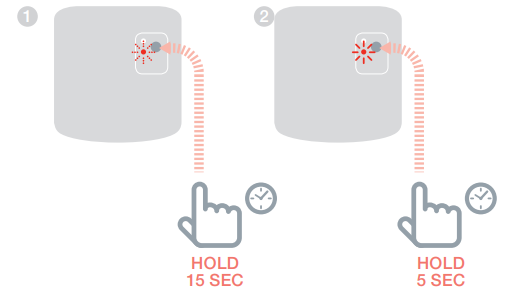

No comments:
Post a Comment