 Honeywell EVOHOME Thermostat
Honeywell EVOHOME Thermostat
It’s simple to make permanent or temporary changes to your heating schedule and to make other adjustments. Explore your home to find out what you can do, and use this simple guide to help you master some of the more common actions.
evohome is easy
Icon Guide
evohome is efficient
Working with zones
Heating the whole house based on the temperature in one room (often a hallway) is not very efficient. home measures and controls the temperature of individual zones, letting you choose the right comfort levels for each room. A zone can be one room or a number of rooms. For example, you might want to group all of your bedrooms and control them as one zone. Or
if you have several radiators in one room or open space, they can be grouped into a single zone so you don’t need to control them individually.
evohome is intelligent
Heat intelligently with Optimisation
By learning and adapting to the temperature changes in your home, evohome can heat your rooms to the set temperature right at the time you want, or it can save some energy by gently reducing the temperature as the schedule approaches a cooler setting. Although Optimisation isn’t enabled initially it’s easily accessed from the home screen* or the settings menu.
If you choose an optimization setting, one of the icons below will appear next to the zone temperature while optimization is active. This lets you know that evohome is busy doing something smart with your heating system.
When optimisation has been enabled the button will no longer be displayed on the home screen and can be accessed from the Settings menu. You can also remove the button from the homescreen by pressing it and selecting “Please do not show this message again”.
evohome is connected
Access evohome from Anywhere
Connect evohome directly to your WiFi network and the smartphone or tablet app lets you control your heating wherever you are. So, if you’re away from home and need to turn your heating off or on, or up or down, you are always in control. Visit www.mytotalconnectcomfort.com to create an account, register the evohome Controller and download the ‘Total Connect Comfort Europe’ app.
You will need the MAC ID and CRC which can be found:
- On a label behind the front cover of the evohome Controller
- On-screen during the WiFi set-up
- In the SETTINGS > WiFi SETTINGS menu after set-up has been completed
Living with evohome
I want to set up a new heating schedule for the first time
- Press SCHEDULE
- Press any of the zone names
- Use the Wizard
I want to change the heating schedule for a room or zone
- Press SCHEDULE
- Press the name of the zone you want to change
- Press Edit manually
- Press the part of the schedule you want to change then use the up and down arrows to change the time or temperature
Living with evohome
I want to increase or reduce the temperature for a zone
- On the home screen press the ‘tile’ for that zone
- Use the up and down arrows to change the time or temperature If you want, you can make these new settings permanent for that zone.
I want to turn the temperature down a little throughout my home
- Press Quick Actions
- Press ECONOMY
This lowers the temperature in all zones by 3°C.
Living with evohome
I want to turn the heating down while I am away from home for more than a day
- Press Quick Actions
- Press AWAY This lowers the temperature in all zones to 15°C.
I have a day off and stay at home
- Press Quick Actions
- Press DAY OFF
This action is useful if you’re staying at home on a day when you would normally be out.
Living with evohome
I want to turn the heating off in every zone
- Press Quick Actions
- Press HEATING OFF
The settings menu
The settings menu lets you manage your evohome Controller and personalise your settings
- DEVICE SETTINGS – change the date, time and language, control your display settings and set a security passcode (default 0000)
- ROOM SETTINGS – change the name of a room, display order of rooms on the home screen, or reset a room schedule to the original settings
- QUICK ACTIONS – personalise the settings used by some of the quick action functions
- WiFi SETTINGS – view, change or configure your WiFi network settings
- OPTIMISATION – view or change the optimisation settings for your heating schedule
- FAULT LOGBOOK – displays warnings or issues detected in your heating system. The logbook will only appear in the menu when it contains at least one item – if you clear the list it will not be displayed again until another issue is detected.
Batteries
evohome Controller batteries
The evohome Controller uses rechargeable batteries which should’t need to be replaced. If the batteries need to be charged place the evohome Controller back on a powered Table Stand or Wall Bracket. If necessary, replace with AA 1.2V Ni-MH 2000- 2400mAh batteries only.
evohome is designed to convert a system with single zone pipework into a multi zone system, resulting in optimal control and comfort combined with maximum energy saving.
For more information on Smart Heat Zoning for your home, visit: www.homecomfort.resideo.com Ademco 1 GmbH Hardhofweg 40 74821 Mosbach Phone: +49 1801 466 388 info.de@resideo.com homecomfort.resideo.com @2020 Resideo Technologies, Inc. All reserved. The Honeywell Home trademark is used under license from Honeywell International Inc. This product is manufactured by Resideo Technologies, Inc and its affiliates.
Other Manual:
Honeywell EVOHOME Thermostat User Guide
The post Honeywell EVOHOME Thermostat User Guide appeared first on thermostat.guide.
source https://thermostat.guide/honeywell/honeywell-evohome-thermostat-user-guide/









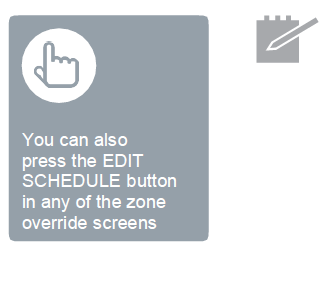













No comments:
Post a Comment