Daikin D4273 Digital Thermostat

CAUTION
Follow the Installation Instructions before proceeding. Set the thermostat mode to “OFF” prior to changing settings in setup or restoring Factory Defaults.
FCC Compliance Statement
This equipment has been tested and found to comply with the limits for an intentional radiator, pursuant to Part 15, subpart C of the FCC rules. These limits are designed to provide reasonable protection against harmful interference in a residential installation. This equipment generates, uses, and can radiate radio frequency energy and, if not installed and used in accordance with the instructions, may cause harmful interference in radio communications. However, there is no guarantee that interference will not occur in a particular installation. If this equipment does cause harmful interference to radio or television reception, which can be determined by turning the equipment off and on, the user is encouraged to try to correct the interference by one or more of the following measures:
- Reorient or relocate the receiving
- Increase the separation between the equipment and
- Connect the equipment to an outlet on a circuit different from that of the
- Consult the dealer or an experienced radio or TV technician for
Notice: Only peripherals complying with FCC limits may be attached to this equipment. Operation with noncompliant peripherals or peripherals not recommended by Daikin is likely to result in interference to radio and TV reception. Changes or modifications to the product, not expressly approved by Daikin could void the user’s authority to operate the equipment.
FCC – INDOOR Mobile Radio Information
To comply with FCC/IC RF exposure limits for general population / uncontrolled exposure, the antenna(s) used for this transmitter must be installed to provide a separation distance of at least 20 cm from all persons and must not be co-located or operating in conjunction with any other antenna or transmitter. This Device complies with Industry Canada License-exempt RSS standard(s). Operation is subject to the following two conditions: 1) this device may not cause interference, and 2) this device must accept any interference, including interference that may cause undesired operation of the device
Under Industry Canada regulations, this radio transmitter may only operate using an antenna of a type and maximum (or lesser) gain approved for the transmitter by Industry Canada. To reduce potential radio interference to other users, the antenna type and its gain should be so chosen that the equivalent isotropically radiated power (e.i.r.p.) is not more than that necessary for successful communication. We, Daikin, declare under our sole responsibility that the device to which this declaration relates: Complies with Part 15 of the FCC Rules. Operation undesired operation. This Daikin thermostat has the ability to receive updates to its firmware. Periodically firmware updates are released by the manufacturer to add features and/or performance enhancements. This manual was produced reflecting the most current firmware/feature set at the time of publication, firmware rev. 1.0. Firmware releases after rev. 1.0 may not be adequately depicted in this manual. Please refer to the appropriate website or contact your place of purchase to learn about changes to the thermostat after firmware release 1.0
Glossary of Terms
Auto-Changeover: A mode in which the thermostat will turn on the heating or cooling based on room temperature demand.
Cool Setpoint: The warmest temperature that the space should rise to before cooling is turned on (without regard to deadband).
Deadband: The number of degrees the thermostat will wait, once a setpoint has been reached, before energizing heating or cooling.
Dehumidify: To reduce the amount of moisture in the air.
Differential: The forced temperature difference between the heat setpoint and the cool setpoint.
Heat Setpoint: The coolest temperature that the space should drop to before heating is turned on (without regard to deadband).
Humidify: To increase the amount of moisture in the air.
Icon: The word or symbol that appears on the thermostat display.
Mode: The current operating condition of the thermostat (i.e. Off, Heat, Cool, Auto, Program On).
Non-Programmable Thermostat: A thermostat that does not have the capability of running Time Period Programming.
Programmable Thermostat: A thermostat that has the capability of running Time Period Programming.
Reheat: Running the cooling and 2nd stage strip heaters at the same time in order to dehumidify the air without cooling down the room temperature.
Temperature Swing: Same as Deadband.
Time Period Programming: A program that allows the thermostat to automatically adjust the heat setpoint and/or the cool setpoint based on the time of the day.
Get To Know Your Thermostat
Display Features

- The scrolling display will be used to help you easily navigate the setup screens in the thermostat.
- The clock with Day of the Week Indicates the current time and day. This clock is also used to program the time period schedules.
- Mode Indicators Select the operational mode of the equipment.
HEAT – Indicates the heating mode.
COOL – Indicates the air conditioning mode.
HEAT & COOL – Indicates the system will automatically change over between heat and cool modes as the temperature varies.
OFF – Indicates heating and cooling is turned off. - Program icon
Indicates that Time Period Programming is running or is enabled to be set. - Room Temperature Display
Indicates the current room temperature and displays the outdoor temperature when selected. - Outdoor icon
Indicates the temperature displayed is from the optional outdoor sensor - Desired Set Temperature
Indicates desired room temperature(s). Also displays the highest and lowest temperatures for the day. - Morning, Day, Evening & Night icons
Indicates the day part of the time period program. - Wi-Fi icons
Indicates the thermostat is currently connected to the Local Area Network, via the optional Wi-Fi module. - Setup Step icon
Indicates the step number when the thermostat is in setup mode. - 2nd and 3rd Stage icons
Indicates what stage of cooling or heating is currently energized.  icon This indicates the keypad has been locked.
icon This indicates the keypad has been locked.
- AuxHeat icon
Indicates 2nd stage electric strip heat is being used when the thermostat is programmed for Heat Pump operation. Only the Aux icon will appear during Cool to Dehumidify to indicate Reheat operation. - Lo icon
Indicates the lowest recorded outdoor temperature for the day.* - Hi icon
Indicates the highest recorded outdoor temperature for the day.* - Fan On icon
Indicates constant, continuous fan operation. When Fan On is not lit – indicates the fan will only operate when necessary to heat or to cool. Hi and Lo Temperatures for the day, reset at midnight.
Quick Start
During Setup and Programming
Press the WARMER or COOLER buttons to modify the selection. Press the MODE button to advance and confirm through the setup steps.
Setting the Clock and Day
Not available when wi-fi module is present
Press the SET CLOCK button. Adjust the clock using the WARMER or COOLER buttons. Press MODE to advance to the day setting. Adjust the day using the WARMER or COOLER buttons. Press the SET CLOCK button to confirm settings.
TIP: To adjust the time by hours press and hold the FAN button while pressing the WARMER or COOLER buttons.
Selecting the Heat or Cool Mode
The select mode by pressing the MODE button. Heating Only – Only the heating operation will be controlled by the thermostat in this mode.
Cooling Only – Only the cooling operation will be controlled by the thermostat in this mode.
Heating or Cooling (Auto-Changeover) – AUTO will automatically select heat or cool based on room temperature demand.
OFF – OFF indicates both heating and air conditioning systems are turned off.
Selecting your desired temperature
AUTO-CHANGEOVER MODE – Pressing the WARMER or COOLER buttons in Auto mode will adjust both the heat and cool setpoints simultaneously. To adjust heat and cool setpoints individually, choose HEAT mode to adjust the heat setpoint and COOL mode to adjust the cool setpoint, then return to AUTO mode.
HEAT OR COOL MODE – Pressing the WARMER or COOLER buttons in Heat or Cool mode will adjust only the heat or cool setpoints individually displayed.
Using the Fan Button
Fan On indicates constant fan operation. You may turn the fan on even if the thermostat is in the OFF mode. Pressing the FAN button toggles this feature on or off. If you don’t see “Fan On”, the fan is in auto mode and will only turn on during heat or cool demand.
Viewing the Temperature Sensors![]()
Press ACCESSORY STATUS to view the current values of optional outdoor and remote/supply temperature sensors. If connected to a Skyport account, the temperature for the location you set up in the account will be shown if you don’t have a wired sensor connected. The high/low outdoor temperature will also be shown (resets at midnight). Press MODE to move between sensors and enter the actual wifi accessory status section. Setup step 46 selects the use of the wired temperature sensor. Press ACCESSORY STATUS again to return to the main screen.
Viewing the Indoor Humidity Sensor
IMPORTANT: Allow at least 2 minutes after the thermostat is powered on for the humidity to read correctly. Press the HUMIDITY button to display the current humidity measured at the thermostat. The room’s relative humidity is displayed in the top left corner. The humidification setpoint appears in the larger, center display and can be adjusted using the WARMER or COOLER buttons. Press the MODE button again to view and adjust the dehumidification setpoints. Press the HUMIDITY or MODE button again to confirm settings and return to normal operation.
Note: Due to variations in environmental and equipment conditions, it is not always possible to achieve the desired humidification or dehumidification setpoint.
Installation Instructions
Remove and Replace the old thermostat
To install the thermostat properly, please follow these step-by-step instructions. If you are unsure about any of these steps, call a qualified technician for assistance.
- Assemble tools: Flat blade screwdriver, wire cutters, and wire strippers.

- Make sure your Heater/Air Conditioner is working properly before beginning the installation of the thermostat.
- Carefully unpack the thermostat. Save the screws, any brackets, and instructions.
- Turn off the power to the Heating/Air Conditioning system at the main fuse panel. Most residential systems have a separate breaker for disconnecting power to the furnace.
- Remove the cover of the old thermostat. If it does not come off easily, check for screws.
- Loosen the screws holding the thermostat base or subbase to the wall and lift away.
- If you have a smartphone handy, take a photo of the wiring for future reference.
- Disconnect the wires from the old thermostat. Tape the ends of the wires as you disconnect them, and mark them with the letter of the terminal for easy reconnection to the new thermostat.
- Keep the old thermostat for reference purposes, until your new thermostat is functioning properly.
Wire Connections
If the terminal designations on your old thermostat do not match those on the new thermostat, refer to the chart below or the wiring diagrams that follow.
| Wire from the old thermostat terminal marked |
Function |
Install on the new thermostat connector marked |
| G or F | Fan | G |
| Y1, Y | Cooling | Y1 |
| W1, W | Heating | W1/0/B |
| Rh, R, M, Vr, A | Power | R |
| C | Common | C |
| O/B | Rev. Valve | W1/O/B* |
| W2 | 2nd Stage Heat | W2 |
| Y2 | 2nd Stage Cooling | Y2 |
| W3 | 3rd Stage Heat | W3 |
| H, Hum | Humidity | HUM |
| D, Dehum | Dehumidity | DEHUM |
| Ck1 | Dry Contact Switch | DRY CONTACT |
| CKGND | Dry Contact Switch | DRY CONTACT |
O/B is used if your system is a Heat Pump.
The Thermostat Backplate

To remove the thermostat backplate: Gently separate the display from the base
by pulling first from one side, then the other until the two pieces unsnap. A small screwdriver may be used, very carefully, to start separating the two pieces.


IMPORTANT: This thermostat requires both R (24 VAC Return) and C (24 VAC Common) to be connected to the backplate terminals
Check Dip Switch
Ensure which switch is correct for your system. Dip switches are located on the back of the thermostat.

- When GAS/EL or HP is set for GAS/EL:
This switch (GAS or ELEC) controls how the thermostat will control the Fan (G) terminal
in heating mode. When GAS is chosen, the thermostat will not energize the Fan (G) terminal in heating. When ELEC is chosen the thermostat will energize the fan in heating. - When GAS/EL or HP is set for HP:
This switch (GAS or ELEC) defines the Aux Heat type. When GAS is chosen, the auxiliary heat will not be allowed to run during heat pump operation. When using a Dual Fuel system, set this switch for GAS. When ELEC is chosen, up to two stages of auxiliary strip heat will be allowed to run.
For Heat Pump Only
When the GAS/EL or HP dip switch is configured for HP, this dip switch (O or B) must be set to control the appropriate reversing valve. If O is chosen, the W1/O/B terminal will energize in cooling. If B is chosen, the W1/O/B terminal will energize in heating. This dip switch configures the thermostat to control a conventional gas/electric system or a heat pump. If your system is anything other than a heat pump, leave this switch set for GAS/EL.

Sample Wiring Diagrams
Conventional Heating and Cooling Systems

Sample Wiring Diagrams
Heat Pump Systems

Sample Wiring Diagrams
Heat Pump Systems with Dual Fuel

Installation Instructions Test Operation
The technician setup is a diagnostic feature that enables testing of all outputs. To enter Technician Setup, press and hold the SETUP button for 10 seconds until all the icons appear. Follow the next steps to view settings and test equipment.
- Press MODE to view the version numbers of the thermostat.
- Press MODE again to view the jumper settings and the current state of the Dry Contact terminals.
- Press MODE again and the scrolling display will read “TURN ON EQUIPMENT?” Press WARMER for Yes or COOLER for No.
- If Yes is chosen, press WARMER to turn on the heat or COOLER to turn on Cooling. The scrolling display will read “NOTHING ON.” Next:
- Press WARMER to turn on and cycle up through the heating stages.
- Press COOLER to turn the heating stages off. Press MODE to exit.
- Press COOLER to turn on and cycle down through the cooling stages.
- Press WARMER to turn the cooling stages off. Press MODE to exit.
- Press MODE until “CALIBRATE SENSORS?” appears on the scrolling display. Press WARMER for Yes or COOLER for No. Press MODE to select which sensor to calibrate. Use WARMER or COOLER to modify your selection.
- Press MODE until “CONTROL HUM?” appears on the scrolling display. Press WARMER for On or COOLER for Off. Press MODE to continue.
- Press MODE until “CONTROL DEHUM?” appears on the scrolling display. Press WARMER for On or COOLER for Off. Press MODE to continue.
- Press MODE until “CONTROL AUX OUT?” appears on the scrolling display. Press WARMER for On or COOLER for Off. Press MODE to exit.
To exit Technician Setup at any time, press the SETUP button. Technician Setup will automatically exit after 10 minutes if no buttons are pressed.
User Setup: Backlight Operation
How to Change Settings in the Setup Screens
To enter Advanced Setup, press the SETUP button, then press MODE. Use the WARMER or COOLER buttons to adjust the value of your selection. Press MODE to advance to the next setup step. Press SETUP again to leave the setup screens.

Backlight (Setup Steps 3-8)
Backlight (setup step 3)
- Off – Backlight turns on with any button press and turns off after 8 seconds.
- On – Backlight is on continuously.
Backlight Intensity Level (setup step 4)
- The backlight can be adjusted between Off and seven levels of brightness.
- Night Dimmer (setup step 5) – Selecting On allows for automatic dimming of the display at night.
- Night Dimmer Brightness (setup step 6)
- Off through seven levels of brightness
- Night Dimmer Start Time (setup step 7) – 12:00 am to 12:00 am
- Night Dimmer Stop Time (setup step 8) – 12:00 am to 12:00 am
Language (Setup Step 20)
Setup step instructions on the scrolling display can be set for English, Spanish, or French.
Press the SETUP button, then press MODE repeatedly until the Language setup step appears. Use the WARMER or COOLER buttons to make a selection. Press MODE to advance to the next step. Press SETUP to leave the setup screens.
User Setup: Scrolling Screen and Display Options
Scrolling Display Method (Setup Step 21) This option allows the user to choose how the scrolling text is displayed. Options are:

Press the SETUP button, then press MODE repeatedly until the Scrolling Method setup step appears. Use the WARMER or COOLER buttons to make a selection. Press MODE to advance to the next step. Press SETUP to leave the setup screens

User Setup
Vacation & Away Settings
The Vacation feature allows the thermostat to use temporary, energy-saving setpoints without having to change regular programming.
The HOME/AWAY feature allows for a one-button press to bring in your stored unoccupied vacation settings. A subsequent press of the HOME/AWAY button restores the last used comfort settings. Press the VACATION button to enter Vacation/Away programming. Use the WARMER and COOLER buttons to choose the number of days desired to run the Vacation/Away settings. To confirm your settings and advance to the next step, press the MODE button again. Choose the desired Vacation/Away Mode. Press the MODE again to adjust the ‘unoccupied’ setpoint. If you selected auto changeover mode for unoccupied/vacation settings, then pressing MODE again will allow the adjusting of the 2nd setpoint. Otherwise, press MODE to confirm and return to normal operation. Press the VACATION button again to return to the main screen. Both VACATION and AWAY use these same settings. VACATION button use specifies a duration of days for these settings, whereas Away maintains these settings until the HOME/AWAY button is pressed again.
in your stored unoccupied vacation settings. A subsequent press of the HOME/AWAY button restores the last used comfort settings. Press the VACATION button to enter Vacation/Away programming. Use the WARMER and COOLER buttons to choose the number of days desired to run the Vacation/Away settings. To confirm your settings and advance to the next step, press the MODE button again. Choose the desired Vacation/Away Mode. Press the MODE again to adjust the ‘unoccupied’ setpoint. If you selected auto changeover mode for unoccupied/vacation settings, then pressing MODE again will allow the adjusting of the 2nd setpoint. Otherwise, press MODE to confirm and return to normal operation. Press the VACATION button again to return to the main screen. Both VACATION and AWAY use these same settings. VACATION button use specifies a duration of days for these settings, whereas Away maintains these settings until the HOME/AWAY button is pressed again.
When the VACATION button is pressed and the thermostat detects that a Wi-Fi module is installed: During Non-Vacation Periods: the scrolling display will read: “Use Skyport to View/Edit Settings”. During the Vacation Period: the scrolling display will read: “To cancel VACATION press the MODE button”.
NOTE: If the HOME/AWAY button is pressed during an active VACATION period, the scrolling display will read: “To cancel VACATION press MODE button. The thermostat must be running in Program On for VACATION to have any effect. After you alter any settings, they will take effect until midnight on that day. The thermostat does not need to be running in Program On for the HOME/AWAY button to have an effect.
Emergency Heat
The Emergency Heat function is only available if the thermostat is set to control a Heat Pump. To initiate the Emergency Heat feature, Press the EMERGENCY button. During Emergency Heat operation the thermostat will turn on the fan and auxiliary stages of heat when there is a demand for heat. The compressor used for heating and all stages of cooling will be unavailable. To exit Emergency Heat, press the EMERGENCY button.
User Setup – Wireless Modules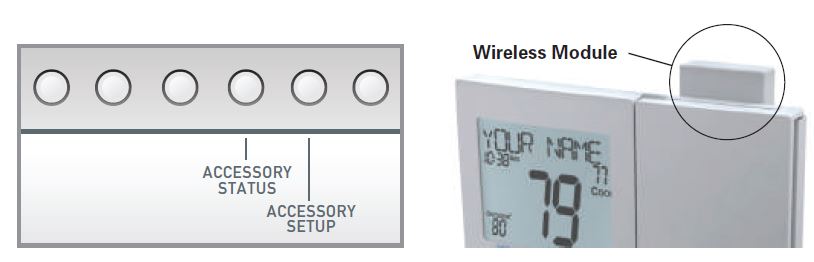
The Accessory Status button allows the user to view the status of wired and wireless accessories. For many wireless devices, this status includes the: Battery Level, Signal Strength & Last Time Updated. If there is an optional wireless module installed, the Accessory Setup button allows the user to link or connect wireless devices to the thermostat, or the thermostat to the network. Wireless Module

Please follow the instructions included with the Wi-Fi module to connect to an Access Point or view status. The general instructions are below.
Wi-Fi Module
If the![]() is present on the display then the thermostat is connected to the Wi-Fi Access Point. If just the “dot” of this icon appears, then just the Wi-Fi module is recognized. Press the ACCESSORY STATUS button, until you see the scrolling message starting with, PRESS THE WARMER … After that, press WARMER to view the Wi-Fi status/settings or press COOLER to view connected Wi-Fi sensors. Press the Mode button to step through the connected sensors or the Wi-Fi status screens listed below.
is present on the display then the thermostat is connected to the Wi-Fi Access Point. If just the “dot” of this icon appears, then just the Wi-Fi module is recognized. Press the ACCESSORY STATUS button, until you see the scrolling message starting with, PRESS THE WARMER … After that, press WARMER to view the Wi-Fi status/settings or press COOLER to view connected Wi-Fi sensors. Press the Mode button to step through the connected sensors or the Wi-Fi status screens listed below.
- Wi-Fi status (connecting, connected, etc.)
- Signal strength
- Access point name
- IP address
- MAC address
- Skyport status (connecting, connected, etc.)
- Local API status (Enabled, Disabled)
- Module version
At any time press the ACCESSORY STATUS button to leave the status screens. Press the Accessory Setup button to enter Wi-Fi or Skyport setup: Press the Cooler button to configure Wi-Fi settings. Press the Warmer button to join this thermostat to a Skyport account. If the thermostat is connected to Wi-Fi and the Internet, a Device ID will appear on the scrolling display of the thermostat. You will enter this code to add this thermostat to your Skyport account via a browser or the Skyport mobile app.
Note: To connect to Skyport Cloud Services, Setup Step #83 must be set to on.
User Setup – Service Filter
These setup steps allow the user to monitor equipment runtimes and program service alerts. Service alerts are displayed in the scrolling marquee

Service Filter Runtime (Setup Steps 9-10, 16-17) Current Service Filter Runtime Hours (Setup Step 9) – This counter keeps track of the number of hours of fan runtime in the Heating mode, Cooling mode, and in stand-alone Fan operation. Press FAN to reset. Current Service Filter Calendar Days (Setup Step 10) – This counter displays the total number of calendar days that have elapsed since the counter was reset to help the user track Fan runtime. Press FAN to reset. Set Service Filter Runtime Hours (Setup Step 16) – This timer allows the user to specify the number of hours the fan will run before the “Replace Filter” alert will be displayed. Press COOLER continuously until OFF is displayed to disable this alert. Set Service Filter Calendar Days (Setup Step 17) – This timer allows the user to specify the number of calendar days that will elapse before the “Replace Filter” alert will be displayed. Press COOLER continuously until OFF is displayed to disable this feature Press the SETUP button, then press MODE repeatedly until the desired setup step appears. Use the WARMER or COOLER buttons to make a selection. Press MODE to advance to the next step. Press SETUP to leave the setup screens.

User Setup – Runtimes
To view, set, or reset System Runtimes, press the SETUP button, then press MODE. Press MODE to advance to the desired setup step. Use the WARMER or COOLER buttons to adjust the value of your selection. Press SETUP again to leave the setup screens.
Heating and Cooling System Runtime – Energy Watch (setup steps 11-13)
Current Heat Runtime Hours (Setup Step 11) – This counter keeps track of the number of hours the system has run in Heating. Press FAN to reset. Current Aux Strip Heat Runtime Hours (Setup Step 12) – This counter keeps track of the number of hours the system has run in Auxiliary Heating. This setup step is only available when the thermostat jumpers are configured to forget Pump and Electric Heat. Press FAN to reset. Current Cool Runtime Hours (Setup Step 13) – This counter displays the number of hours the system has run in Cooling. Press FAN to reset.
UV Lamp Runtime (setup steps 14, 18)
Current UV Lamp Calendar Days (Setup Step 14) – This counter displays the total number of calendar days that have elapsed to help the user track UV lamp runtime. Press FAN to reset.
Set UV Lamp Calendar Days (Setup Step 18) – This timer allows the user to specify the number of calendar days the UV Lamp will operate before the “Replace UV Lamp” alert will be displayed. Press COOLER continuously until OFF appears to disable this alert.
Humidifier Runtime (setup steps 15, 19)
Current Humidifier Calendar Days (Setup Step 15) – This counter displays the total number of calendar days that have elapsed to help the user track the Humidifier run-time. Press FAN to reset. Set Humidifier Calendar Days (Setup Step 19) – This timer allows the user to specify the number of calendar days the Humidifier will run before the “Service Humidifier” alert will be displayed. Press COOLER continuously until OFF appears to disable this alert.
User Setup – Time Period Programming
To enter the Time Period Programming screens, Press and hold PROGRAM until the scrolling prompt appears.
OFF – The time Period Program is off.
RUN – The time Period Program is running.
HOLD TO SET – Press and hold PROGRAM to make Time Period Programming changes. Select the Day of the Week to program – Press the WARMER or COOLER buttons to choose the day of the week to Press MODE to advance to the next step.
Program Button
Programming a Daily Schedule *not available when the wi-fi module is present
User Setup – Time Period Programming
This thermostat features four programmable time periods per 24-hour day: Morning, Day, Evening, and Night. The start time for each time period is adjustable. The stop time for each time period is the start time for the next period. Each time period or day part may be individually disabled. Select the Day to Program – Press the WARMER or COOLER to select the desired Day or Week Part in the case of 5-2 (weekday – weekend) programming.
Enable/Disable Morning Period – Press the WARMER or COOLER to select ON or OFF. If the default ON is selected, then the Morning period will run complete with the Mode and Set Points selected. If OFF is selected then the Morning day part will be skipped and the thermostat will use the next day part that is enabled.
Select Morning Mode – Press the WARMER or COOLER to select the desired mode, which includes OFF. You may be limited by the available modes in advanced Installer setup step#2. Press MODE to advance to the next step. Select Morning Start Time – Press the WARMER or COOLER buttons to adjust the time of day desired. Press MODE to advance to the next step.
Select Morning Cool Setpoint – Press the WARMER or COOLER buttons to adjust the cool setpoint desired. This step will appear if Cool or Auto Mode was selected in the step where the Morning mode is specified. Press MODE to advance to the next step. Select Morning Heat Setpoint – Press the WARMER or COOLER buttons to adjust the heat setpoint desired. This step will appear if Heat or Auto Mode was selected in the step where the Morning mode is specified. Press MODE to advance to the next step. Repeat Enable, Mode, Start Time, and Setpoint programming for Day, Evening, and Night. “Copy Current Day to Next Day” is available – Press the UP button to Copy the current day’s program to the next day. Press Mode again to continue copying the following day. Press the PROGRAM Button to exit Time Period Programming at any time.
Installer Setup
How to Change Settings in the Setup Screens To enter Advanced Setup, press the SETUP button, then press MODE. Use the WARMER or COOLER buttons to adjust the value of your selection. Press MODE to advance to the next setup step. Press SETUP again to leave the setup screens.

Selecting Your Time Period Schedule (setup step 1) This thermostat may be configured to be programmable or nonprogrammable. 7-Day Program – Allows all seven days to be programmed independently. Non-Program – No advanced time period programming available. 1-Day Program – Allows one 24-hour day to be programmed. This same schedule will be repeated every day the program is set to run. 5/2 Day Program – Allows weekdays, Saturdays, and Sundays to be programmed independently. Selecting Your Available Modes (setup step 2) Auto-Changeover – Allows the thermostat to turn on heating or cooling based on room temperature demand. Also allows the manual selection of HEAT only or COOL only and OFF. Heat and Cool – Allows the thermostat to turn on heating or cooling depending on which one has been manually selected. Auto-Changeover is not available when this is selected. Heat Only – Allows the thermostat to only turn on the HEAT or OFF modes. Cool Only – Allows the thermostat to only turn on COOL or OFF modes.
Setpoint Limits (setup step 22)
When this feature is set to ON, the heat and cool setpoints can be restricted to preset levels, set in steps 23 and 24. Maximum Heat Setpoint (Setup Step 23) – (35˚ – 99˚). Minimum Cool Setpoint (Setup Step 24) – (35˚ – 99˚).
Cycles Per Hour (setup step 25)
The Cycles Per Hour setting may limit the number of times per hour your HVAC unit may energize. For example, at a setting of 6 cycles per hour, the HVAC unit will only be allowed to energize once every 10 minutes. The Cycles Per Hour limit may be overridden and reset by pressing the WARMER or COOLER buttons on the thermostat. Settings are No Limit, 2, 3, 4, 5, or 6.
Compressor Minimum Off Minutes (setup step 26)
This feature allows the user to set a minimum off time for the compressor. Settings are 5 mins., 3 mins., or 0 mins.
Minimum Heat/Cool Setpoint Difference (setup step 27)
This feature allows the user to set the minimum gap between Heat and Cool setpoints in AUTO mode. Select from 0 to 6. If setup step 2 is not set for AUTO-CHANGEOVER, this step will not appear.
Number of Heat Stages (setup step 28)
This setting assures proper stage callouts on the thermostat display for non-heat pump applications.
Number of Cool Stages (setup step 29)
This setting assures proper stage callouts on the thermostat display for non-heat pump applications.
Number of Compressor Stages (setup step 30)
This feature is for heat pump applications only. This feature allows the thermostat to control 1 or 2 compressor stages when configured for a heat pump.
NOTE: When step 60 (Dual Fuel) is set to ON, this step will not appear and Compressor Stages will automatically be set to 2. A number of Aux Stages (setup step 31) This feature is for heat pump applications only. This feature allows for proper Aux Heat Staging. (0-2 stages
Deadband Settings (setup steps 32 – 41)
The Deadband is the number of degrees or minutes that the thermostat waits before it initiates the stages of heating or cooling. 1st Stage Deadband (Setup Step 32) – Specifies the minimum temperature\ difference between the room temperature and the desired setpoint before the first stage of heating or cooling is allowed to turn on. (1 – 6 degrees) For example, if the heat setpoint is 68˚ and the 1st Stage deadband is set to 2 degrees, the room temperature will need to reach 66˚ before the heat turns on. 2nd Stage Deadband (Setup Step 33) – Specifies the additional minimum temperature difference after the first stage turns on before the second stage is activated. (0˚ – 10˚)
3rd Stage Deadband (Setup Step 34) – Specifies the additional minimum temperature difference after the second stage turns on before the third stage is activated. (0˚ – 10˚) 4th Stage Deadband (Setup Step 35) – (Two Stage heat pump only) – Specifies the additional minimum temperature difference after the third stage turns on before the final stage of strip heat is activated. (0˚ – 10˚) Minutes Between 1st and 2nd Stage (Setup Step 36) – Specifies the minimum time (in minutes) after the first stage turns on before the second stage can turn
on. (0˚ – 60˚) Minutes Between 2nd and 3rd Stage (Setup Step 37) – Specifies the minimum time (in minutes) after the second stage turns on before the third stage can turn on. (0˚ – 60˚)
Delay Between 3rd and 4th Stage (Setup Step 38) – Specifies the minimum time (in minutes) after the third stage turns on before the final stage can turn on. (0˚ – 60˚)
Second Stage on Until Deadband (Setup Step 39) – Specifies whether the second stage will turn off at the first stage deadband or remain on until the room temperature demand is satisfied. Choose between Deadband or Setpoint. Third Stage on Until Deadband (Setup Step 40) – Specifies whether the third stage will turn off at the second stage deadband or remain on until the room temperature demand is satisfied. Choose between Deadband or Setpoint. Fourth Stage on Until Deadband (Setup Step 41) – Specifies whether the fourth stage will turn off at the third stage deadband or remain on until the room temperature demand is satisfied. Choose between Deadband or Setpoint.
Programming the Fan (setup steps 42 – 45)
(This feature is not available on all models) Fan Program (Setup Step 42) – This feature allows the fan to be programmed to turn on automatically for a specified amount of time during the day. If this feature is set to ON, the next three steps will appear. Minutes of Fan Runtime Per Hour (Setup Step 43) – This setting specifies the number of minutes (0 – 60, in increments of 5) that the fan will run at the top of each hour.
Fan Program Start Time (Setup Step 44) – This setting specifies the hour of each day when the programmable fan feature will start. Fan Program Stop Time (Setup Step 45) – This setting specifies the hour of each day when the programmable fan feature will stop. NOTE: Setting the Stop Hour equal to the Start Hour will cause the fan to run 24 hours a day. Wired Sensor Type (setup step 46) Specifies the use of the connected, wired sensor. The choices are Remote, Supply, and Outdoor. Only the remote option allows control of the sensor. Fan Off Delay in Seconds (setup step 64) This feature allows the user to increase the cooling or electric strip heating efficiency of the system. The thermostat may be programmed to continue running the fan after a call for cooling or electric strip heating has been satisfied. This delay can be set for 0, 30, 60, 90, or 120 seconds. If set to 0, the fan will not run after a call for cooling or electric strip heating has been satisfied.
Comfort Recovery (setup step 77)
With Comfort Recovery on, the thermostat will attempt to reach the Occupied setpoint temperature at the exact time programmed into the thermostat. Comfort Recovery only works when the thermostat enters the Occupied mode from the Unoccupied mode. For example, if the Unoccupied program is set for 11 pm at 65°F heating and 85°F cooling and the Occupied program is set for 6 am at 72°F heating and 75°F cooling, the thermostat will turn the system on before 6 am in an effort to bring the temperature to its correct setting at exactly 6 am. The thermostat learns from experience, so please allow 4-8 days after a program change or after initial installation to give Comfort Recovery time to adjust. If used with a heat pump, electric strip heat will be disabled while Comfort Recovery is active.
Humidity and Dehumidity (setup steps 49-55, 80-82)
Humidity Only With Heat (Setup Step 49) – When this step is set to ON, Humidity will not run without a demand for Heat. Fan With Humidity Demand (Setup Step 50) – Specifies if the fan should be turned on with a demand for Humidity. (This step will only appear if step 48 is set to OFF.) Fan with Dehumidify (Set up Step 51) – Specifies if the fan should be turned on with
a demand for Dehumidify. (This step will only appear if step 81 is set to OFF.) Humidity Setpoints (Setup Step 52) – Specifies whether the Humidity setpoint should be entered by the user (MANUAL) or determined automatically by outdoor temperature (AUTO). An outdoor temperature sensor is required for the AUTO setting. If the outdoor temperature sensor stops reading while this step is set t AUTO, the Humiditysetpoint will revert automatically to a setting of 15 percent. Cool To Dehumidify (Setup Step 53) – Specifies if the cooling equipment is allowed
to turn on exclusively to lower room humidity. (If set to OFF the following two steps will not appear.) Max Dehum Overcool (Setup Step 54) – Specifies how many degrees below the Cool setpoint the air conditioning will run to satisfy a Cool to Dehumidify demand. (0˚ – 20˚)
Reheat Operation With Cool To Dehumidify (Setup Step 55) –
Specifies if electric strip heat is allowed to turn on during a Cool to Dehumidify demand to help maintain desired room temperature. This step is not available if Electric Heat is not present.
Humidity Output Polarity (setup step 80)Open (Normally Open) means no voltage is sent to the HUM output when there is no demand for humidity. Closed (Normally Closed) means the voltage is sent to the HUM output when there is no demand for humidity.
Dehumidify Only With Cooling (setup step 82)
When set to ON, Dehumidify will only turn on with a 1st stage cooling demand. When set to OFF, Dehumidify will turn on at any time that the room humidity exceeds the dehumidification setpoint. Dehumidify Output Polarity (setup step 81) Open (Normally Open) means no voltage is sent to the DEHUM output when there is no demand to dehumidify Closed (Normally Closed) means the voltage is sent to the DEHUM output when there is no demand to dehumidify.
Lockout Heat Pump on Outdoor Temp (setup steps 56 – 57)
This feature stops the heat pump from running below a specified outdoor temperature, where the heat pump has become inefficient or could damage equipment. A local outdoor sensor must be used for this feature to work. Lockout Heat Pump With Outdoor Temp (setup step 56) – When set to ON, the heat Pump Lockout feature is enabled. When set to OFF, the heat pump will stage normally.
Heat Pump Lockout Temp (setup step 57) – (10˚ – 45˚ )
This step allows the user to set the temperature at which the heat pump will be locked out. Adjustable from 0 to 75 degrees Fahrenheit in five-degree increments.
Auxiliary Heat Lockout (setup steps 58 – 59)
This feature allows the auxiliary heat for a heat pump (W2 and W3) to be locked out above a specific outdoor temperature. These steps will only appear if the thermostat jumper J1 is set for Heat Pump and J3 is set for Electric Heat. A local outdoor sensor must be used for this feature to work.
Lockout Aux Heat With Outdoor Temp
(Setup Step 58) – When set to ON, the Aux Heat Lockout feature is enabled. When set to OFF, Auxiliary Heat will stage normally. Aux Heat Lockout Temp (Setup Step 59) – (20˚ – 75˚ ) This step allows the user to set the temperature at which Auxiliary Heat will be locked out. Adjustable from 20 to 75 degrees Fahrenheit. NOTE: This temperature setting cannot be lower
than 5 degrees above the Heat Pump Lockout temperature.
Dual Fuel (setup steps 60 – 63)
This feature is for heat pump applications only. Steps 56 – 59 will only appear if the thermostat jumper is set J1 for Heat Pump and J3 is set for Gas Heat. Dual Fuel On, Off, (Setup Step 60) – On – Tells the thermostat an outdoor temperature or a demand for third-stage heat will be used to stop running the heat pump and only run a fossil fuel source of heat. NOTE: Once the change to fossil fuel is made, the heat demand must finish with fossil fuel. Additional heat demands within 10 minutes will also use fossil fuel, regardless of outdoor temperature.
Dual Fuel (cont.)
Setup steps 61-63 will only appear if step 60 is set to ON. Dual Fuel Changeover on Outdoor Temp (setup step 61) – ON: the change from a Heat Pump to a fossil fuel source of heat will be based on the outdoor temperature. (a local outdoor sensor is required for ‘ON’) OFF: Heat Pump heating will be terminated when there is a demand for third-stage heat and a switch to fossil fuel will be made. Dual Fuel Balance Point (setup step 62) – (0˚ – 60˚ ) Specifies the outdoor temperature at which the heat pump will cease operating and a fossil fuel source of heat is used. Dual Fuel Changeover Delay (setup step 63) – (0 – 90) Specifies the number of seconds the heat pump is allowed to continue running after a fossil fuel heat source has been engaged.
Control to Temp Source (setup step 47)
This feature allows the user to specify which temperature sensor source the thermostat will use to measure room temperature. Thermostat: Uses the internal thermostat sensor only. Remote Sensor: Uses wireless or wired sensors only. Average Of Remote Sensor And Thermostat: Averages the temperatures of the remote sensor(s) and the thermostat.
NOTE: If a remote sensor is being used, the degree icon on the large room temperature display will blink. Fahrenheit or Celsius (setup step 65) This feature allows the thermostat to display temperature in Fahrenheit or Celsius.
Auxiliary Output
The Daikin Thermostat is equipped with a programmable auxiliary output. This output can be configured to be controlled from a variety of sources.
Aux Output Polarity (setup step 66)
Specifies if the Auxiliary output will be Open (Normally Open) or Closed (Normally Closed).
Aux Output (setup step 67)
Specifies which source will control the Aux output.
Choices are:
- Time – Uses the internal clock of the thermostat.
- Temp – Uses one of three temperature sources.
- External – The Auxiliary Output is controlled from an external accessory source.
- Error – Uses the thermostat’s error processing to signal an active error condition.
- Free Cooling – Drives a damper to bring fresh air in from the outdoors.
- Venting – Drives a damper to exhaust inside air to the outside.
- Auxiliary Output Programming By Time (setup step 68-72)
- If TIME is selected for the Aux Output, the following setup steps will appear:
- Aux Output Days (Setup Step 68) – Specifies if the Aux Output will be single day
- (1 DAY), weekday/weekend (5/2 DAY), or seven day (7 DAY) programmable.
- Day Of Week To Program (Setup Step 69) – Specifies which day of week to program.
- Aux Output Start Time (Setup Step 70) – Specifies the time of each day when the
- Aux output will turn on.
- Aux Output Stop Time (Setup Step 71) – Specifies the time of each day when the
- Aux output will turn off.
- Copy (Setup Step 72) – This step only appears if Aux Output Days (setup step 63) is set for 7 programmable output days.
Auxiliary Output Programming By Temp
If TEMP is selected for the Aux Output, the following setup steps will appear: Aux Output Temp Source (setup step 73) – Specifies what temperature source will be monitored for controlling the programmable output. The options are: Thermostat – Temperature is monitored from the thermostat sensor. Outdoor Sensor – Temperature is monitored from the Outdoor temperature sensor. Wired Remote – Temperature is monitored from a wired sensor connected to the Remote Sensor terminals. External – The Auxiliary Output is controlled from an external accessory source.
Aux Output Trigger Point Temp (setup step 74)
Specifies the temperature from the above-selected source above which the Aux Output is triggered. A nonadjustable two-degree deadband is applied to avoid frequent triggering. The ‘N.O.’ (Normally Open) or ‘N.C.’ (Normally Closed) function (Setup Step 65) can be altered to make the output trigger below the set temperature. Temps are adjustable from 0 – 120 degrees Fahrenheit. Press Fan To Clear All Messages (setup step 93) This feature allows the user to clear all current error messages from the display.
Free Cooling (setup steps 75 – 76)
To use Free Cooling, setup step 66 must be set to ‘FREE COOLING’. Free Cooling is an energy-saving way to boost the efficiency of your air conditioning system by bringing in fresh air from the outside. The installation of a Free Cooling damper and outdoor temperature sensor is required. Free Cooling With A/C (Setup Step 75) – When the Aux Output is being used for
Free Cooling and an air conditioning system is present, set this step to ON. Fresh outside air may be used for first-stage cooling in place of your air conditioner. If your system does not have an air conditioner installed, set this step to OFF. This will enable all stages of cooling to use only the Free Cooling damper. Free Cooling Usable Temp (setup step 76) – This step allows the user to specify the outdoor temperature below which Free Cooling can be utilized. For example, if this step is set for 65 degrees, Free Cooling will be used until the outdoor temp rises above 65. Temps are adjustable from 40˚ to 80˚ Fahrenheit. Venting To use Venting, setup step 67 must be set to ‘VENTING’. The Venting feature allows your HVAC system to exhaust air from the inside to the outside when there is a cooling call. Press FAN twice to activate Venting. While Venting is active, and heating and cooling are disabled. The installation of a Venting damper will be required
Dry Contact Operation (Setup Step 78 – 79)
Dry Contact Polarity (setup step 78)

Condensate Dry Contact Use (setup step 79) If selected when the dry contact is active, the thermostat will lockout the compressor terminal(s), and “CONDENSATE PAN OVERFLOW” will appear on the display.
VACATION – If VACATION is selected when the dry contact is active, the thermostat will be forced into AWAY/unoccupied settings. FDD – If FDD is selected when the dry contact is active, the scrolling display will read “Equipment fault”. This error message will disappear when the Dry Contact is idle.
Resetting the Thermostat to the Factory Default Settings
(for default values see pages 47-49, Advanced SetupTable) If, for any reason, you desire to return all the stored settings back to the factory default settings, follow the instructions below.
WARNING: This will reset all Time periods and Advanced Programming to the default settings. Any information entered prior to this reset may be permanently lost.

Installer Setup – Automated Demand Response
Overview
Daikin thermostats support the handling of specific signals from the utility provider. The utility-generated signals carry pricing information and/or setback actions that alter the comfort settings of the thermostat in order to reduce energy usage on demand. This is known as an AutomatedDemand Response or ADR for short. You must register to participate in a utility-sponsored program, if offered by your local utility, to take advantage of this feature.
Skyport Cloud Services
From the web application, the user will select Thermostat Settings from the left column. Then the Demand Response button is selected

Installer Setup – Automated Demand Response
The Demand Response configuration page, shown below, is where the thermostat is configured to respond to the energy provider’s signals. It also sets operational parameters for the
thermostat. The left column of the ADR configuration page allows or prevents access by the utility. Here communication with the utility and your thermostat may be turned On or Off.
The selected utility will provide a Program ID. The Account ID would normally be the occupant’s utility account number

The right column of the ADR configuration page is where the occupant adjusts the operational parameters for ADR. The utility may send up to 3 types of ADR signals to Skyport. These are:
Pricing for the cost of energy, 2) An Offset to the occupants’ comfort setpoints and 3) a signal to enforce discrete or Static setpoints. The Maximum Cooling Setpoint and Minimum Heating Setpoints for ADR events are adjusted here. The Static Settings are applied when the utility sends a signal to allow the occupant to enforce their own discrete temperature settings during an ADR event. The Offset Settings allow the utility to modify the Cool or Heat setpoints by the value set here during an ADR event. A Price Trigger setting allows the occupant to set the maximum cost of energy threshold. When this threshold is exceeded the Price dependent action is enforced. This Price Trigger and Dependent action is enforced independent of an ADR event, as long as the utility sends ‘real-time’ pricing. Office – Configuration

Selecting the Overview tab of the ADR page will cause a summary of ADR events to be displayed. Office – Configuration

Skyport (setup step 83)
Set to ON to allow access to Skyport services or to OFF to not allow access to
Skyport services.
Local API (setup step 84) Set to ON to allow 3rd party software to interface with your thermostat such as home automation software.
ADR (setup step 85)
Controls whether you want the thermostat to possibly respond to signals from the utility provider. Select ON to allow this and to have steps 77-83 appear.
Price Dependent Action (setup step 86)
Allows the user to determine what action is taken when the price rises above the set threshold. Note that the threshold price is only adjustable via Skyport. None – take no action when the set price threshold is exceeded Observe Setpoint Offsets – will offset the heat and cool setpoints by the amounts specified in the setup steps 91 and 92 Observe Static Setpoints – will set the heat and cool setpoints to the values specified in the setup steps 89 and 90 Event Max Cool Setpoint (setup step 87) Event Min Heat Setpoint (setup step 88) Specifies the range of allowable setpoint adjustments to be enforced when any ADR signal has been received from the utility. Since you might be paying more for energy while an event is active, you can impose tighter limits on setpoint ranges that are only enforced during the event. Static Cool Setpoint (setup step 89) Static Heat Setpoint (setup step 90) Specifies the setpoints that will come into use during an event when the PRICE DEPENDENT ACTION is set to OBSERVE STATIC SETPOINTS
Cool Setpoint Offset (setup step 91)
Heat Setpoint Offset (setup step 92) Specifies how much the current setpoints in effect prior to an event will be altered during an event when the PRICE DEPENDENT ACTION is set to OBSERVE SETPOINT OFFSETS. The heating setpoint can be automatically lowered by 1 to 10 degrees while the cool setpoint can be automatically raised by 1 to 10 degrees
DISPLAY INDICATIONS WHEN AN ADR EVENT IS HAPPENING
After setting your desired values for use during an ADR event,the scrolling display will give a little information on when an event is pending or active. For instance, when an ADR event has been sent to your thermostat, you might see ADR STARTS at 4:15 to notify you
of a pending event. Once active, you might see ADR STOPS at 5:30.
If you have configured a threshold for the cost of energy past which you
want to trigger an event, you will see PRICING EVENT on the display.
When an event is active, you can press any of COOLER, WARMER or
MODE buttons, followed by the WARMER to opt out of the event.
Locking/Unlocking the Keypad
To prevent unauthorized use of the thermostat, the front panel buttons may be disabled. To disable, or ‘lock’ the keypad, press and hold the MODE button. While holding the MODE button, press the WARMER and COOLER buttons together. The icon![]() will appear on the display, then release the buttons.
will appear on the display, then release the buttons.

To unlock the keypad, press and hold the MODE button. While holding the MODE button, press the WARMER and COOLER buttons together. The icon ![]() will disappear from the display, then release the buttons.
will disappear from the display, then release the buttons.
Technician Setup
To enter Technician Setup, press and hold the SETUP button for 10 seconds. After all the icons appear, press MODE. The version number of the thermostat will appear in the scrolling text. Press MODE to advance to the next step. Use the WARMER or COOLER buttons to adjust the value of your selection. To leave Technician Setup, press SETUP.

Technician Setup is for diagnostic and testing purposes and is intended for use by a qualified technician. See page 15 for more detailed instructions. Technician Setup contains the following options:
- View the version number of the thermostat.
- View the jumper setting of J1 (Gas/Electric or Heat Pump), J2 (Reversing Valve: RV=O or RV=B), and J3 (Fan: Gas or Electric) jumpers are located on the back of the thermostat. (Remove the thermostat from the backplate for access)
- View the state of the Dry Contact and Fault terminals.
- Turn on equipment outputs for testing.
- Calibrate thermostat, remote, and humidity sensors.
- Control HUM output (On or Off)
- Control DEHUM output (On or Off)
- Control AUX output (On or Off)
Advanced Setup Table
| Step# Description | Pg# | Range | Df | |
| 36 | Minutes Between 1st and 2nd Stage | 28 | 0 – 60 Minutes | 2 |
| 37 | Minutes Between 2nd and 3rd Stage | 28 | 0 – 60 Minutes | 2 |
| 38 | Minutes Between 3rd and 4th Stage | 28 | 0 – 60 Minutes | 2 |
| 39 | 2nd StageTurnoff Point | 28 | Deadband, Setpoint | Deadband |
| 40 | 3rd StageTurnoff Point | 28 | Deadband, Setpoint | Deadband |
| 41 | 4th Stage Turnoff Point | 28 | Deadband, Setpoint | Deadband |
| 42 | Fan Program | 29 | On, Off | Off |
| 43 | Minutes of Fan Runtime | 29 | 0-60 | 0 |
| 44 | Fan Program Start Time | 29 | 12:00A – 12:00A | 7:00A |
| 45 | Fan Program Stop Time | 29 | 12:00A – 12:00A | 7:00A |
| 46 | Wired Sensor Type | 29 | Remote, Supply | Remote |
| 47 | Control to Temp Source | 32 | Thermostat, Wired Remote*, Wireless Remote, Average of Wireless Remotes, Average Thermostat and Wired Remote*, Average All Sensors. *Option
only if prior step = “Remote” |
Thermostat |
| 48 | Wireless Remote to Use | 34 | list of wifi sensors currently linked to thermostat. * This step only appears if prior step =
“Wireless Remote” |
first linked sensor in list |
| 49 | Humidity Only With Heat | 30 | On, Off | Off |
| 50 | Fan With Humidity Demand | 30 | Fan On, Fan Off | Fan Off |
| 51 | Fan With Dehumidify Demand | 30 | Fan On, Fan Off | Fan Off |
| 52 | Humidity Setpoints | 30 | Auto, Manual | Manual |
| 53 | Cool To Dehumidify | 30 | On, Off | Off |
| 54 | Maximum Dehum Overcool | 30 | 0 – 20 Degrees | 2 |
| 55 | Reheat Operation W/Cool To Dehum. | 30 | On, Off | Off |
| 56 | Lockout Heatpump with Outdoor Temp | 31 | On, Off | Off |
| 57 | Lockout Temp | 31 | 0 – 75 Degrees | 35 |
| 58 | Lockout Aux Heat with Outdoor Temp | 31 | On, Off | Off |
| 59 | Aux Heat Lockout Temp | 31 | 20 – 75 Degrees | 75 |
| 60 | Dualfuel | 31 | On, Off | Off |
| 61 | Dualfuel Changeover on Outdoor Temp | 32 | On, Off | Off |
| 62 | Dualfuel Balance Point | 32 | 0 – 60 Degrees | 35 |
| 63 | Dualfuel Changeover Delay in Seconds | 32 | 0 – 90 Seconds | 30 |
| 64 | Fan Off Delay | 29 | 0 – 120 Seconds | 0 |
| 65 | F/C | 32 | Fahrenheit (F), Celsius (C) | F |
| 66 | Aux Output Polarity | 33 | Open, Closed | Open |
| Step# Description Pg# Range Df | ||||
| 67 | Aux Output | 33 | Time, Temp, External, Free Cooling, Venting | Time |
| 68 | Aux Output Program Days | 33 | 1 Day, 5/2 Day, 7 Day | 1 |
| 69 | Day Of Week To Program | 33 | Sunday – Monday (S – M) | MTWTFSS |
| 70 | Aux Output Start Time | 33 | 12am – 12am | 7am |
| 71 | Aux Output Stop Time | 33 | 12am – 12am | 9pm |
| 72 | Copy | 33 | Yes, No | No |
| 73 | Aux Output Temp Source | 34 | Thermostat, Outdoor, Remote,
External |
Remote |
| 74 | Aux Output Trigger Point Temp | 34 | 0 – 120 Degrees | 65 |
| 75 | Free Cooling with A/C | 35 | With A/C, Without A/C | With A/C |
| 76 | Free Cooling Usuable Temp | 35 | 40 – 80 Degrees | 65 |
| 77 | Comfort Recovery | 29 | On, Off | Off |
| 78 | Dry Contact Polarity | 35 | Open, Closed | Open |
| 79 | Dry Contact Use | 35 | Condensate, Vacation, FDD | Vacation |
| 80 | Humidity Polarity | 30 | Open, Closed | Open |
| 81 | Dehumidify Polarity | 30 | Open, Closed | Open |
| 82 | Dehumidify only with Cooling | 30 | On, Off | On |
| 83 | Skyport | 41 | On, Off | On |
| 84 | Local API | 41 | On, Off | Off |
| 85 | ADR | 41 | On, Off | Off |
| 86 | Price Dependent Action | 41 | None, Observe Setpoint Offset, Observe Static Setpoints | None |
| 87 | Event Max Cool Setpoint | 41 | 65 – 85 | 85 |
| 88 | Event Min Heat Setpoint | 41 | 65 – 85 | 65 |
| 89 | Static Cool Setpoint | 41 | 65 – 85 | 78 |
| 90 | Static Heat Setpoint | 41 | 65 – 85 | 68 |
| 91 | Cool Setpoint Offset | 42 | 1 to 10 | 2 |
| 92 | Heat Setpoint Offset | 42 | -1 to -10 | -2 |
| 93 | Press Fan To Clear All Messages | 34 | ||
Troubleshooting
- SYMPTOM: The air conditioning does not attempt to turn on.
CAUSE: The compressor timer lockout may prevent the air conditioner from turning on for a period of time.
REMEDY: Consult the Owner’s Manual in the Installer Setup section to defeat the Cycles Per Hour (page 29). - SYMPTOM: The display is blank.
CAUSE: Lack of proper power.
REMEDY: Make sure the power is on to the furnace and that you have 24vac between R & C. - SYMPTOM: The air conditioning does not attempt to turn on.
CAUSE: The cooling setpoint is set too high.
REMEDY: Lower the cooling setpoint or lower the cooling set-point limit. See Setpoint Limits (page 22). - SYMPTOM: The heating does not attempt to turn on.
CAUSE: The heating setpoint is set too low.
REMEDY: Raise the heating setpoint or raise the heating set-point limit. See Setpoint Limits (page 22). - SYMPTOM: When controlling a residential heat pump, and asking for cooling, the heat comes on.
CAUSE: The thermostat reversing valve jumper is set for “B”.
REMEDY: Set the reversing valve jumper for “O”. - SYMPTOM: When calling for cooling, both the heat and cool come on. CAUSE: The thermostat equipment jumper is configured for “HP” and the HVAC unit is Gas/Electric.
REMEDY: Set the equipment jumper for “Gas”. - SYMPTOM: When the Program button is pressed, the display reads “DISABLED”.
CAUSE: Program mode is set to “NON PROGRAM”.
REMEDY: Set Program Mode (Setup 1) to 1, 5/2, or 7 Day. See Selecting Your Program Mode (page 21).
Warranty
One-Year Warranty – This Product is warranted to be free from defects in material and workmanship. If it appears within one year from the date of original installation, whether or not actual use begins on that date, that the product does not meet this warranty, a new or remanufactured part, at the manufacturer’s sole option to replace any defective part, will be provided without charge for the part itself provided the defective part is returned to the distributor through a qualified servicing dealer. THIS WARRANTY DOES NOT INCLUDE LABOR OR OTHER COSTS incurred for diagnosing, repairing, removing, installing, shipping, servicing or handling of either defective parts or replacement parts. Such costs may be covered by a separate warranty provided by the installer. THIS WARRANTY APPLIES ONLY TO PRODUCTS IN THEIR ORIGINAL INSTALLATION LOCATION AND BECOMES VOID UPON REINSTALLATION. LIMITATIONS OF WARRANTIES – ALL IMPLIED WARRANTIES (INCLUDING IMPLIED WARRANTIES OF FITNESS FOR A PARTICULAR PURPOSE AND MERCHANTABILITY) ARE HEREBY LIMITED IN DURATION TO THE PERIOD FOR WHICH THE LIMITED WARRANTY IS GIVEN. SOME STATES DO NOT ALLOW LIMITATIONS ON HOW LONG AN IMPLIED WARRANTY LASTS, SO THE ABOVE MAY NOT APPLY TO YOU. THE EXPRESSED WARRANTIES MADE IN THIS WARRANTY ARE EXCLUSIVE AND MAY NOT BE ALTERED, ENLARGED, OR CHANGED BY ANY DISTRIBUTOR, DEALER, OR OTHER PERSON WHATSOEVER. ALL WORK UNDER THE TERMS OF THIS WARRANTY SHALL BE PERFORMED DURING NORMAL WORKING HOURS. ALL REPLACEMENT PARTS, WHETHER NEW OR REMANUFACTURED, ASSUME THEIR WARRANTY PERIOD ONLY REMAINING TIME PERIOD OF THIS WARRANTY.
THE MANUFACTURER WILL NOT BE RESPONSIBLE FOR:
- Normal maintenance as outlined in the installation and servicing instructions or owner’s manual, including filter cleaning and/or replacement and
- Damage or repairs required as a consequence of faulty installation, misapplication, abuse, improper servicing, unauthorized alteration or improper
- Failure to start due to voltage conditions, blown fuses, open circuit breakers or other damages due to the inadequacy or interruption of electrical
- Damage as a result of floods, winds, fires, lightning, accidents, corrosive environments or other conditions beyond the control of the
- Parts not supplied or designated by the Manufacturer, or damages resulting from their
- Manufacturer products installed outside the continental U.S.A., Alaska, Hawaii, and
- Electricity or fuel costs or increases in electricity or fuel costs for any reason whatsoever including additional or unusual use of supplemental electric
- ANY SPECIAL INDIRECT OR CONSEQUENTIAL PROPERTY OR COMMERCIAL DAMAGE OF ANY NATURE Some states do not allow the exclusion of incidental or consequential damages, so the above may not apply to you.
This warranty gives you specific legal rights and you may also have other rights which may vary from state to state.
Programming Worksheet – see page 23

Printed on recycled paper. P/N 88-1208 Rev. 1 07/17
REFERENCE:
Download Manual:
Daikin D4273 Digital Thermostat Owner Manual

Daikin D4273 Digital Thermostat Owner Manual
The post Daikin D4273 Digital Thermostat Owner Manual appeared first on thermostat.guide.
source https://thermostat.guide/daikin/daikin-d4273-digital-thermostat-owner-manual/
No comments:
Post a Comment