Honeywell Home UTILITY PRO Touchscreen Programmable Demand Control Thermostat
BE CAREFUL! Never use sharp instruments, such as a pencil or pen, to press touchscreen keys. To prevent damage to the thermostat, always press the keys with your fingertip. This thermostat contains a Lithium battery which may contain Perchlorate material. Perchlorate Material—special handling may apply, See www.dtsc.ca.gov/hazardouswaste/perchlorate
Need Help?
For assistance or warranty information please call your local Utility at the number found on the front of the thermostat.
Battery Replacement
The utility has a coin cell battery that retains the time and date during a power failure. Under normal circumstances, the coin cell should last five years. Should the time and date need to be reset after a power failure, this is an indication that the coin cell needs to be replaced. You should replace the battery every five years, or before leaving home for an extended period. The utility is shipped from the factory with the coin cell installed. To keep the battery from discharging during shipment and storage, the UtilityPRO is shipped from the factory with a plastic tab inserted in the battery holder. This tab must be removed before the thermostat is mounted on the wall. Simply pull the plastic tab out of the thermostat. To replace the battery, remove the battery tray using a screwdriver. Place a new coin cell (type CR2032 or equivalent) observe the correct polarity and push the battery tray into the battery cover assembly.
FCC Part 15 Notice
This equipment has been tested and found to comply with the limits for a Class B digital device, pursuant to part 15 of the FCC Rules. Operation is subject to the following two conditions:
- This device may not cause harmful interference.
- This device must accept any interference received, including interference that may cause undesired operation.
Class B limits are designed to provide reasonable protection against harmful interference in a residential installation. This equipment generates, uses, and can radiate radio frequency energy, and, if not installed and used in accordance with the instructions, may cause harmful interference to radio communications. However, there is no guarantee that interference will not occur in a particular installation. If this equipment does cause harmful interference to radio or television reception, which can be determined by turning the equipment off and on, the user is encouraged to try to correct the interference by one or more of the following measures:
- Reorient the receiving antenna.
- Increase the distance between the equipment and the receiver.
- Connect the equipment to an outlet on a circuit different from that to which the receiver is connected.
- Consult the installer or an experienced radio/TV technician for help.
Industry Canada Requirements
Operation of this device is subject to the following two conditions:
- This device may not cause interference.
- This device must accept any interference, including interference that may cause undesired operation of the device.
This thermostat is ready to go!
Your new thermostat is pre-programmed and ready to go. See page 15 to check settings.
CAUTION: EQUIPMENT DAMAGE HAZARD
To prevent possible compressor damage, do not operate the cooling system when the outdoor temperature is below 50˚F (10˚C).
UtilityProTM Features
Congratulations! You’ve just purchased the world’s most advanced, easy-to-use thermostat. It has been designed to give you many years of reliable service and touchscreen climate control.
Features
- Provides Utility information messages.
- Provides Utility billing information.
- 5/1/1 and 5/2-day program schedules maximize comfort and economy.
- Demand response thermostat programmed to aid you in your savings.
- One-touch temp control overrides the program schedule at any time.
- Precise comfort control keeps the temperature within 1°F of the level you set.
- Provides demand control messages.
- Large touchscreen display with backlight is easy to read—even in the dark.
Quick Reference to Controls
Quick Reference to Status Display
Demand Control
This is an energy-saving device. At times, thermostat operation may be temporarily adjusted by a small amount as outlined in your energy provider’s associated program literature. This is normal operation and is part of the program for which you have enrolled. Thank you for your participation.
Utility Usage
Usage is a service provided by the utility provider. Depending on the various services provided by the utility provider, Usage may contain vital information for your use. It may display your electricity bill, water consumption bill, gas bill, and so on. Usage also has a feature wherein you can compare your present consumption against your last year’s consumption for the same time period. For example, it displays your current electricity bill along with the previous year’s electricity bill for the same month. Usage also displays the rate of electricity at peak times and off-peak times. Thus you can adjust your electricity consumption accordingly.
Utility Messages
Messages are also a part of the services provided by the service utility provider. Messages are sent by the service provider to assist you with additional information. These messages may contain weather warnings, greetings, reminders, information about discounts running at a shop, system maintenance messages, and so on.
View Messages
Press on your screen. The message icon blinks when you receive a new message. The Message screen appears. Use the arrow buttons to view the messages. There can be a maximum of five messages. The message scrolls automatically if it has more than 21 characters. In case there are no messages, the message icon does not appear. Press Delete to delete the displayed message. Press Exit to go to the main screen.
Usage and Billing

on your screen. The Usage screen appears. Navigate using the arrow buttons to view the billing consumption of water, gas, electricity, and so on*. In case there are no utility messages, the utility message icon does not appear. Press Exit to go to the main screen. subject to Contract Agreement with the Utility Provider.
Fan Settings
Press FAN to select fan operation, then press DONE.
- ON: The fan is always on.
- Auto: Fan runs only when the heating or cooling system is ON.
- Circ: Fan runs randomly, about 35% of the time, not counting any run time with the heating or cooling system.
You can press FAN to override the fan settings you’ve programmed for different time periods. If you select ON or Circ, the setting you select remains active until you press FAN again to select Auto.
Note: If a fan schedule is programmed, “Auto” runs the fan schedule.
SYSTEM SETTING
Press the SYSTEM button to select one of the following, then press DONE.
- Heat: The thermostat controls only the heating system.
- Cool: The thermostat controls only the cooling system.
- Off: Heating and cooling systems are OFF.
- Auto: The thermostat automatically selects heating or cooling depending on the indoor temperature.
- Em Heat (only for heat pumps with auxiliary heat): The thermostat controls Emergency and Auxiliary Heat.
Schedule Settings
- Press SCHED, then EDIT.
- Press the day buttons to select the day(s). There are three groups (MON-FRI), (SAT), and (SUN).
- Press
or
set Wake time for the selected day(s).
- Press
or
set the Heat and Cool temperature for this time period.
- Press other time periods (LEAVE, RETURN, SLEEP) to set the time and temperatures for each.
- Press DONE to save & exit (or press CANCEL to exit without saving changes).
Note: You can press CANCEL PERIOD to eliminate any unwanted time period.
Note: Press FAN to customize fan settings for any time period.
Program Schedule Override (Temporary)
Press or
to immediately adjust the temperature. This temporarily overrides the temperature setting for the current time period. The new temperature is maintained only until the next programmed time period begins (see page 15). For example, if you want to turn up the heat early in the morning, it will automatically be lowered later, when you leave for the day. To cancel the temporary setting at any time, press CANCEL (or SCHED). The program schedule resumes.
Program Schedule Override (Permanent)
Press HOLD to permanently adjust the temperature. This turns off the program schedule. Whatever temperature you set is maintained 24 hours a day until you manually change it or
press CANCEL (or SCHED) to cancel “Hold” and resume the program schedule
Clock Settings
To set the current time display, press CLOCK, then press or
to adjust the time. Press and hold
or
to advance the time more quickly.
Press DONE to save & exit (or press CANCEL to exit without changing the time).
Note: The real-time clock should never require adjustment since it automatically updates for daylight savings time, and stores all date/time information.
Note: To change the current weekday display, see page 21.
Note: If the clock button is not visible, the time displayed is controlled by the utility. If the time displayed ever varies from the actual local time by more than a few minutes, please contact your utility as this may indicate a communications problem.
Save Money by Setting Program Schedules
It is easy to program your system for maximum energy savings. You can program four time periods each day, with different settings for weekdays and weekends.
Set to the time you awaken and the temperature you want during the morning, until you leave for the day.
Set to the time you leave home and the temperature you want while you are away (usually an energy-saving level).
Set to the time you return home and the temperature you want during the evening, until bedtime.
Set to the time you go to bed and the temperature you want overnight (usually an energy-saving level).
Recommended Settings for Maximum Cost Savings
We recommend these settings
since they can reduce your heating/cooling expenses by as much as 33%.
Special Features
Auto Changeover: When set to Auto, the thermostat automatically selects heating or cooling depending on the indoor temperature.
Adaptive Intelligent Recovery™: This feature allows the thermostat to “learn” how long the furnace and air conditioner take to reach programmed temperature settings, so the temperature is reached at the time you set. For example: Set the Wake time to 6 am and the temperature to 70°. The heat comes on before 6 am, so the temperature is 70° by the time you wake at 6. The message “Recovery” is displayed when the system is activated before a scheduled time period.
Compressor Protection: This feature forces the compressor to wait a few minutes before restarting, to prevent equipment damage. During the wait time, the message “Wait” is displayed on the screen.
Screen Lock
To prevent tampering, the screen can be partially or fully locked. When partially locked, the screen displays SCREEN LOCKED for several seconds if a locked key is pressed. To unlock the screen, press any unlocked key while SCREEN LOCKED appears on the screen. When the screen is fully locked, no keys function. To lock or unlock the screen, see advanced function 0670 on page 23.
Screen Cleaning
Press SCREEN to go to the cleaning screen. Press OK to lock the screen for cleaning. The screen remains locked for 30 seconds so you can clean the screen without disturbing any settings.
After 30 seconds, press CANCEL to resume normal operation, or press OK if you require more time for cleaning.
Note: Do not spray any liquid directly on the thermostat. Spray liquids onto a cloth, then use the damp cloth to clean the screen. Use water or household glass cleaner. Avoid abrasive cleansers.
Advanced Functions
- Press SYSTEM.
- Press and hold blank center key until the display changes.
- Change settings as required (see pages 21- 23).
- Press DONE to exit & save changes.
Advanced Functions
Advanced Functions
Troubleshooting
If you have difficulty with your thermostat, please try the following. Most problems can be corrected quickly and easily.
Automation and Control Systems
Honeywell International Inc. 1985 Douglas Drive North Golden Valley, MN 55422 Honeywell Limited-Honeywell Limitée 35 Dynamic Drive Toronto, Ontario M1V 4Z9 Printed in U.S.A. on recycled paper containing at least 10% post-consumer paper fibers. ® U.S. Registered Trademark. © 2009 Honeywell International Inc. US Patents pending 85-3126—2 Rev. M.S. 12-10
Reference:
Download Manual:
Honeywell Home UTILITY PRO Touchscreen Programmable Demand Control Thermostat Operating Manual
Honeywell Home UTILITY PRO Touchscreen Programmable Demand Control Thermostat Operating Manual
The post Honeywell Home UTILITY PRO Touchscreen Programmable Demand Control Thermostat Operating Manual appeared first on thermostat.guide.
source https://thermostat.guide/honeywell/honeywell-home-utility-pro-touchscreen-programmable-demand-control-thermostat-operating-manual/















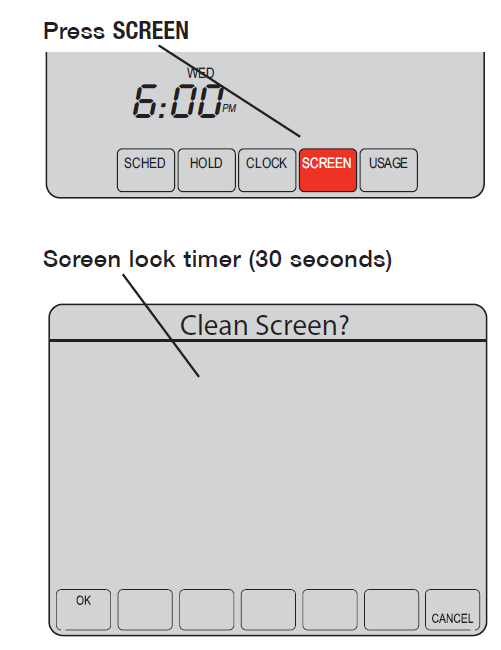






No comments:
Post a Comment